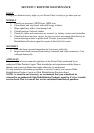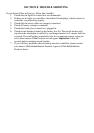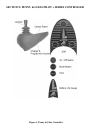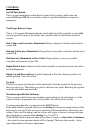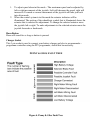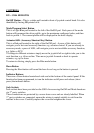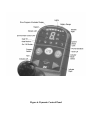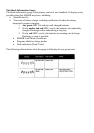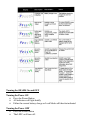CONTROLS
DX – G90A REMOTES
On/Off Button – This is a white pad located in front of joystick control knob. It is also
identified by having 1/0 printed on it.
Mode/Program Select Button
This is a Light Blue pad located to the left of the On/Off pad. Each press of the mode
button will increment the drive profile, up to the maximum configured value, and then
back to profile 1. The current profile will be displayed in the drive display.
Actuator/ASK (Accessory Shortcut Key) Button
This is a Red pad located to the right of the On/Off pad. A press of this button will
navigate you to last used accessory function, e.g. actuator control. If you are already in
accessory mode, a press of ASK, will navigate you to next available accessory function,
e.g. lights or ECU.
To change to different actuators simply move the joystick left or right to take you to the
next function, e.g. tilt or recline. Then move joystick forward or back to operate
actuator, e.g. up or down.
To return to driving, simply press the Blue mode button.
Horn Button
Pressing the Horn button will sound the horn for as long as the button is pressed
Indicator Buttons
These are a Green button located each side and at the bottom of the control panel. If this
function has been programmed, to turn the indicator on/off press and release (short
press) the indicator button.
Jack Sockets
Jack sockets have been provided on the G90A for accessing On/Off and Mode functions
via 3
rd
party switches.
These connections are protected by a screw down cover and are clearly labelled. When
3
rd
party switches are connected, ensure the wiring is routed suitably to exit from the
notches in the cover. Carefully replace the cover and retighten the screw.