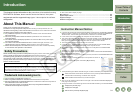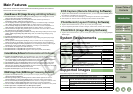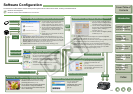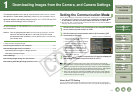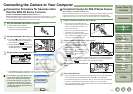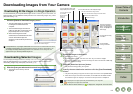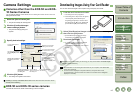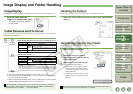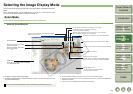0-3
1
2
3
4
5
Cover/Table of
Contents
Downloading Images
from the Camera,
and Camera Settings
Working with
Images in the
ZoomBrowser EX
Remote Shooting in
the EOS Capture
Troubleshooting
and Uninstalling
the Software
Index
Setting the EOS 5D
and EOS-1D Series
Cameras
Introduction
Software Configuration
The software on the EOS DIGITAL Solution Disk operates together with the software shown below, centering on ZoomBrowser EX.
: Shows the shot image flow.
: Shows the camera control information from the software.
Download image
Download image
CameraWindow (Software for Communication with the Camera)
Various camera
settings
Press the [Shoot] button
Various camera settings
Download image
O
Communicates with the camera to download
to your computer images saved on the
memory card inside your camera, and can
transfer images to ZoomBrowser EX (p.1-4).
O You can download multiple images in a
single operation, display images as a list,
and download only selected images
(
p.1-4
).
O Images from your card reader can also be
downloaded (p.1-5).
O You can set the camera owner’s name and the date and time (p.1-5, p.4-2).
O With the EOS-1D Mark II N and EOS 5D, you can set the Picture Style and set
the Picture Style file saved on your computer to the camera (p.4-11). Also, with
the EOS-1D series cameras, you can register Personal Functions and various
shooting settings in the camera (p.4-3, p.4-12 to p.4-15).
O Together with EOS Capture, you can shoot photos remotely (p.3-2).
O You can display images as a list or
display an image in enlarged view on
a separate window (p.2-4 to p.2-7).
O You can classify images by the date
and time they were shot and organize
images by setting “Rating” or
“Keyword” (p.2-10).
O You can search for images by setting
conditions (p.2-10).
O You can edit images (p.2-11).
O You can convert and save a JPEG image into a separate image and
export for use as wallpaper, etc (p.2-14 to p.2-16).
O
You can print one image or print an index of your images (p.2-16 to p.2-18).
O You can attach an image to an e-mail and send it (p.2-19).
O Together with all the software, you can download images from your
camera (p.1-4) and perform settings for your camera (p.1-5, p.4-2), lay
out and print images (p.2-17), process RAW images (p.2-12), shoot
photos remotely (p.3-2), and merge images (p.2-11).
ZoomBrowser EX (Image Viewing and Editing Software)
Lay out image and print
EOS Capture (Remote Shooting Software)
RAW Image Task (RAW Image Processing Software)
PhotoStitch (Image Merging Software)
Select RAW image and process
Select JPEG images and merge
Print image
PhotoRecord (Layout Printing Software)
Transfer
image
Transfer image
O Together with CameraWindow and ZoomBrowser
EX, you can download images you have shot
remotely to your computer (p.3-2).
O You can also download the image you have shot by
pressing the camera’s shutter button to your
computer.
O You can control the camera from your computer
and perform various settings (p.3-3).
O
You can lay out and print images
selected in ZoomBrowser EX
(p.2-17).
O You can adjust the placement and
size of images, select frames, add
text, etc. and print.
O You can merge JPEG
images selected in
ZoomBrowser EX to create
panorama images, etc
(p.2-11).
O You can process and display RAW images
selected in ZoomBrowser EX and change
processing parameters (p.2-12).
O You can set the same processing parameters
as the camera or change the conditions.
O You can convert and save a RAW image as a
TIFF or JPEG image.