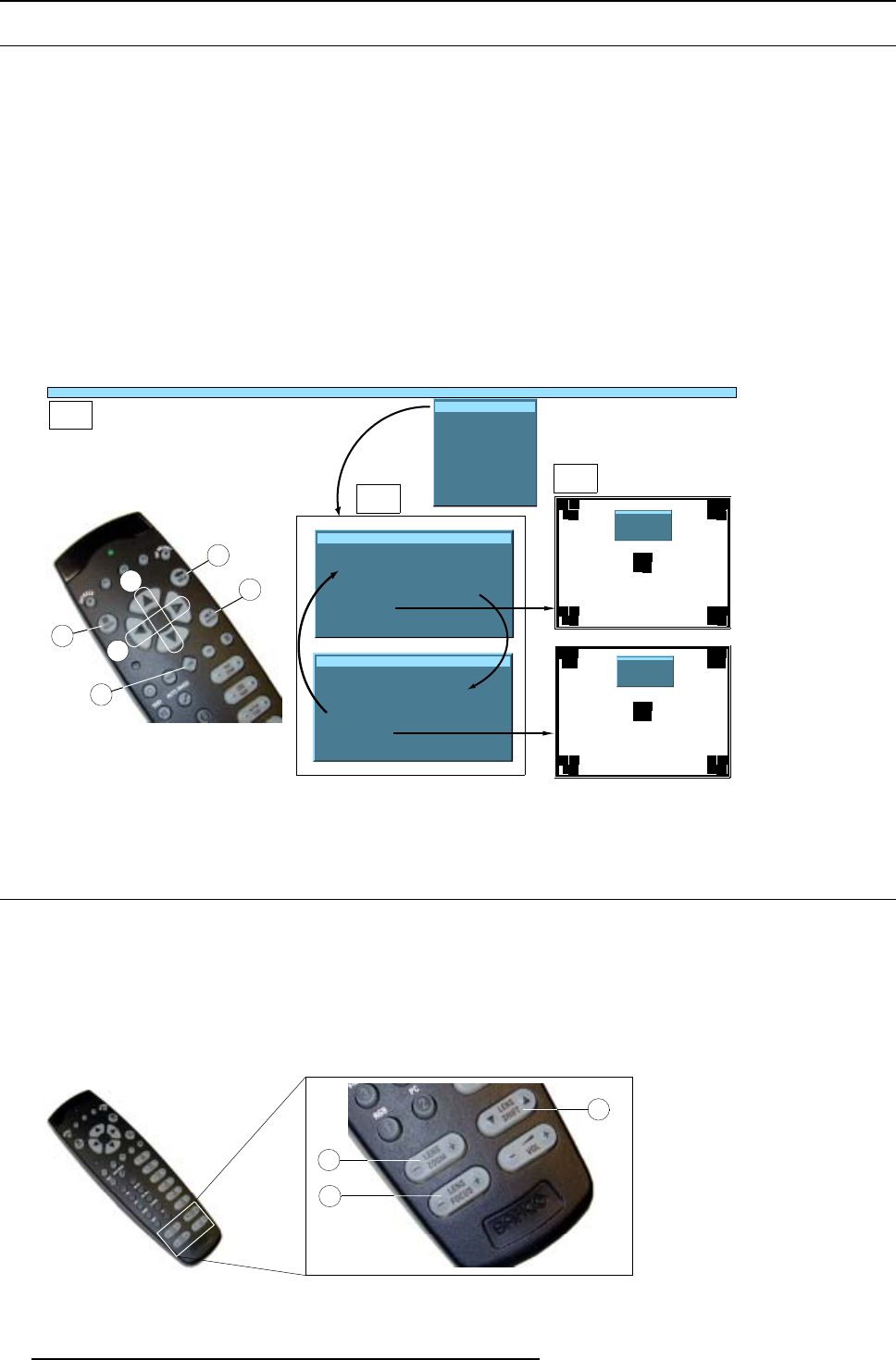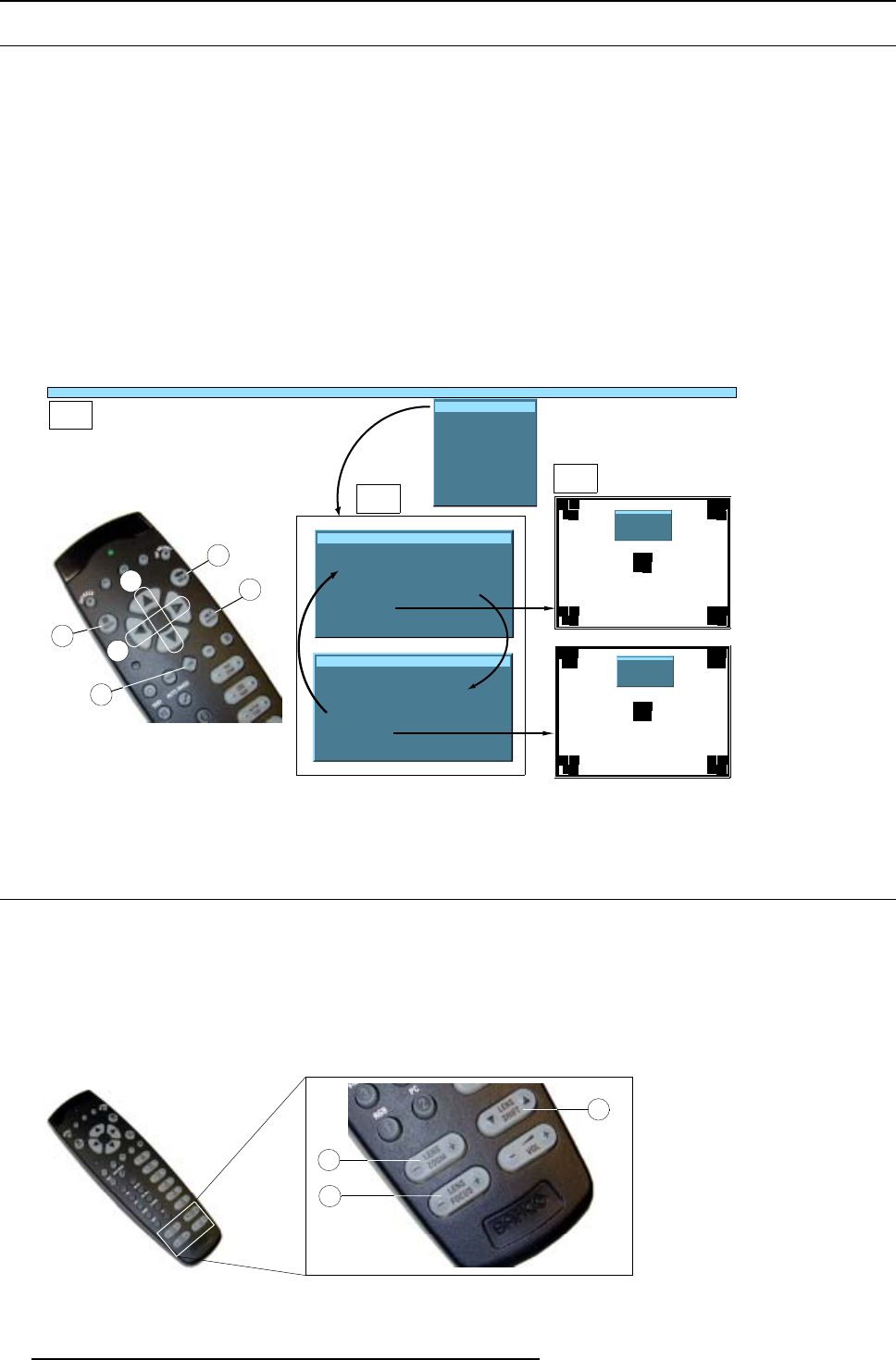
5. Lens Adjustment
5.2 Lens Adjustment v ia Menu Bar
How to enter the adjustment menu.
1. Press the MENU button (A) on the Remote Control.
The menu bar (1) appears on top of the image. (image 5-2)
2. Press → (A1) on adjust button to select menu item Installation.
A text box appears with the first item Lens adjustment selected (reversed text)
3. Press ENTER button (B) to activate the lens adjustment menu (2).
The lens adjustment menu appears on the screen, requesting for ZOOM/FOCUS alignment.
4. Press ENTER button (B) to toggle between ZOOM/FOCUS and Vert. Hor. SHIFT menu (2).
Note: For the alignment, a lens adjustment test pattern can be activated: toggle button (C) to activate or deactivate the lens
adjustment test pattern (3).
5. Press the corresponding arrows (A1) or (A2) on the adjust button, as indicated in front of the menu items, for alignment.
6. Press control button (D) to leave the lens adjustment menu.
A2
D
A
A1
1
2
...... Installation ......
Lens adjustment
Projector address
......
Lens adjustment
Use
↑
and
↓
for zoom
Use
←
and
→
for focus
Press <enter> for SHIFT mode
Press <LOGO> or <LENS>
for test pattern
Lens adjustment
Use
↑
and
↓
for vertical shift
Use
←
and
→
for horizontal shift
Press <enter> for ZOOM/FOCUS
Press <LOGO> or <LENS>
for test pattern
B
C
3
Lens adjustment
Use
↑
and
↓
for zoom
Use
←
and
→
for focus
Press <enter> for SHIFT mode
Press <LOGO> or <LE NS>
for test pattern
Lens adjustment
Use
↑
and
↓
for vertical shift
Use
←
and
→
for horizontal shift
Press <enter> for ZOOM/FOC US
Press <LOGO> or <LENS>
for test pattern
Image 5-2
Lens adjustment via menu
5.3 Direct Lens Adjustment (RCU)
Lens adjustment button on the Remote Control
On the Remote Control three buttons with double action are provided, allowing direct alignment for lens ZOOM, FOCUS and VER-
TICAL SHIFT (For Horizontal Shift, see the first t
wo procedures).
1. Press LENS ZOOM button [-] or [+] (A) for correct image size on the screen.
2. Press LENS FOCUS button [-] or [+] (C) for an overall
focus of the image.
3. Press LENS SHIFT button ↑ or ↓ (B) for correct vertical position of the image on the screen. (image 5-3)
C
A
B
Image 5-3
Lens adjustment with RCU
18 R5976641 OPTICAL LENS ADAPTER 29/03/2004