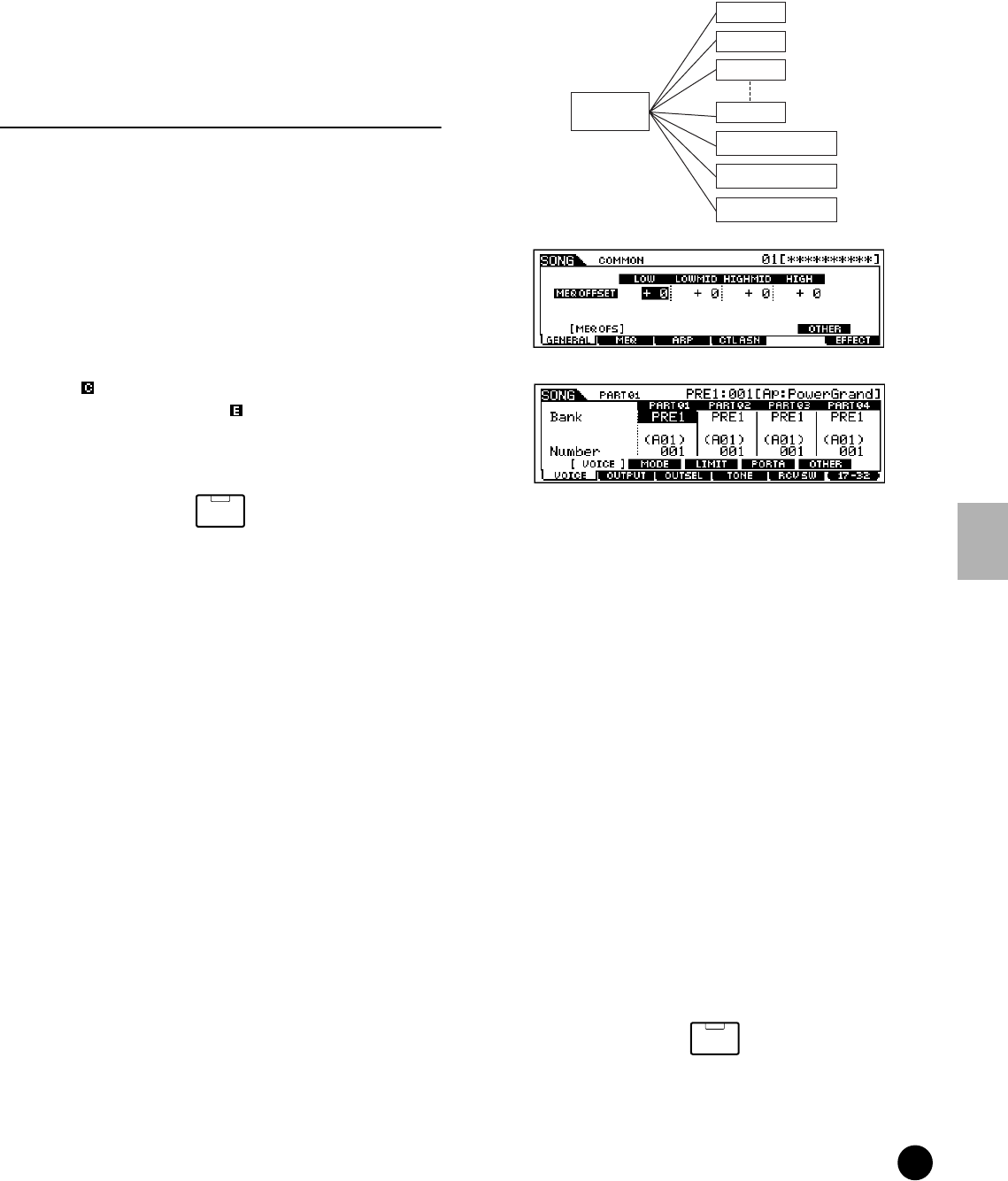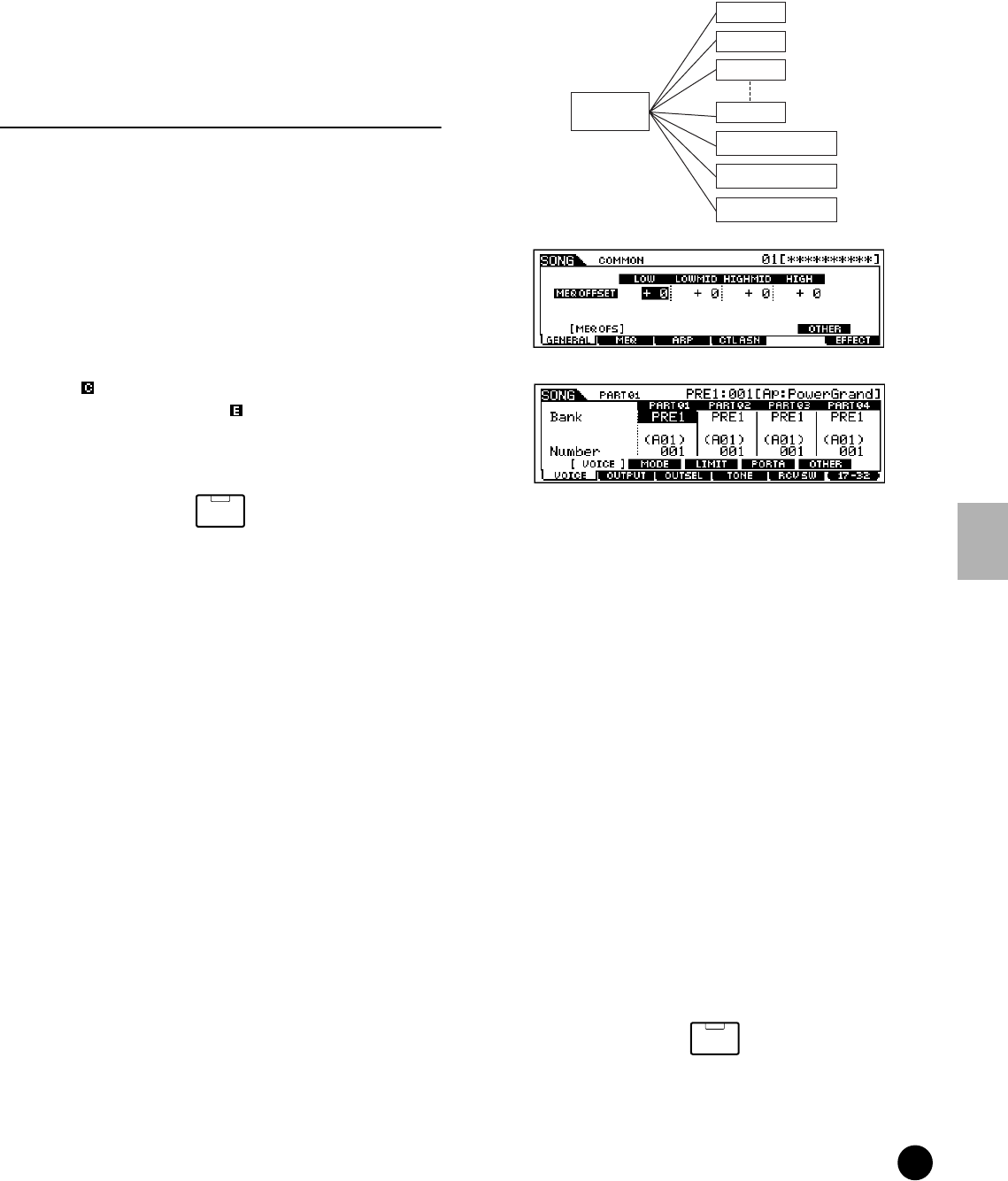
207
MOTIF Reference
Song Mixing mode
Reference Song mode
• Template number
Determines the template number. Up to 16 templates can
be created.
❏ Settings 1~16
• Template name
Determines the name of the template. For details about
naming, see “Basic Operation” on page 75.
Song Mixing Edit mode
(Detailed Mixer functions)
◆ The Compare Function
This convenient function lets you switch between the
edited mixing setting and its original, unedited
condition — allowing you to listen to the difference
between the two and better hear how your edits affect
the song.
1 In the Song Mixing Edit mode, press the
[COMPARE] button so that its indicator flashes.
The [ ] indicator is shown at the top of the
display (in place of the [ ] indicator), and the
original, unedited Song Mixing settings are
restored for monitoring.
2 Press the [EDIT] button again to disable the
“Compare” function and restore the settings for
your edited Song.
n While Compare is active, you cannot make Song
Mixing edits.
◆ Common edit and Part edit
Use Common Edit to edit the settings common to all
parts. There are two types of Song Mixing displays:
those for Common Edit, and those for editing
individual parts.
n Common Edit operations cannot be performed on
the Multi-part Plug-in parts 17 - 32.
◆ Basic Procedure
1 In the Song Play mode, select a User Song to be
mixed.
2 Press the [MIXING] button to enter the Song
Mixing mode. (The indicator lights.)
3 Press the [EDIT] button to enter the Song Mixing
Edit mode. (The indicator lights.)
4 Select a part to be edited.
• To edit parameters common to all parts, press the
[DRUM KITS] button (which serves as a
“COMMON” button here).
EDIT
COMPARE
Indicates a Common Edit display.
Indicates a display for editing Part(s).
COMMON
Part 1
Part 2
Part 3
Part 16
Plug-in Part 1
Plug-in Part 2
Plug-in Part 3
DRUM KITS
FAVORITES
COMMON