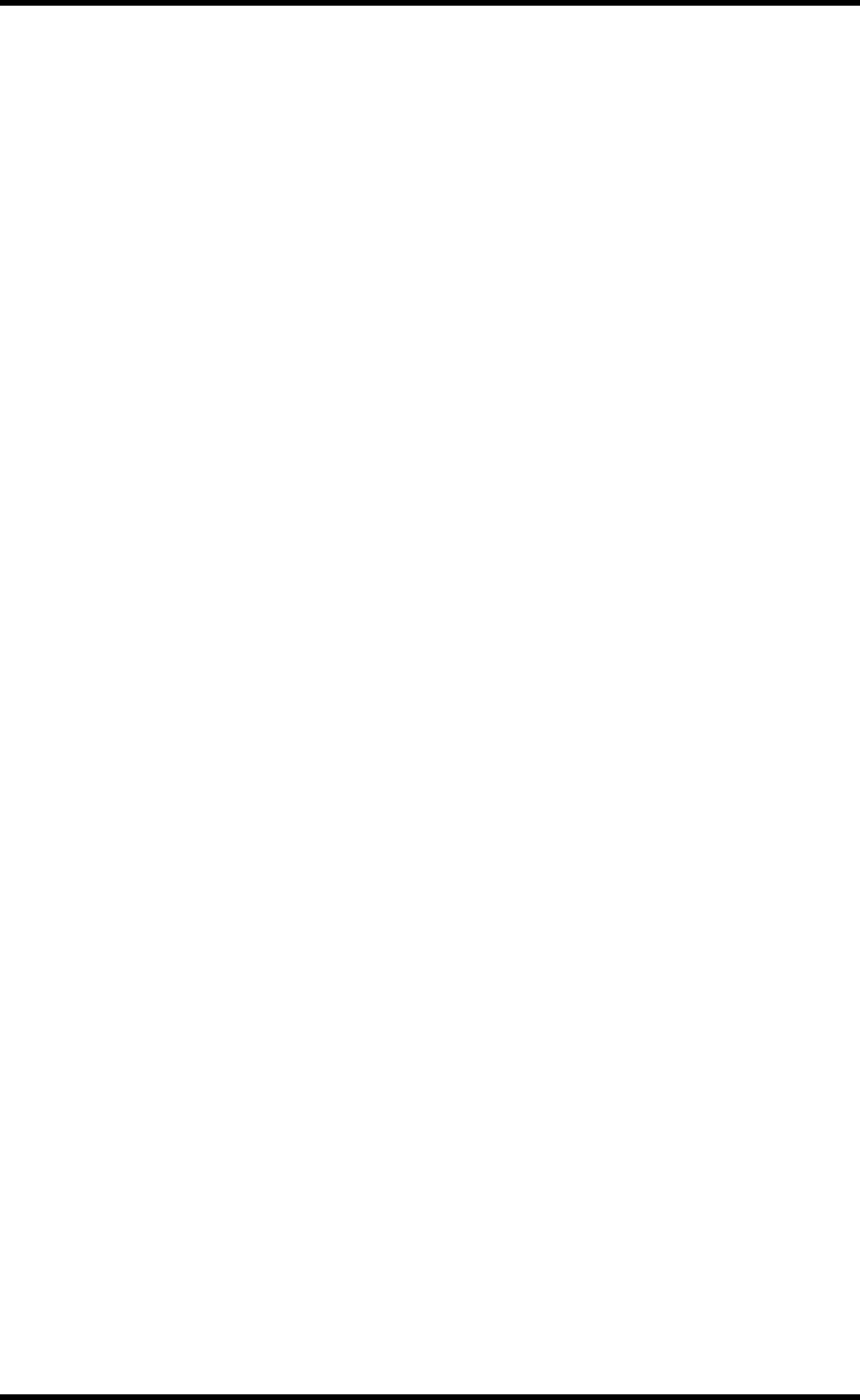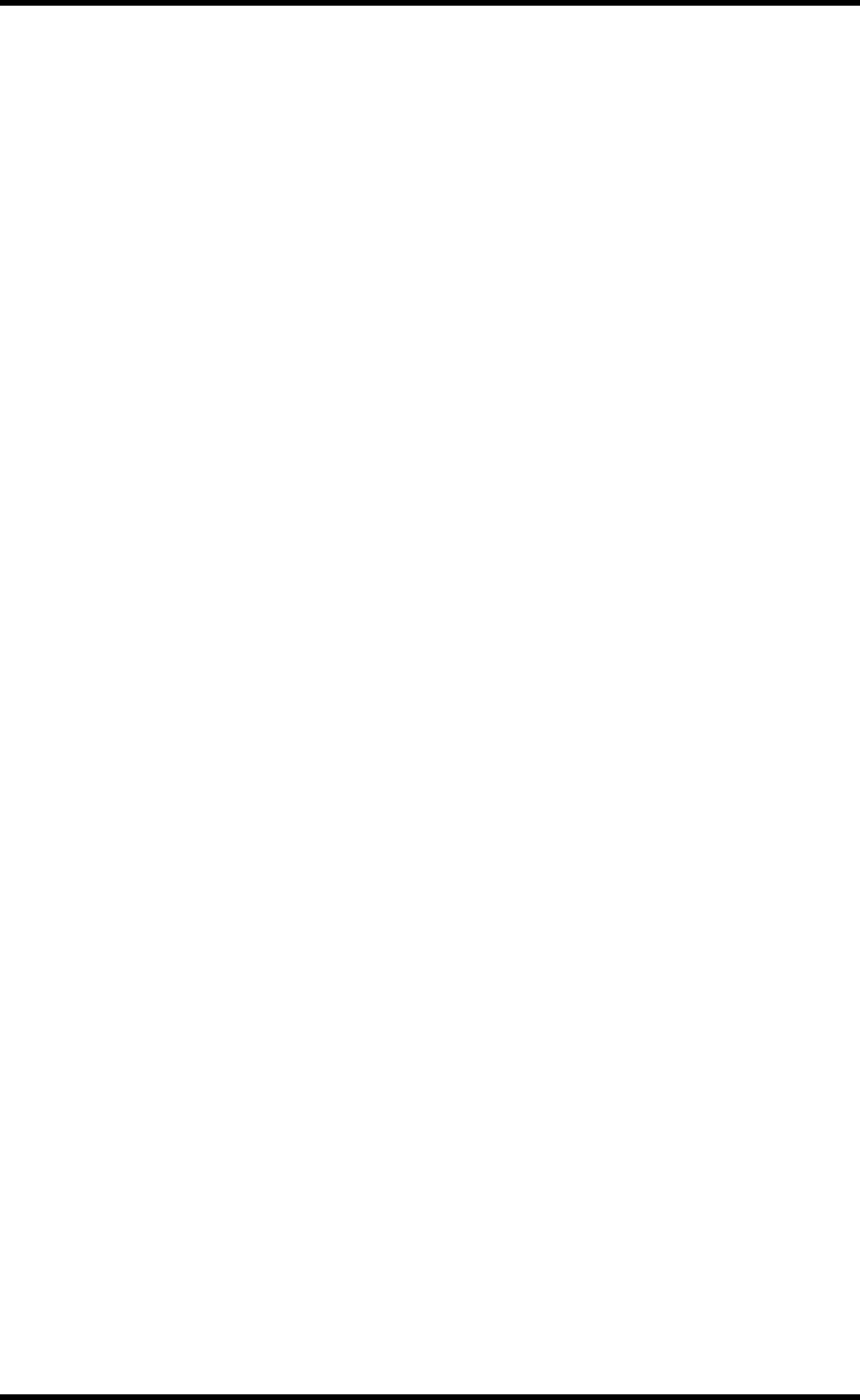
82 Chapter 8—Editing Projects
D24—Owner’s Manual
Protecting Projects
The Project Protect function can be used to protect projects against accidental editing.
When a project is protected, it cannot be edited using the Project, Track, or Part edit
functions, although it can still be copied.
1 Select the project that you want to protect.
2 Press the [EDIT] button.
The EDIT indicator lights up.
3 Use the JOG/DATA dial to select “PROJECT EDIT,” and then press the [ENTER]
button.
4 Use the JOG/DATA dial to select “PROTECT,” and then press the [ENTER] but-
ton.
“PROTECT—PROTECT OFF” appears on the display.
5 Use the JOG/DATA dial to select either “OFF” or “ON.”
The default setting is OFF.
6 Press the [ENTER] button.
“PROJ PROT—ARE YOU SURE” appears on the display.
7 Press the [ENTER] button to confirm your selection, or the [CANCEL] button
to cancel.
When OFF is selected, “UNPROTECTED” appears on the display, and when ON is
selected, “PROTECTED” appears.
8 Press the [EDIT] button to leave edit.
The EDIT indicator goes out.