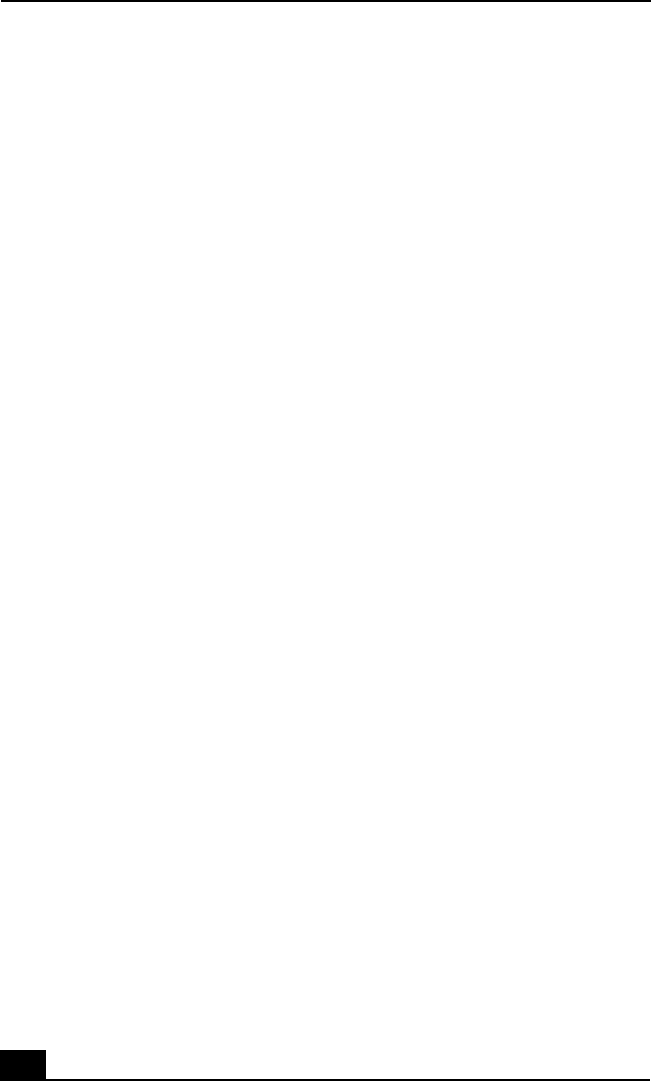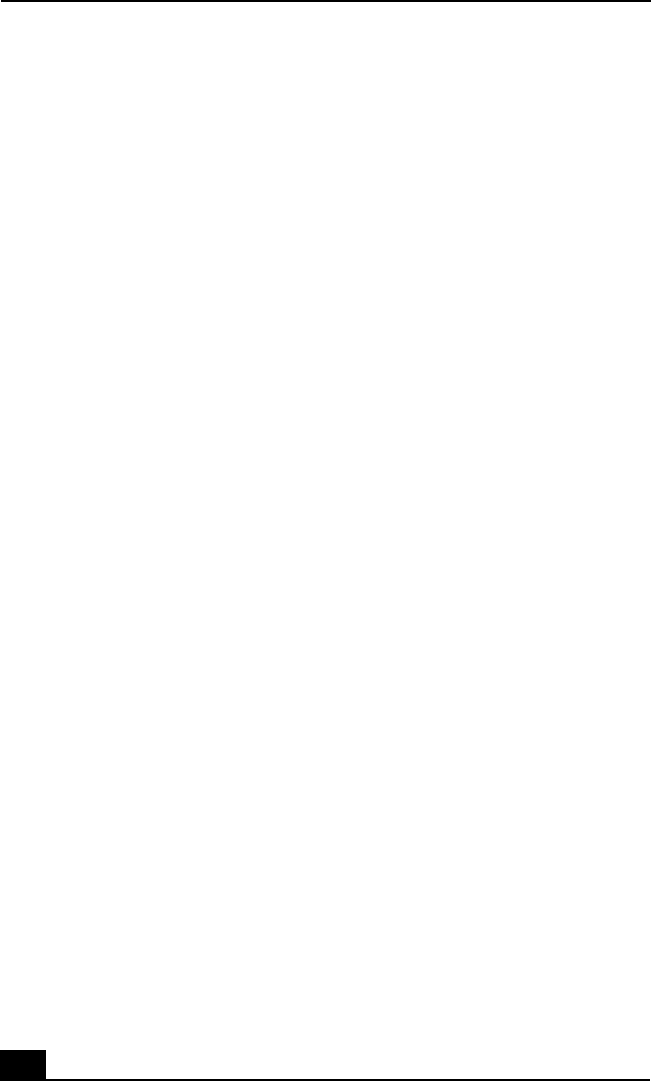
VAIO® Computer User Guide
130
2 Select the Hardware tab and then click the Device Manager button. The
Device Manager window appears.
3 Double-click the DVD/CD-ROM drive name. The Properties window
appears.
4 Click the Properties tab, and then select the “Enable digital CD audio
for this CD-ROM device” check box.
❑ Do not use adhesive labels to identify the CD. The label may come off while
the disc is in use in the optical drive and cause the drive to malfunction.
❑ If a region code warning appears when you try to use a DVD-ROM drive, it
may be that the DVD you are trying to play is incompatible with the
DVD-ROM drive. Check the region code listing on the DVD packaging.
❑ Condensation may cause the computer to malfunction. If this occurs, do not
use the computer for at least one hour.
My optical disc drive tray does not open.
❑ Make sure the computer is turned on.
❑ Press the Eject button on the optical drive.
❑ If the Eject button does not work, you can open the tray by inserting the
manual eject pin (which is stored on the bottom of the drive) or a long thin
object (such as a straightened paper clip) into the hole to the right of the
Eject button.
I cannot use digital video (DV) devices. The message “DV
equipment seems to be disconnected or turned off” appears.
❑ Check that the DV device is turned on and that the cables are properly
connected.
❑ Disconnect the i.LINK® cable and connect it again.
My PC Card is not working.
❑ Make sure the PC Card is inserted properly into the PC Card slot.
❑ Make sure the PC Card is compatible with Microsoft® Windows®.
❑ Use the Sony Notebook Setup utility to disable devices you are not currently
using.