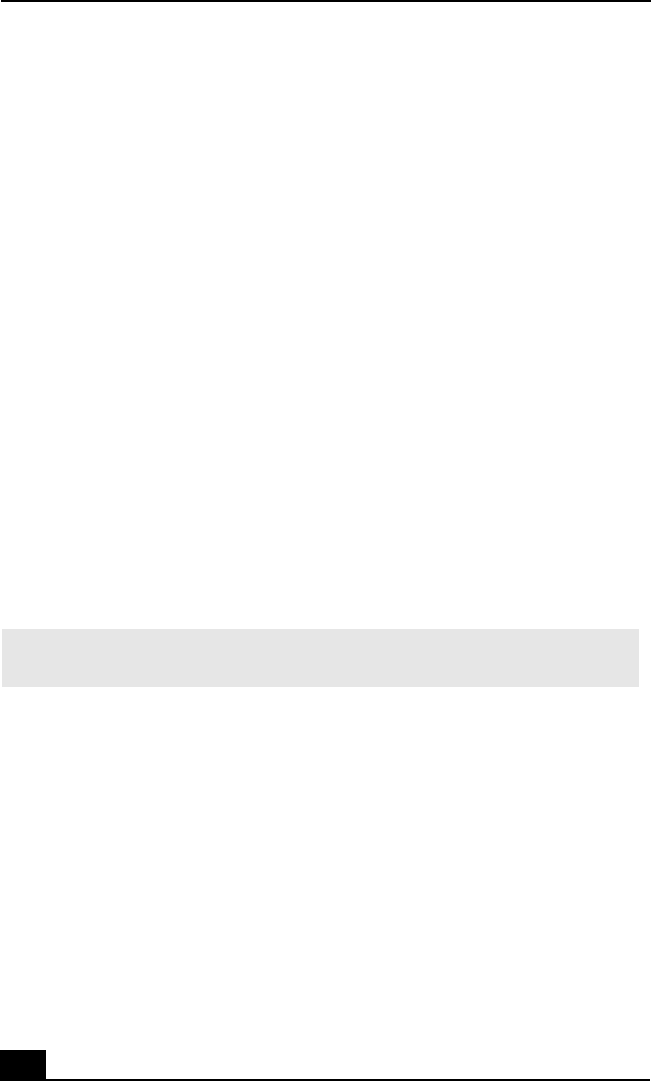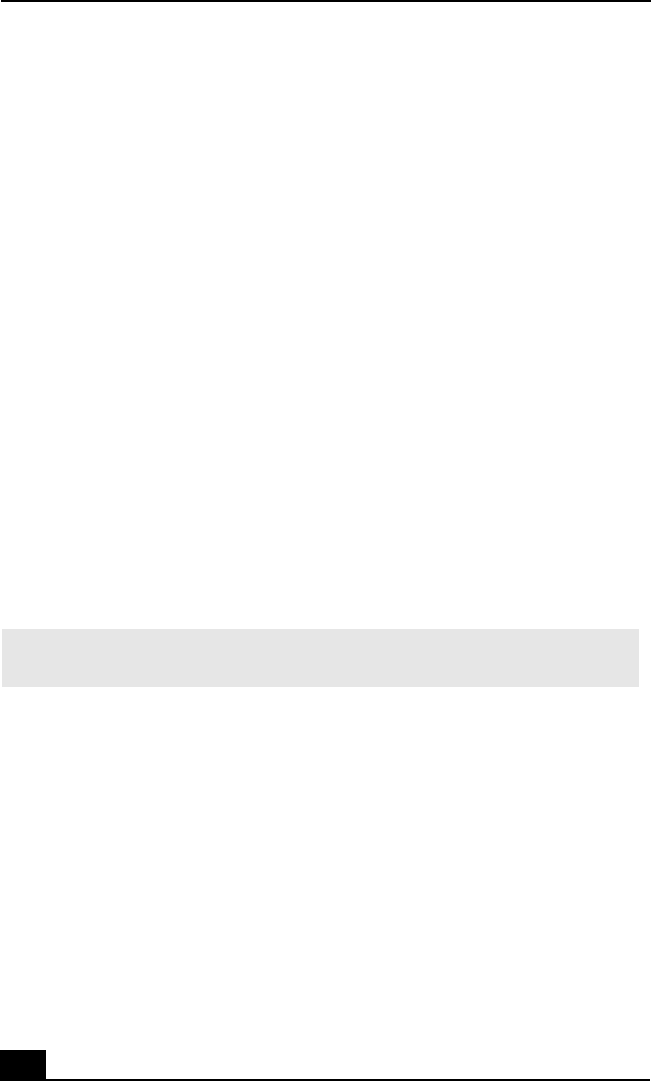
VAIO® Computer User Guide
122
Troubleshooting Your Computer
My computer does not start.
❑ Check that the computer is plugged into a power source and that it is turned
on. Check that the power indicator on the front panel of the computer
indicates that the power is on.
❑ Check that the battery pack is inserted properly and is charged.
❑ If you have connected an external floppy disk drive, make sure there is no
floppy disk in the floppy disk drive.
❑ Confirm that the power cord and all cables are connected firmly. See
“Connecting Peripheral Devices” for more information.
❑ If you plugged the computer into a power strip or Uninterruptible Power
Supply (UPS), make sure the power strip or UPS is turned on and working.
❑ If you are using an external display, check that it is plugged into a power
source and turned on. Check that the brightness and contrast controls are
adjusted correctly. See the manual supplied with your display for details.
❑ Condensation may cause the computer to malfunction. If this occurs, do not
use the computer for at least one hour.
❑ Take the battery pack off the computer, unplug the power cord and plug it in
again, then turn on the power.
My computer starts, but a BIOS error appears.
❑ When the computer’s internal backup battery is low on power, it may not
start your system properly. The message “Press <F1> to resume, <F2> to
setup” appears at the bottom of the screen. Follow these steps:
1 Press the F2 key. The BIOS Setup menu appears.
2 Set the date (month/day/year). Press Enter.
3 Press to select System Time, then set the time (hour: minute:
second). Press Enter.
4 Press to select Exit, then press to select Get Default Values. The
message “Load default configuration now?” appears.
✍ If this occurs on a regular basis, contact Sony Computing Support at:
http://www.sony.com/pcsupport/.
Ð
Î
Ð