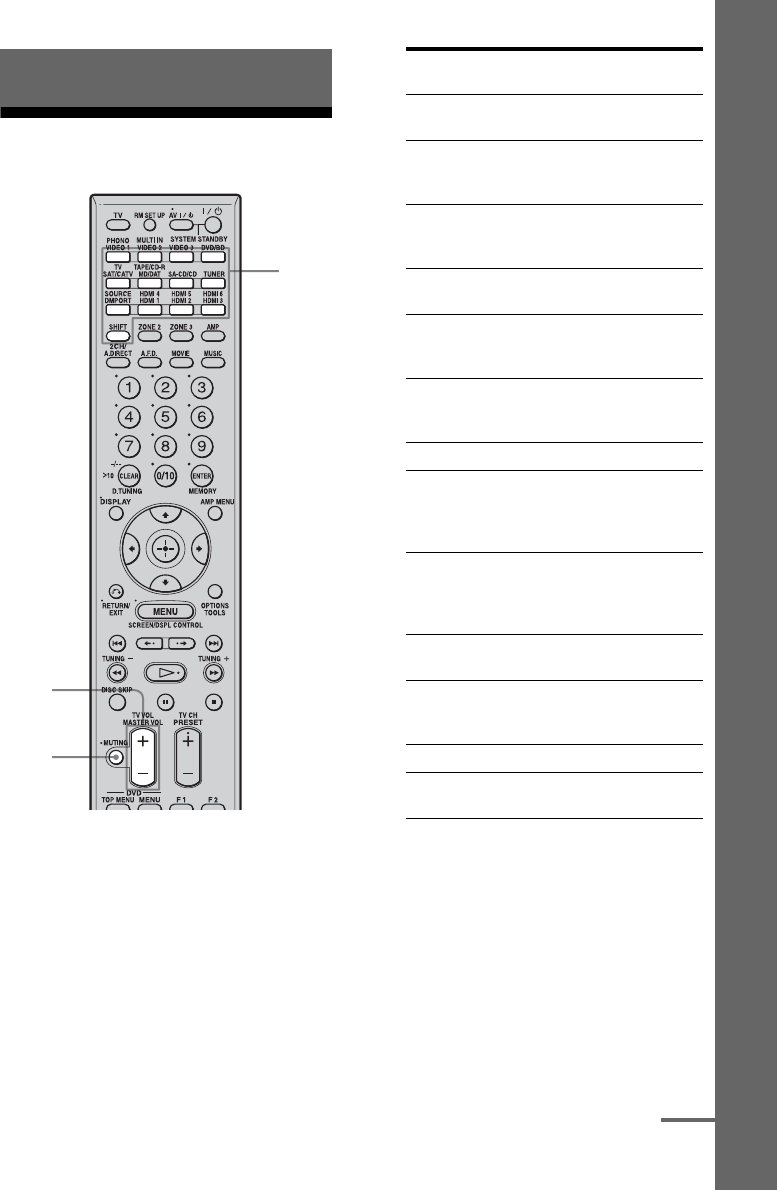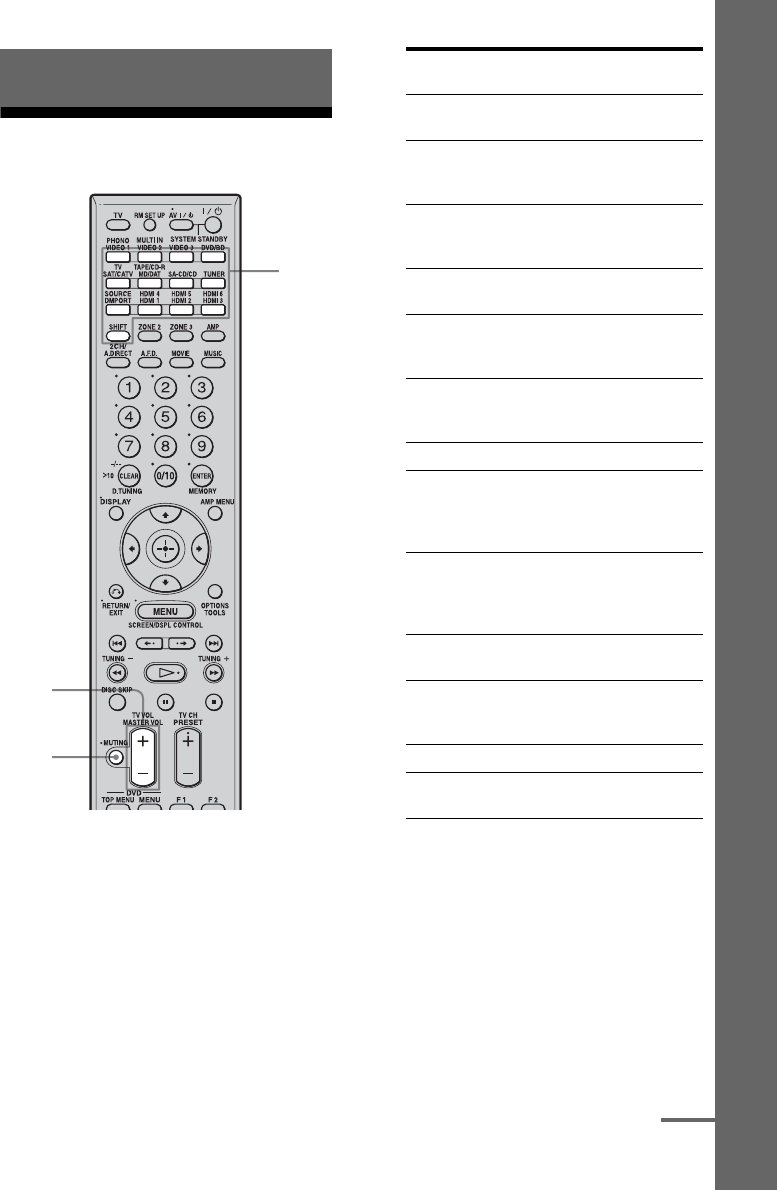
53
GB
Playback
Selecting a component
1
Press one of the input buttons.
When you want to select a
component connected to the
PHONO, the MULTI CHANNEL
INPUT, the TV, the TAPE/CD-R
or the HDMI 4, 5, 6 jack, press
SHIFT and then press PHONO,
MULTI IN, TV, TAPE/CD-R or
HDMI 4, 5, 6.
You can also use INPUT SELECTOR on
the receiver or the RM-AAU016 remote.
2 Turn on the component and
start playback.
3 Press MASTER VOL +/– to
adjust the volume.
You can also use MASTER VOLUME on
the receiver.
Tips
• You can adjust the volume differently depending
on the speed with which you turn the MASTER
VOLUME knob.
To turn the volume up or down quickly: turn the
Playback
1
3
MUTING
Selected
input
Components that can be
played back
VIDEO 1, 2 VCR, etc., connected to the
VIDEO 1 or VIDEO 2 jack.
VIDEO 3 Video camera and TV game,
etc., connected to the VIDEO
3 jack.
DVD/BD DVD player, Blu-ray Disc
Player, etc., connected to the
DVD/BD jack.
SAT/CATV Satellite tuner, etc., connected
to the SAT/CATV jack.
MD/DAT MD or DAT deck, etc.,
connected to the MD/DAT
jack.
SA-CD/CD Super Audio CD or CD
player, etc., connected to the
SA-CD/CD jack.
TUNER Built-in radio tuner.
DMPORT Portable audio, etc.,
connected to the DIGITAL
MEDIA PORT adapter
connected to the receiver.
HDMI 1, 2, 3,
4, 5, 6
HDMI components connected
to the HDMI 1, HDMI 2,
HDMI 3, HDMI 4, HDMI 5,
or HDMI 6 jack.
PHONO Turntable, etc., connected to
the PHONO jack.
MULTI IN Component connected to the
MULTI CHANNEL INPUT
jack.
TV TV connected to the TV jack.
TAPE/CD-R Tape deck, etc., connected to
the TAPE/CD-R jack.
continued