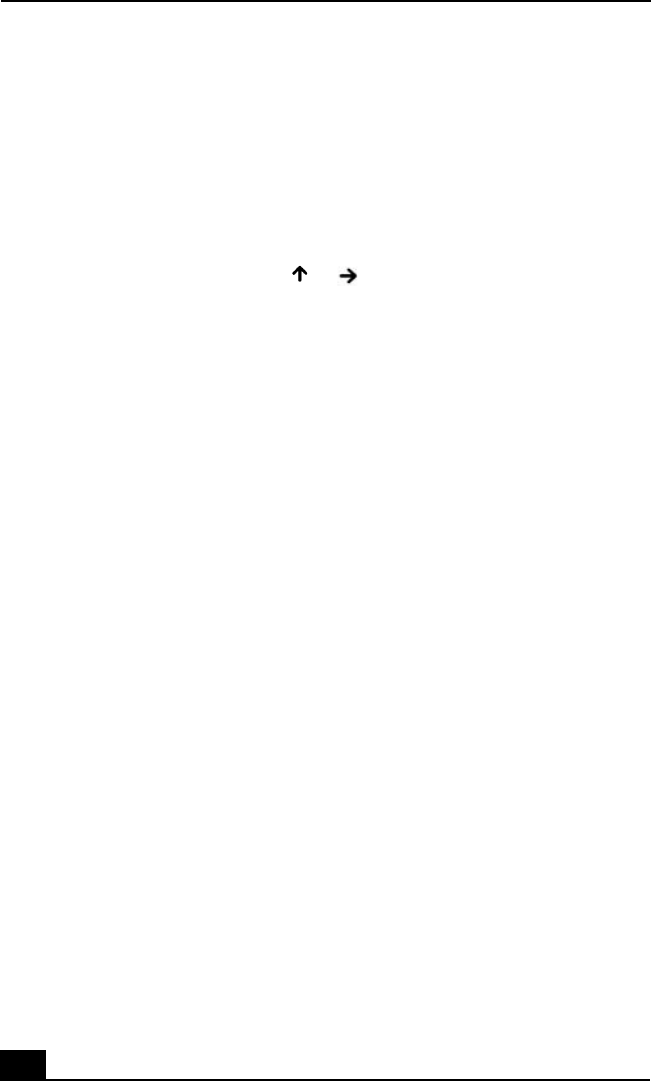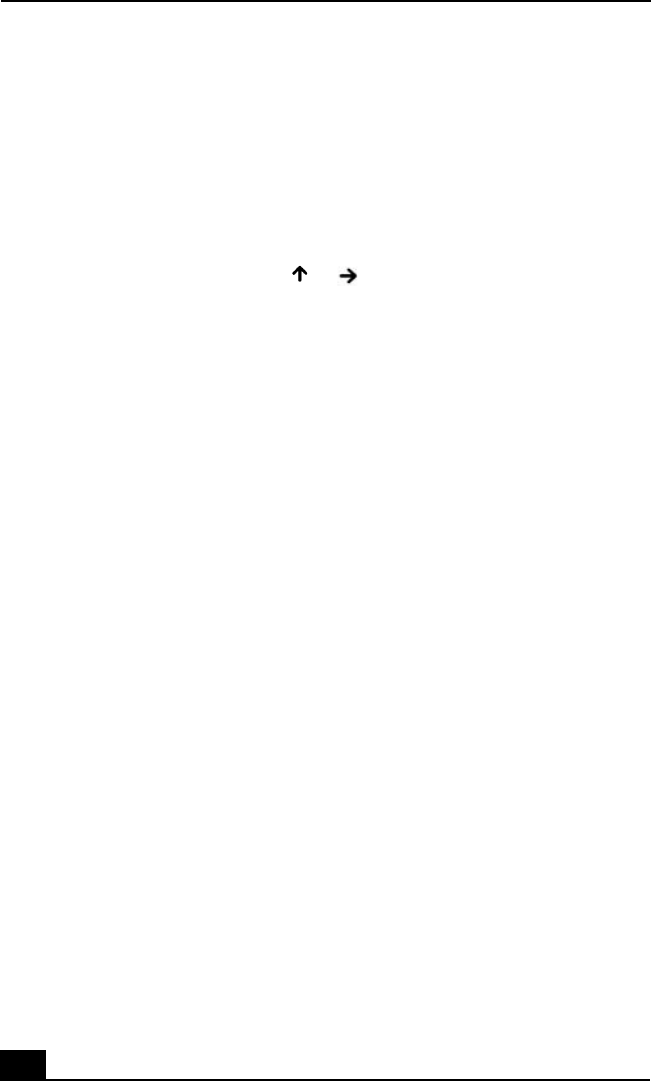
Change text in this variable definition to document title.
142
Troubleshooting Audio
My speakers make no sound.
❑ If the built-in speakers are turned off, press the Fn+F3 keys simultaneously
to turn on the speakers. You can also turn on the speakers using the center
Jog Dial™ control.
❑ If the speaker volume is turned to the minimum, press the Fn+F4 key s
simultaneously, and then press or to increase the volume or you can
use the center Jog Dial™ control to adjust the volume.
❑ If nothing is displayed when you press the Fn+F3 or Fn+F4 keys
simultaneously, then do the following:
1 Click Start on the Windows® taskbar, then Control Panel, and then
Sounds, Speech, and Audio Devices.
2 Click Sounds and Audio Devices. The Sounds and Audio Devices
Properties dialog box appears.
3 Make sure the Volume tab is open and the Mute check box is not
selected.
❑ If your notebook is powered by batteries, check that the battery packs are
inserted properly and that they are charged.
❑ If you are using an application that has its own volume control, check that
the volume is turned up.
❑ Check the volume controls in the Windows® taskbar.
❑ If you connect external speakers, check that the speakers are properly
connected and the volume is turned up. If the speakers have a mute button,
make sure it is off. If the speakers are powered by batteries, check that the
batteries are inserted properly and that they are charged.
❑ If you have connected an audio cable to the Headphone jack, disconnect the
cable.
❑ If you are still experiencing problems, use the supplied Driver Recovery CD
to reinstall the drivers. See “To use the Driver Recovery CD(s)” for more
information.