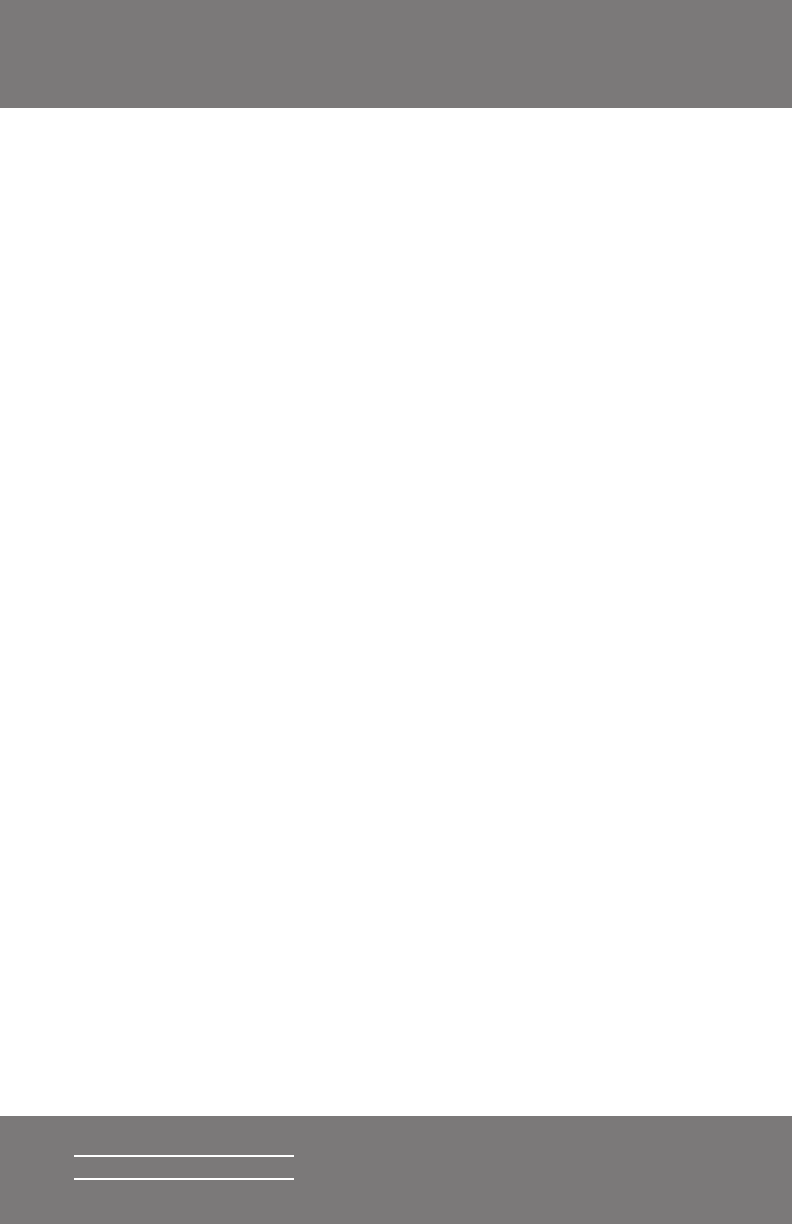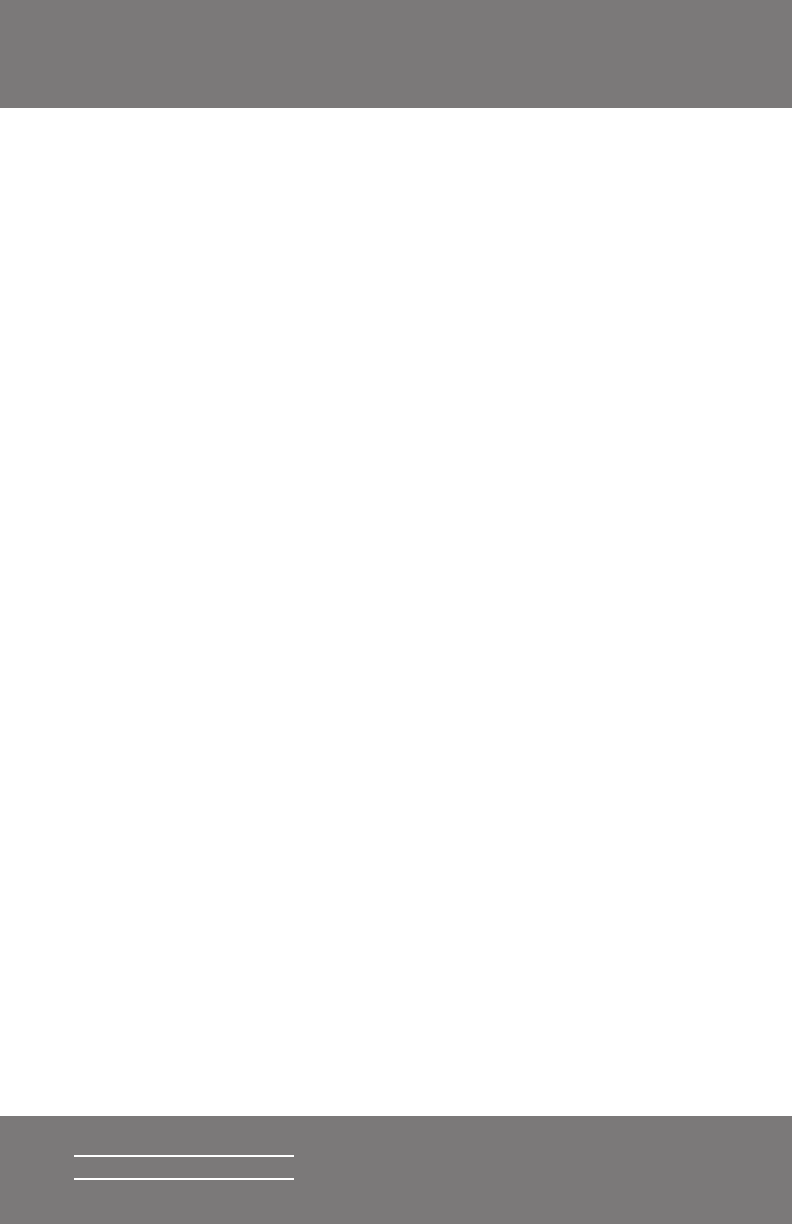
17
Squeezebox2 Owner’s Guide
Special Features
Squeezebox2 has a beautiful high-resolution vacuum fl uorescent display. In
addition to displaying the name of the track or internet radio station you’re
currently listening to, you can tell Squeezebox2 to show you dynamic content
via RSS feeds, gorgeous graphic music visualizers, as well as a variety of
screensavers, games and more.
Explore! You won’t be sorry.
Graphic Visualizers
Squeezebox2 can display graphic visualizers such as spectrum analyzers
and VU meters that beat to the music as it’s playing. You can choose to show
visualizers on the display all the time or as a screensaver.
To choose a graphic visualizer to display all the time:
several times to cycle through the visualizer choices.
To choose a graphic visualizer to display as a screensaver:
1. From the web interface, choose Player Settings, then scroll to
2. Choose from the list of screensavers. Click
Using Squeezebox2 as a Wireless Bridge
Squeezebox2 Wireless has both 802.11g and ethernet connections. You can
easily connect non-wireless devices (such as a TiVo, Playstation, XBox, or a
home theatre PC) to your wireless network. To set up Squeezebox2 as a wireless
1. Plug the device that you want to connect to your wireless network
into the ethernet port on the back of Squeezebox2 using an
ethernet crossover cable. You can purchase a crossover cable at
most retail computer stores.
arrow on the remote for fi ve seconds to
enter the Squeezebox2 setup screens.