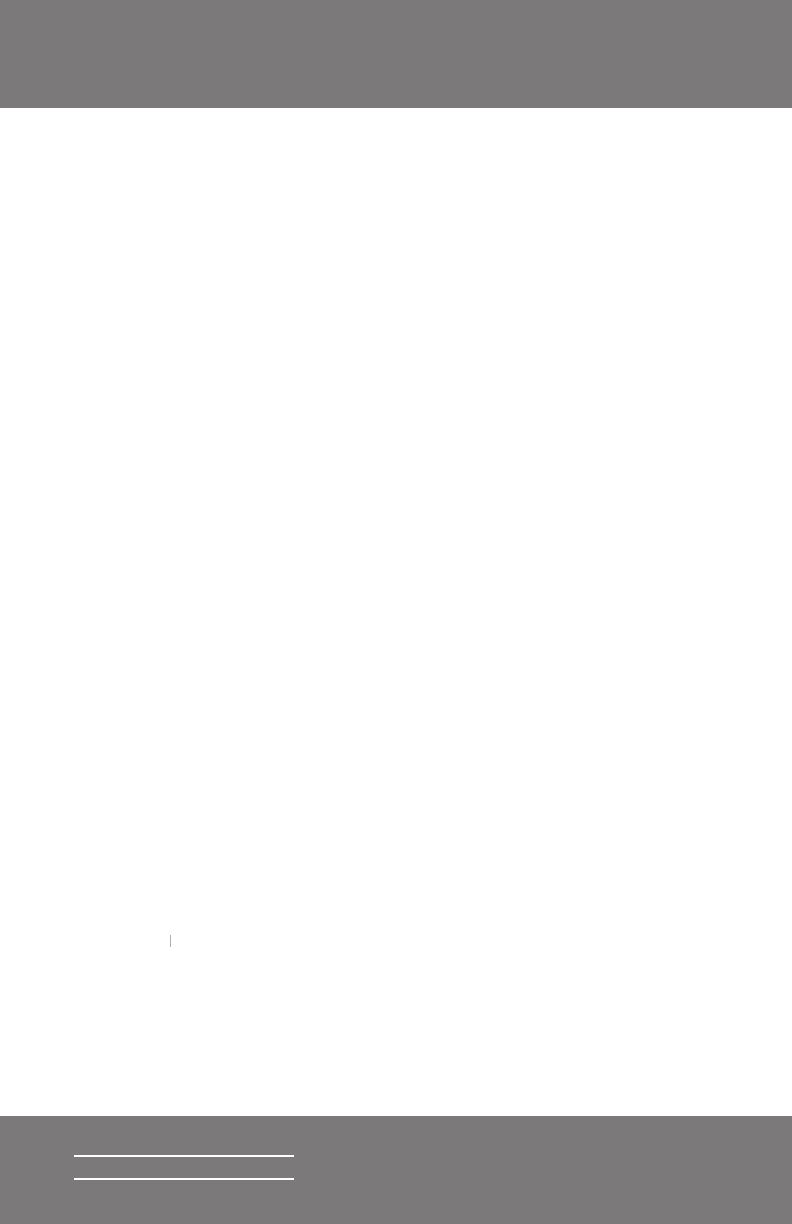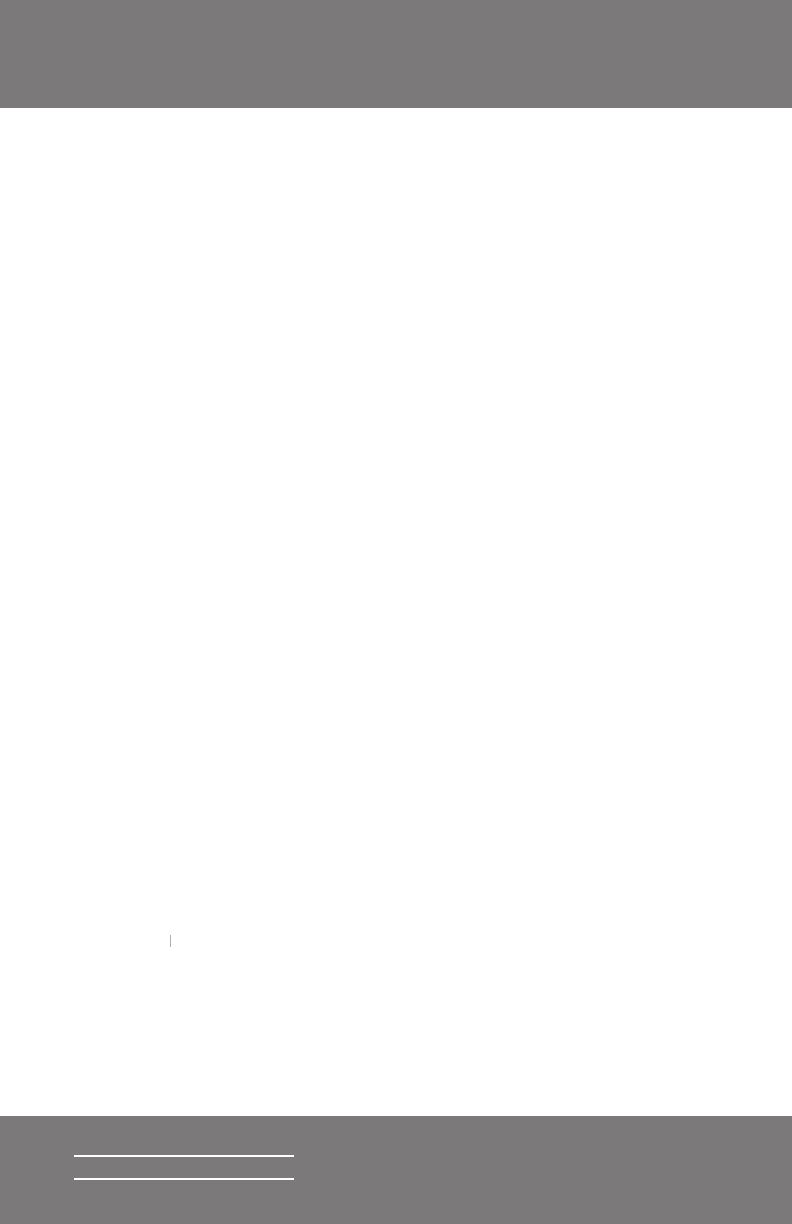
15
Squeezebox2 Owner’s Guide
Creating and Saving a Playlist
You can use the remote control or the web interface to create playlists and
save them for later. Before you create and save a playlist, make sure you have
specifi ed a folder for Squeezebox2 to use for saving playlists.
To specify a playlists folder:
1. From the web interface, click the
2. In the Playlists Folder section, enter the path to the folder on your
hard drive that you want Squeezebox2 to use for saving playlists,
To create a playlist using the web interface:
1. Search or browse through your music library for music you want to
2. When you locate a song, album, artist or genre you want to put in
the playlist, click the plus (+) sign next to it. It is added to the
3. To change the order of the tracks in the playlist, use the up and
down arrows to move tracks up and down the list.
4. To save the playlist, click the
button on the right side of the
page. The new playlist should appear on the left side of the page.
Enter the name you want to give this playlist and click Save. The
playlist is saved to the folder you specifi ed. To fi nd it again, use the
Browse Playlists feature.
To create a playlist using the remote control:
1. Search or browse through your music library for music you want to
2. When you locate a song, album, artist or genre you want to put in
3. To save the playlist, press
on the remote. Using the remote keypad, enter the name you
PLAY on the remote. Using the remote keypad, enter the name you PLAY
want to give this playlist and press the
4. The playlist is saved. To fi nd it again, use