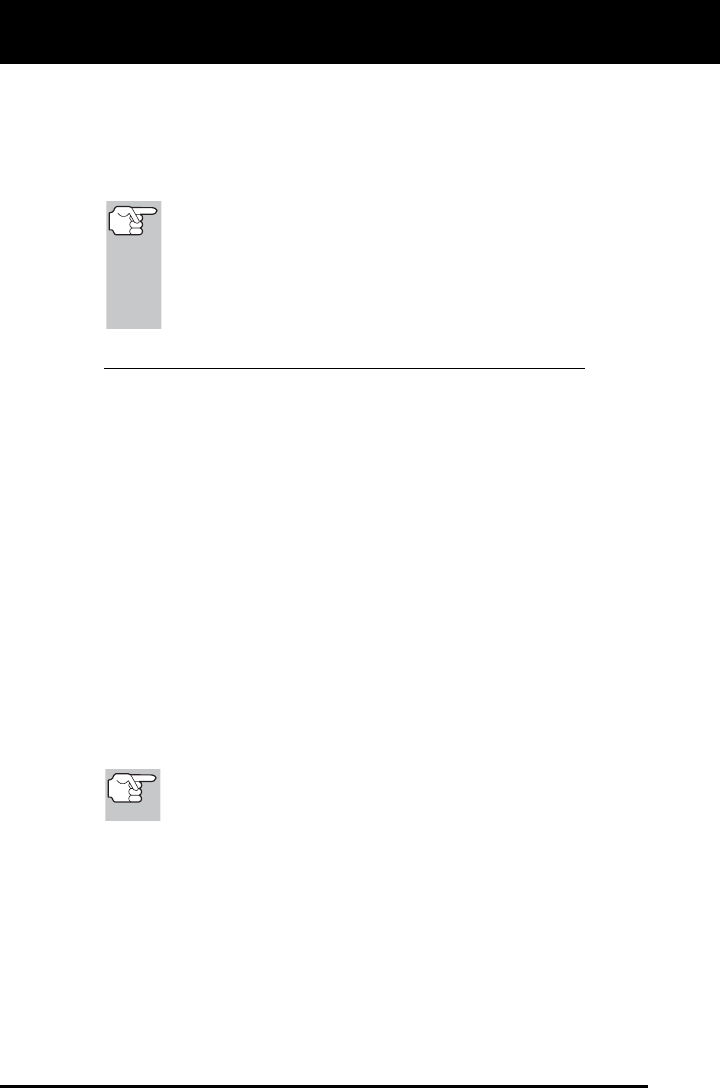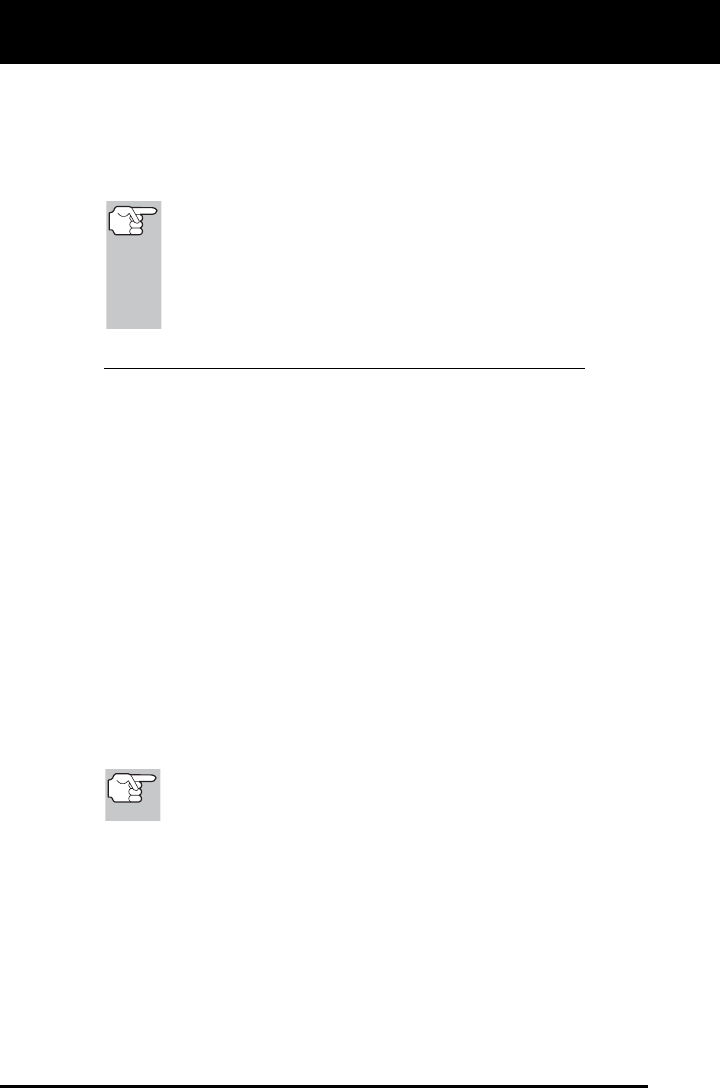
Using the Diagnostic Tool
I/M READINESS TESTING
48 OBD2
Repair the vehicle yourself. If you are going to perform the
repairs yourself, proceed by reading the vehicle service manual
and following all its procedures and recommendations.
Take the vehicle to a professional to have it serviced. The
problem(s) causing the red LED to light must be repaired before
the vehicle is ready for an Emissions Test (Smog Check).
On some vehicle models, the computer will store non-emission
related DTCs. These DTCs will not command the MIL on since
they are not emission related. If the Diagnostic Tool retrieves
one of these types of codes, the MIL will not be commanded
on, and the Yellow LED on the Diagnostic Tool will be
illuminated. In most cases, these types of codes will not
prevent the Emissions Test from being performed.
Using the I/M Readiness Monitor Status to Confirm a Repair
The I/M Readiness Monitor Status function can be used (after repair of a
fault has been performed) to confirm that the repair has been performed
correctly, and/or to check for Monitor Run Status. Use the following
procedure to determine I/M Readiness Monitor Status:
1. Using retrieved Diagnostic Trouble Codes (DTCs) and code
definitions as a guide, and following manufacturer's repair
procedures, repair the fault or faults as instructed.
2. After the fault or faults have been repaired, connect the Diagnostic
Tool to the vehicle's DLC and erase the code or codes from the
vehicle's computer memory.
See page 43 for procedures for ERASING DIAGNOSTIC
TROUBLE CODES (DTCs) from the vehicle's on-board computer.
Write the codes down on a piece of paper for reference before
erasing.
3. After the erase procedure is performed, most of the Monitor icons on
the Diagnostic Tool’s LCD display will be flashing. Leave the
Diagnostic Tool connected to the vehicle, and perform a Trip Drive
Cycle for each "flashing" Monitor:
Misfire, Fuel and Comprehensive Component Monitors run
continuously and their icons will always be on solid, even after
the erase function is performed.
Each DTC is associated with a specific Monitor. Consult the
vehicle's service manual to identify the Monitor (or Monitors)
associated with the faults that were repaired. Follow the
manufacturer's procedures to perform a Trip Drive Cycle for the
appropriate Monitors.
While observing the Monitor icons on the Diagnostic Tool’s LCD
display, perform a Trip Drive Cycle for the appropriate Monitor or
Monitors.