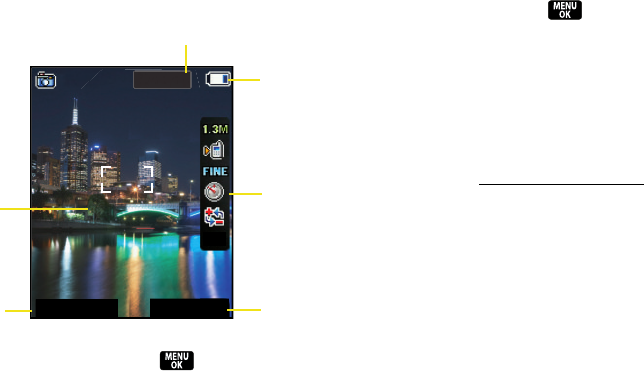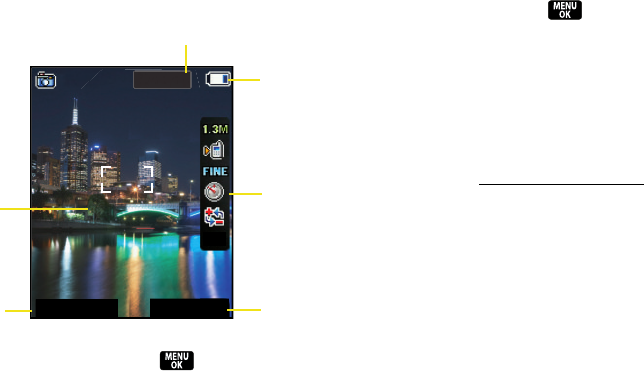
122 Section 2J. Camera
2.
Using the phone’s main display screen as a
viewfinder, aim the camera lens at your subject.
3. Press Capture (left softkey), , or the camera
key until the shutter sounds. (The picture will
automatically be saved in your selected storage
area.)
Ⅲ To return to camera mode to take another picture,
press the camera key or .
4. With the current image onscreen, press Options
(right softkey)
to select from a list of image options:
Ⅲ Send Msg to send your picture. (See page 131 for
details.)
Ⅲ Camera to return to camera mode to take another
picture.
Ⅲ Upload to upload the picture to the Sprint Picture
Mail Web site (
www.sprint.com/picturemail).
Ⅲ Assign to assign the picture as a Picture ID or
screen saver, or to an Incoming Call.
Ⅲ Delete to delete the picture you just took.
Ⅲ Order Prints to print the pictures. You can choose
whether to pick up your prints at a retail store,
have them mailed to you, use a PictBridge-
enabled printer (see page 137), or use a
Bluetooth-enabled printer (see page 145).
Ⅲ Post to Service to access available services. Select
Update to display the latest services.
Ⅲ Review Albums to go to the In Phone folder and
review your saved pictures.
CaptureCapture
0EV0EV
OptionsOptions
0/110
Display
Image
Status
Bar
Image Saved/Remaining
Camera
Options
Capture
Battery
Charge
Z400.book Page 122 Monday, April 7, 2008 8:06 PM