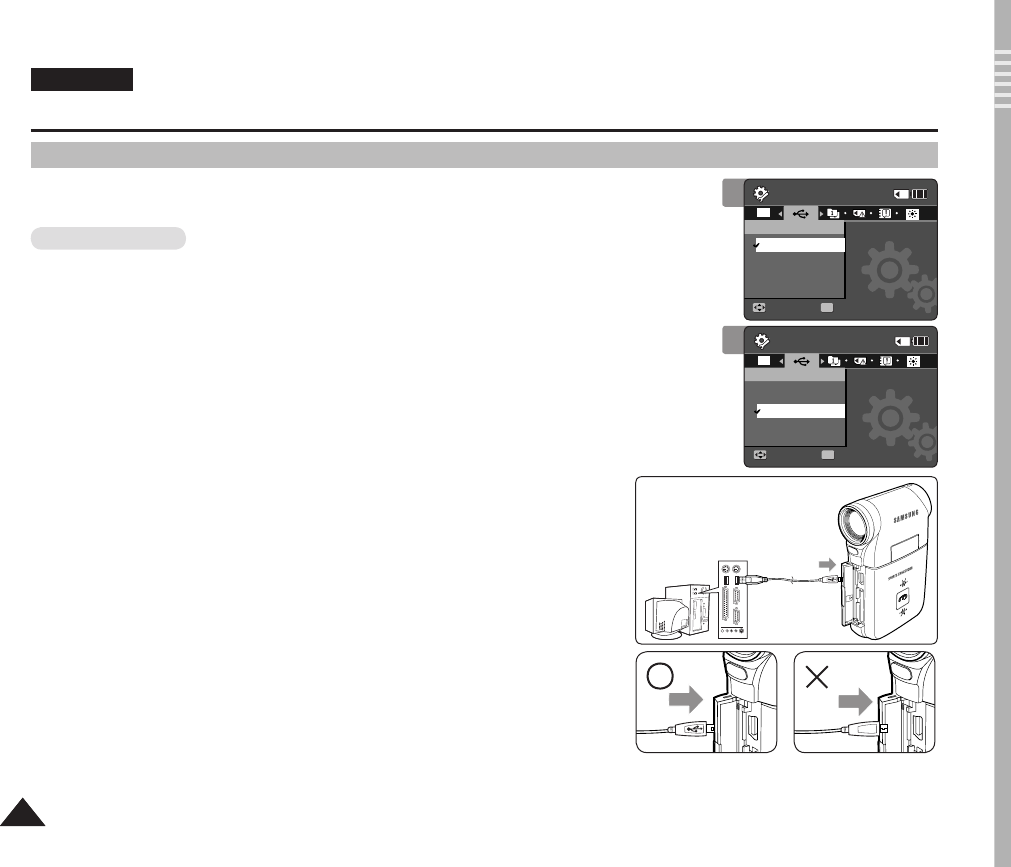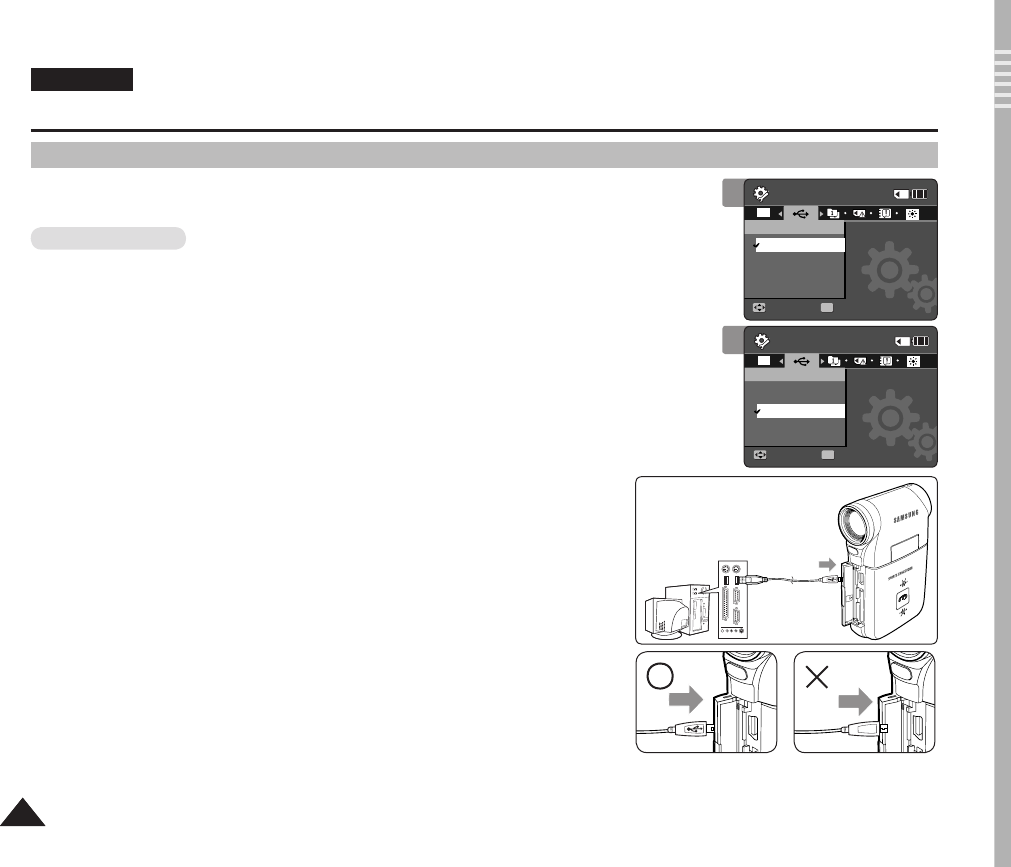
ENGLISH
9090
You can use your Sports Camcorder as a PC camera for video chatting, video conference and
other PC camera applications.
Before your start!
◆ For PC Cam use, it is required to install the DV Driver.➥page 97
1. Press the [POWER] button to turn on the Sports Camcorder.
◆ The Movie Record screen appears.
2. Set the System Settings mode by pressing the [MODE] button.
◆ The System Settings screen appears.
3. Move the [Joystick] left / right to select <USB Mode>.
4. Move the [Joystick] up / down to select <PC-Cam> and then press the [Joystick(OK)].
5. Turn on your PC.
6. Connect the Sports Camcorder to your PC with the USB cable.
7. The Sports Camcorder can be used as a PC Cam for
programmes such as Windows
Messenger.
◆ Various applications take advantage of the PC Cam function. Refer to respective
product documentation for further details.
8. When finished, disconnect the USB cable.
[ Warning ]
✤ If you connect more than two USB devices to a single PC or use a hub for USB connection,
the PC camera function may not work properly.
[ Notes ]
✤ You must install the DV Driver. ➥page 97
✤ When the USB port connection changed, it may require DV Driver re-installation.
➥page 97
✤ It is recommended to use an AC Power Adapter during data transfer to avoid unintended
power outages.
✤ It supports USB 2.0 standard.
✤ If the DV Media Pro is not properly installed on your PC, you may see the Found New
Hardware Wizard on the screen. Follow the on-screen instructions to complete the
installation.
✤ You may see a popup message for confirmation of the compatibility, depending on the PC specification. Press <Continue> and follow the
on-screen instructions to complete the installation.
Setting the Sports Camcorder : Using USB Mode
Using the PC Cam Function
USB cable
Open the front cover and
connect the USB cable.
3
System Settings
Move Select
OK
USB Mode
PC-Cam
Mass Storage
System Settings
Move Select
USB Mode
Mass Storage
PC-Cam
Ver.
4
System Settings
Move Select
USB Mode
PC-Cam
Mass Storage
System Settings
Move Select
OK
USB Mode
Mass Storage
PC-Cam
Ver.