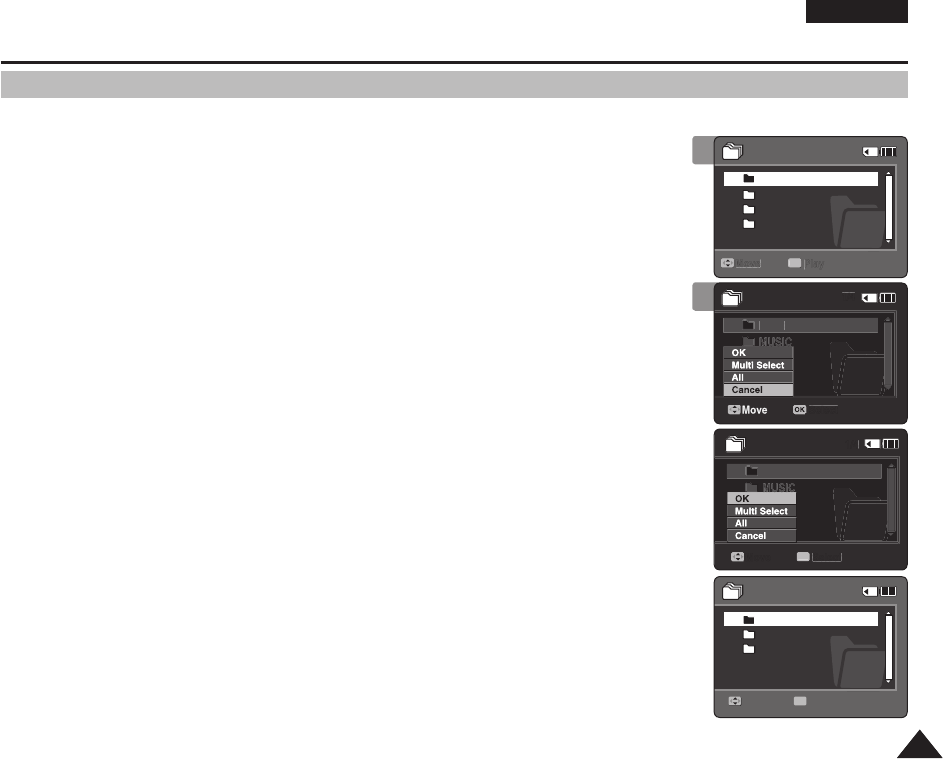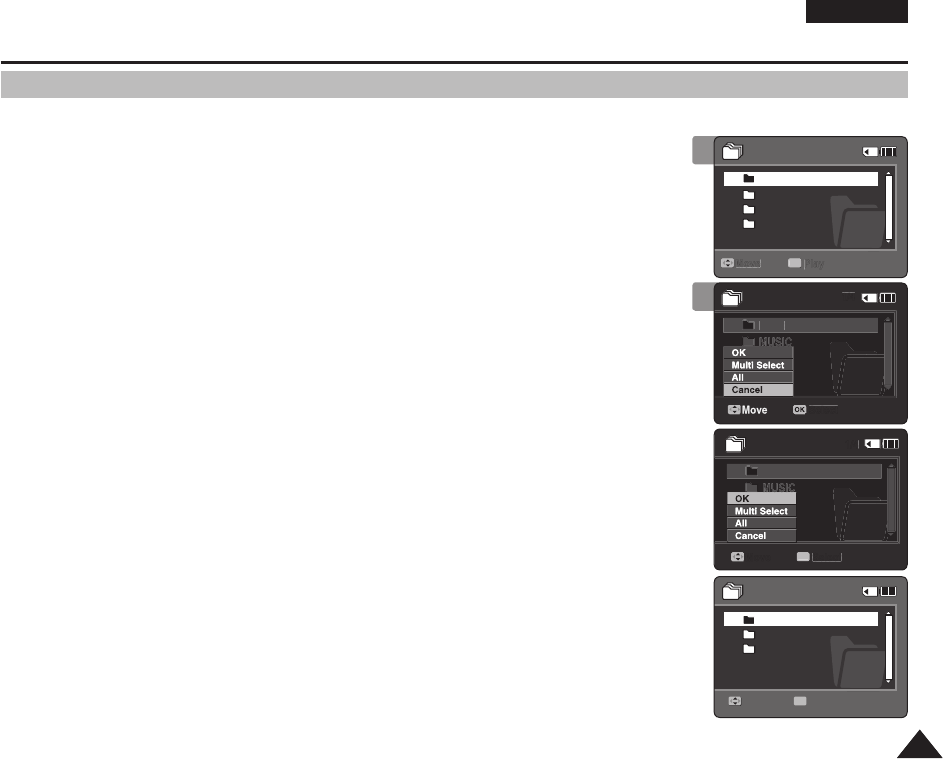
6969
ENGLISH
Using File Browser
You can delete the file (AVI, MP3, WAV) or folders you recorded.
1. Press the [POWER] button to turn on the Sports Camcorder.
◆
The Movie Record screen appears.
2. Set the File Browser mode by pressing the [MODE] button.
◆
The File Browser screen appears.
3. Select the desired file or folder by using the [Joystick(OK)].
◆
Move the [Joystick] up/down and press the [Joystick(OK)] repeatedly until the file or folder
you want appears.
4. Press the [DELETE] button on the LCD monitor. Select an option by moving
the [Joystick] up / down and then press the [Joystick(OK)].
◆
<OK>: The selected file or folder will be deleted.
◆
<Multi Select>: Multiple files or folders will be selected using the [Joystick(OK)].
<
✔
> indicator appears on the selected files or folders. Press the [PLAY] button.
◆
<All>: All files or folders will be deleted.
◆
<Cancel>: Cancels deleting files or folders.
[ Notes ]
✤ If you slide the [W/T] switch to W(WIDE) in play mode, it returns to the previous screen.
✤
Once deleted, a file can not be restored.
✤ Locked files will not be deleted.
✤ The folder with a locked file will not be deleted. Only unlocked files in the folder will be deleted.
✤ If you move the [Joystick] left, the previous folder screen appears.
✤
If you press the [Record/Stop] button in File Browser mode, the Sports Camcorder switches to
Movie Record mode.
Deleting Files or Folders
4
MISC
MUSIC
VIDEO
VOICE
Move Play
MUSIC
VIDEO
VOICE
1/4
1/3
2
MISCMISC
MUSICMUSIC
VIDEOVIDEO
VOICEVOICE
Move Play
MUSIC
VIDEO
VOICE
MISC
MUSIC
VIDEO
VOICE
Move Play
MUSIC
VIDEO
VOICE
1/4
1/3
MISC
MUSIC
VIDEO
VOICE
MoveMove PlayPlay
OK
MUSICMUSIC
VIDEOVIDEO
VOICEVOICE
1/4
1/31/3
MoveMove
OK
PlayPlay