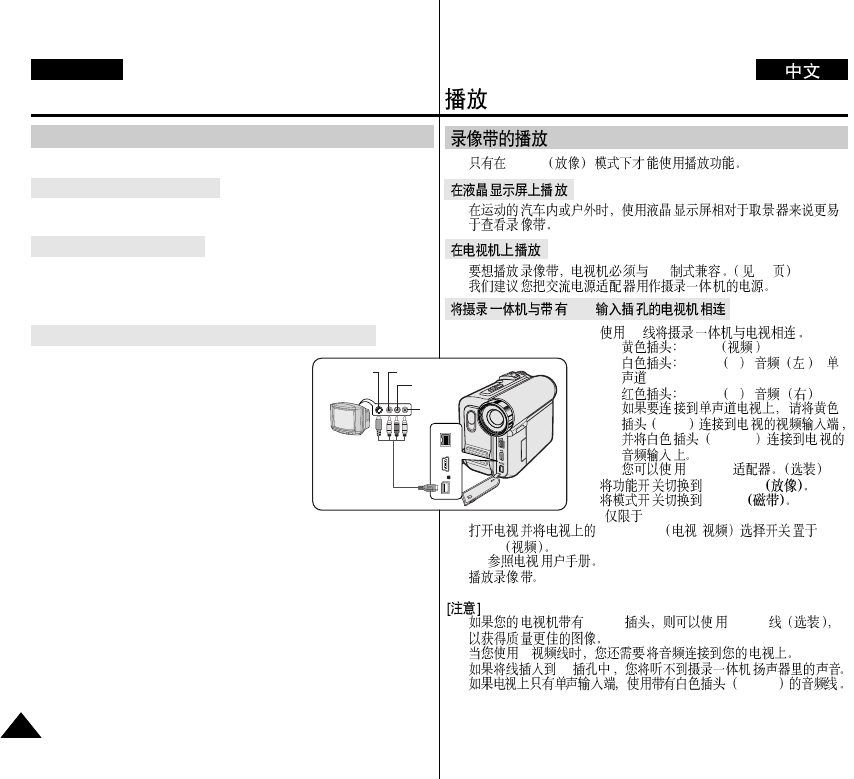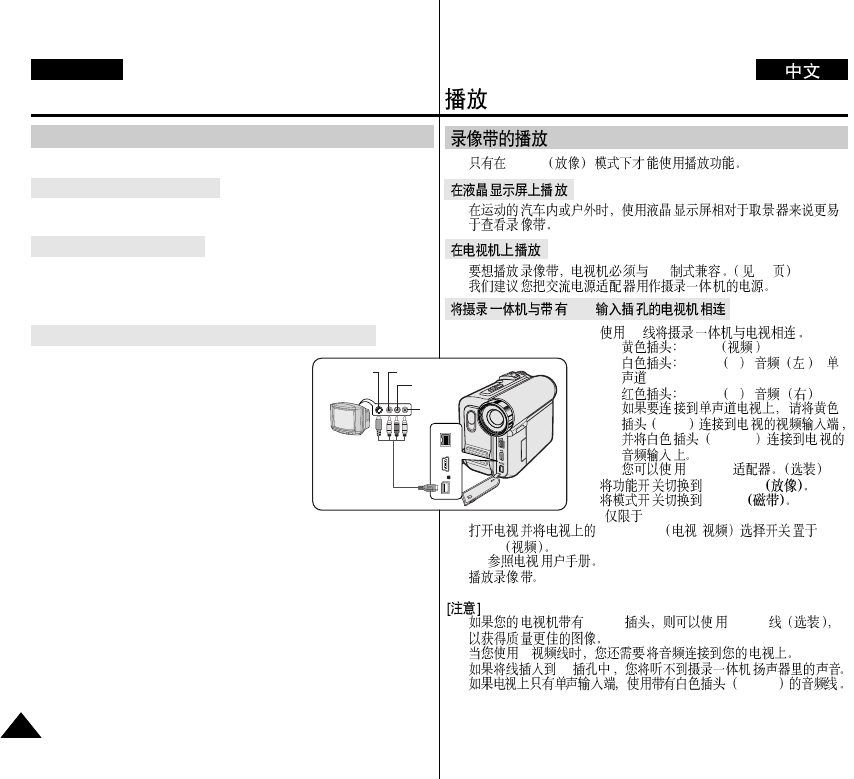
Playback
✤ The Playback function works only in Player mode.
✤ It is easier to view a tape using the LCD screen as opposed to the
viewfinder when in a moving automobile or outdoors.
✤ To play back a tape, the television must be PAL compatible.
(see page 113)
✤ We recommend that you use the AC Power adapter as the power
source for the Camcorder.
1. Connect the Camcorder to your TV with the
Multi-AV cable.
■ The yellow jack:Video
■ The white jack:Audio(L)-mono
■ The red jack:Audio(R)
If you connect to a monaural TV,
connect the yellow jack (Video) to the
video input of the TV and the white jack
(Audio L) to the audio input of the TV.
■ You may use the SCART adapter.
(optional)
2. Set the Power switch to PLAYER.
3. Set the Mode switch to TAPE. (VP-D453(i)/D454(i)/D455(i) only)
4. Turn on the TV and set the TV/VIDEO selector on the TV to Video.
■ Refer to the TV user’s manual.
5. Play the tape.
[ Notes ]
■ You may use the S-Video connector on the cable to obtain better
quality pictures if you have an S-Video jack on your TV.
■ Even if you use the S-Video connector, you still need to make
audio connections on your TV.
■ If you connect the cable to the Audio/Video jack, you will not hear
sound from the Camcorder's speakers.
■ If only a mono audio input is available on the TV set, use the Audio
cable with the white jack (Audio L).
Playback on the LCD Screen
Playback on a TV Monitor
Connecting to a TV which has Audio/Video Input Jacks
Tape Playback
ENGLISH
7070
✤ Player
✤
✤ PAL 113
✤
1. AV
■ Video
■ Audio L [ ]-
■ Audio R [ ]
Video
Audio L
■ SCART
2. PLAYER
3. TAPE
( VP-D453(i)/D454(i)/D455(i))
4. TV/VIDEO /
Video
■
5.
■ S-Video S-Video
■ S-
■
AV
■
Audio L
A/V
Camcorder
Audio/Video/
S-Video
Video input-Yellow
Audio input
(left)-White
S-Video input
Audio input
(right)-Red
TV