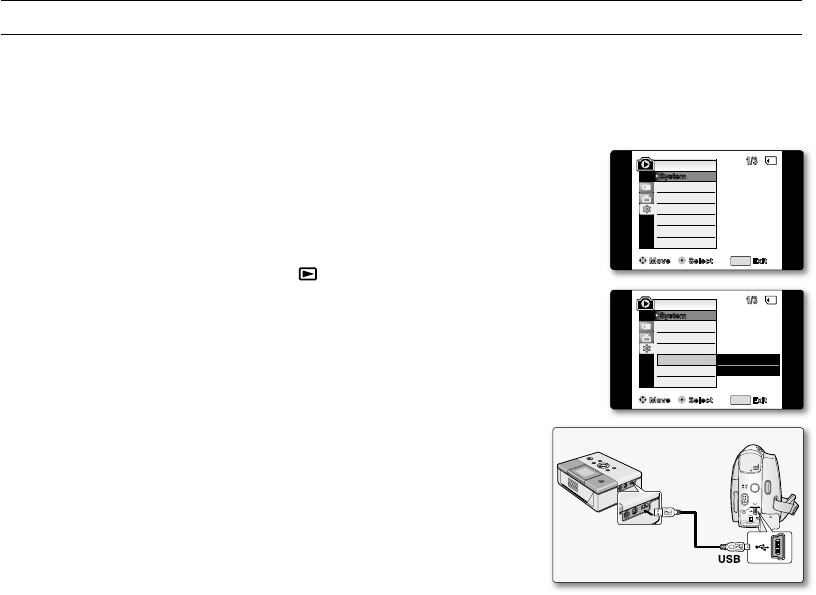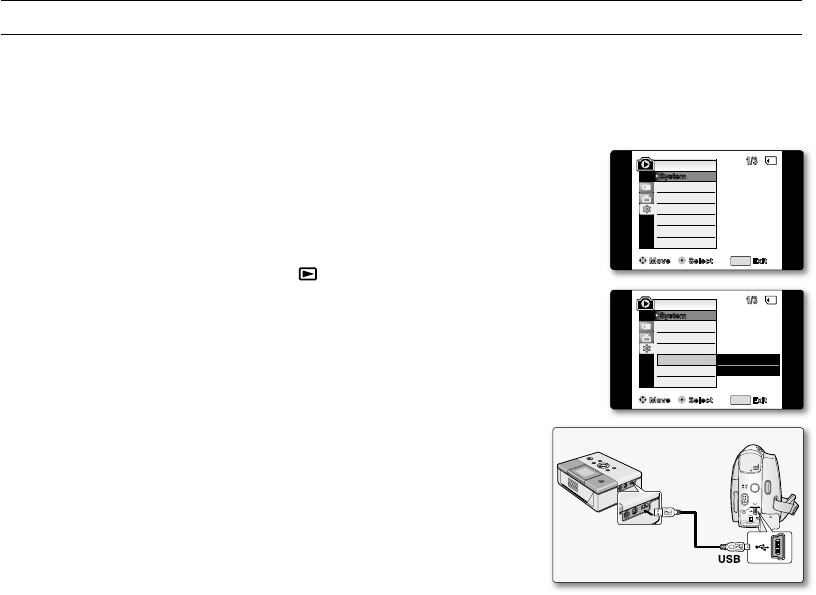
PRINTING YOUR PICTURES – USING THE PICTBRIDGE
TM
PictBridge
TM
function works only in M.Player mode.
➥
page 18
By connecting the camcorder to printers with PictBridge support (sold separately), you can send images from the
memory card directly to the printer with a few simple operations.
With the PictBridge support, you can control the printer directly through your camcorder in order to print out stored
pictures. For direct printing of your stored pictures using the PictBridge function, you must connect your camcorder
to a PictBridge printer using a USB cable.
Connecting To a Printer
1. Turn your printer's power off.
2. Slide the POWER switch downwards to turn on the power and set the
Select switch to CARD.
3. Press the MODE button to set Player ( ).
4. Press the MENU button.
The menu list will appear.
5. Move the Joystick (
▲
/
▼
)
up or down to select "System", then press the
Joystick.
6. Move the Joystick (
▲
/
▼
)
up or down to select "USB Connect", then press
the Joystick.
7. Move the Joystick (
▲
/
▼
)
up or down to select "Printer", then press the
Joystick.
"Computer": Connect to a computer.
"Printer": Connect to a printer.
(To use the PictBridge function, connect to a printer.)
8. Connect your camcorder to the printer using the provided USB cable.
9. Turn your printer power on.
The PictBridge menu screen appears automatically after a short period.
The cursor highlights "Print".
•
•
•
•
•
•
•
•
pictbridge
TM
(VP-D385
(
i
)
only)
Move Select Exit
MENU
Remote
M.Player Mode
Clock Set
Beep Sound
USB Connect
Language
/3
System
Computer
✔
Printer
Move Select Exit
MENU
Remote
M.Player Mode
Clock Set
Beep Sound
USB Connect
Language
/3
System
�
On
�
On
�
Computer
�
English