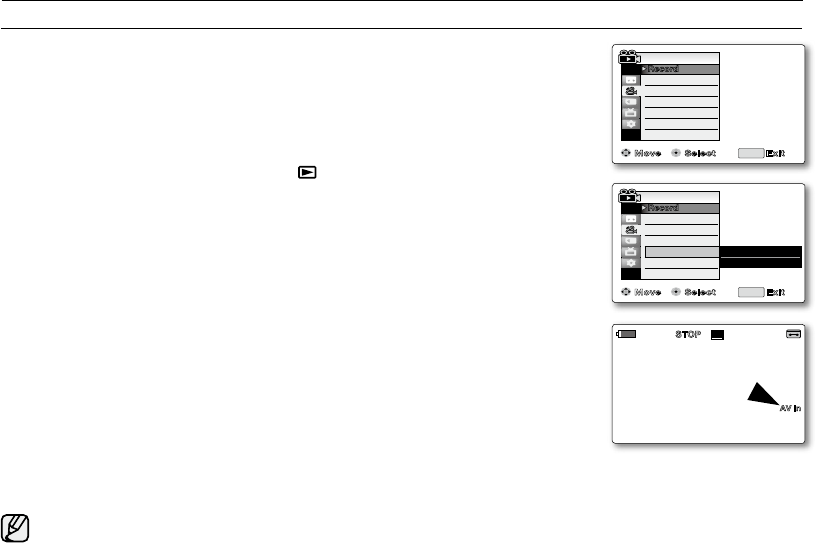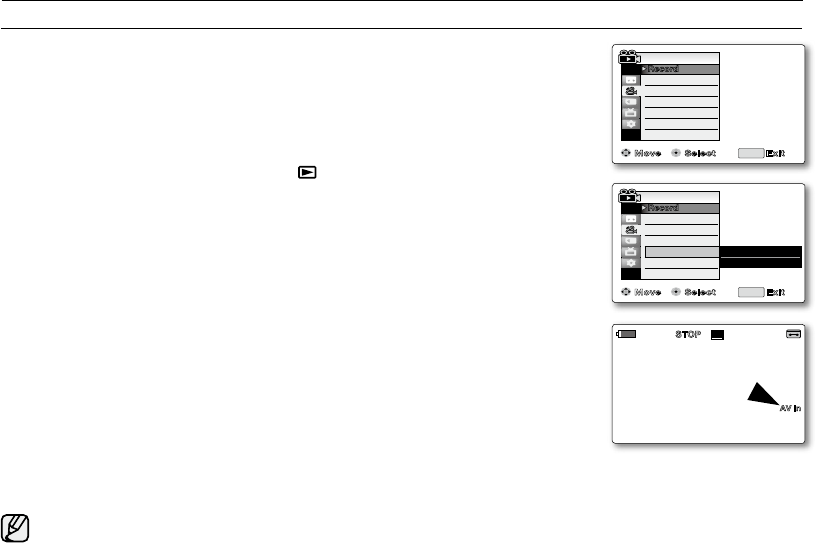
AV In/Out function works only in Player mode.
➥
page 18
AV In/Out setting enables you to record signals from external sources and display
it on LCD screen. Also, you can send your video or image to external devices to
record or play back.
1. Set the Select switch to TAPE. (VP-D385(
i
) only)
2. Press the MODE button to set Player ( ).
3. Press the MENU button.
The menu list will appear.
4. Move the Joystick (
▲
/
▼
)
up or down to select "Record", then press the
Joystick or move the Joystick (
) to the right.
5. Move the Joystick (
▲
/
▼
)
up or down to select "AV In/Out", then press the
Joystick.
6. Move the Joystick (
▲
/
▼
)
up or down to select "Out" or "In", then press the
Joystick.
"Out": Select this when copying or playing back the contents of this camcorder
onto the external device.
"In": Select this when recording the contents of an external device to the
camcorder.
7. To exit, press the MENU button.
When recording images from a VCR, playback must be at normal speed, or a grey image will appear on the
camcorder.
If "AV In/Out" is set to "In", the windcut plus function is not available.
•
•
•
•
•
•
•
SETTING THE AV IN/OUT (AV IN/OUT) (VP-D381i/D382i/D385i ONLY)
connection
Move Select Exit
Audio Mode
WindCut Plus
AV In/Out
Player Mode
MENU
Rec Mode
Record
� SP
�
12Bit
�
Off
�
Out
Move Select Exit
Audio Mode
WindCut Plus
AV In/Out
Player Mode
MENU
Rec Mode
Record
Out
✔
In