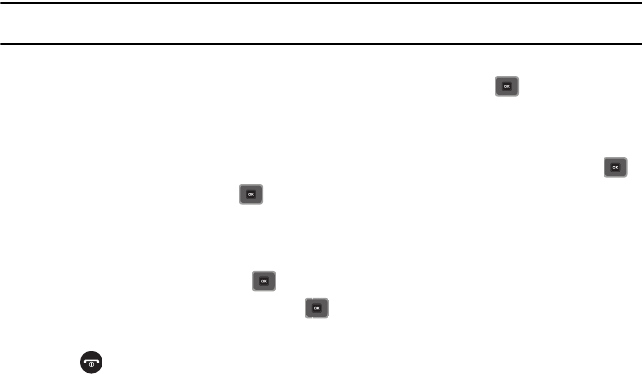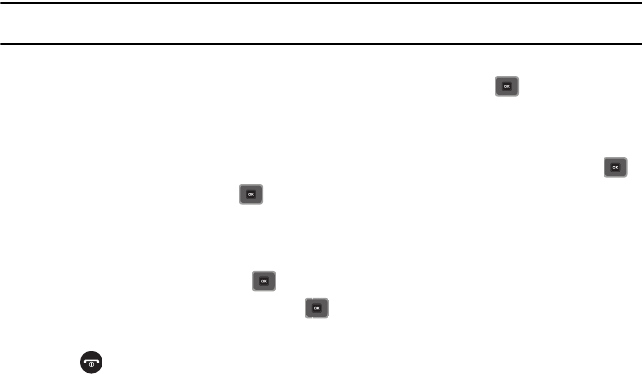
Contacts 36
Dialing a Number from Contacts
Once you have stored phone numbers in Contacts, you can dial them easily and quickly by using the location
numbers that were assigned to them.
Note:
If you cannot remember a location number, you must search Contacts to find an entry by name. For more information, refer to
“Finding a Contact Entry” on page 34.
Adding a New Caller Group
1. In Idle mode, press
Menu
➔ Contacts ➔
Groups
and press the Select soft key or .
2. Press the Options soft key and select the
Add new group
option.
3. Enter a name for the new group in the
New group
field and press Options ➔
Save
.
4. Highlight the group name again and press Options ➔
Group
settings
and press the Select soft key or .
5. Highlight the
Picture
field and press to create a Picture ID for this new caller group. Select from one of the
following options:
•Images
: displays a list of photos from which to select as a Caller ID. You can also select Wallpapers or Downloaded
images.
6. Highlight the
Ringtone
field and press to create a ringtone for this new caller group.
7. Select
Sounds
and press the Select soft key or . You can also select a sound from the
Voice list
folder.
8. Press
Options
➔
Save
when you are finished.
9. Press to return to Idle mode.
Editing a Caller Group
1. In Idle mode, press
Menu
➔ Contacts ➔
Groups
.
2. Scroll through the group list and highlight the group you want.
To edit the Caller group name:
3. Press
Options
and select
Rename group
.
4. Backspace and enter a new name for the group, then press
Options
➔
Save
.