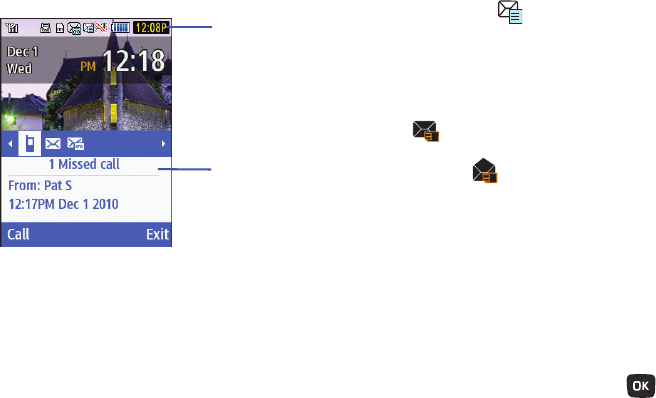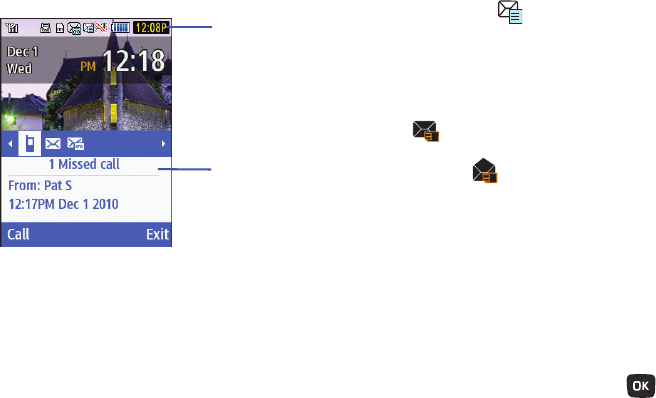
36
You can search through missed calls or unviewed messages by
using the
Right
and
Left
navigation keys to select the associated
message tab, then pressing the associated left softkey (
View
,
Call
, or
Dial
).
Text Messages
Short Message Service (SMS) allows you to send and receive
short text messages to and from other mobile phones. In
addition, your phone supports the Enhanced Messaging Service
(EMS), which enables you to include simple graphics, melodies,
and animated images in your messages. To use this feature, you
must subscribe to T-Mobile's message service.
The Message icon ( ) displays in the icon area when you
have received a new text message. When the memory is full, the
message icon flashes on your phone and you cannot receive any
new messages. You must delete a message before you can
receive additional messages. This type of message must first be
retrieved from T-Mobile’s before it can be viewed.
The displays in your Message inbox list to indicate any
unretrieved text messages that are stored on your SIM card. The
Message icon ( ) displays once you have successfully
retrieved and opened a new text message.
ᮣ
Use the Options (LSK) ➔ Delete function in each message
box to erase obsolete messages.
Creating a Simple Text Message
1. From Home screen, press Menu (LSK) ➔ Messaging ➔
Create message.
2. Highlight the
To
field and enter a phone number.
– or –
3. Highlight the
To
field and press
Add
( ) to add a
recipient and choose from one of the following:
• Recent recipients
: allows you to select from recipients of your
previous messages.
Icons
View Tab
(displays Missed calls,
Picture messages,
Audio postcards,
or Voice messages)
t259_Sienna.book Page 36 Wednesday, January 19, 2011 11:30 AM