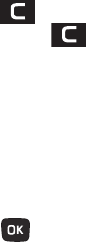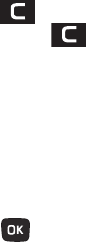
Changing Your Settings 105
Front Display
Adjust the wallpaper and greeting message displayed on the
outside display. It can be configured to display either a Wallpaper
(digital clock or My image) or a Greeting message (default or
custom).
To assign a Wallpaper to the front display:
1. From Home screen, press Menu (LSK) ➔ Settings ➔
Personalize ➔ Display settings ➔ Front display ➔
Wallpaper.
2. Select a Wallpaper:
•Clock
allows you to assign an exterior clock image to the front
display. Choose from:
Analog clock 1
,
Analog clock 2
,
Digital clock 1
, or
Digital clock 2
. Press
Save
(LSK) to store the
new selection.
•My image
allows you to assign a wallpaper from either a default
image or from a location such as Photos or Images.
Press
Change
(LSK) and use the Navigation keys to locate an
image. Press
Select
(LSK) to store the new selection.
To change the front display greeting message:
1. From Home screen, press Menu (LSK) ➔ Settings ➔
Personalize ➔ Display settings ➔ Front display ➔
Greeting message.
2. Press to delete an existing character.
Press and hold to delete the entire text string.
3. Use the keypad to enter a new message into the empty
field. The onscreen box provides a preview of how the
message will appear on the front display.
4. Press
Options
(LSK) to access additional message options
such as: Save, Select language (Español or Français),
Edit style (Background color, Font color, Font size, or Font
type), or Cancel.
5. Press to store the new message.
t259_Sienna.book Page 105 Wednesday, January 19, 2011 11:30 AM