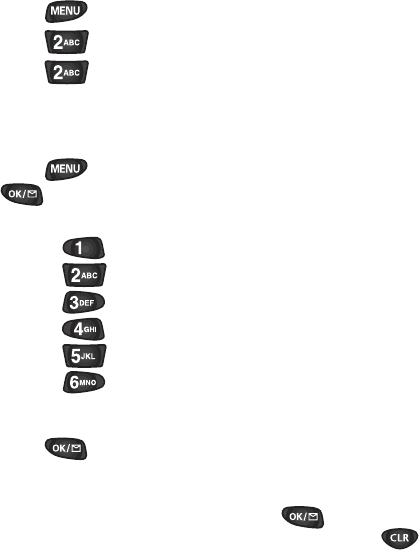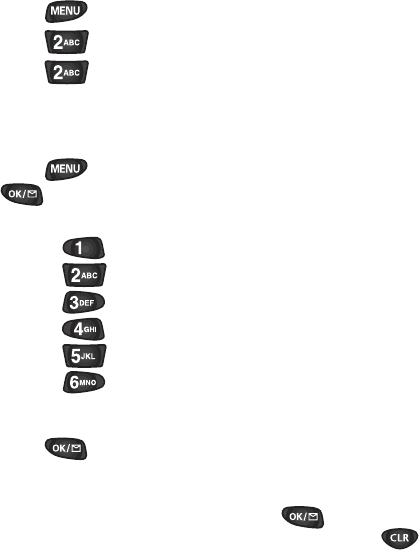
6Q#FFC0GY2JQPG0WODGTVQCP'ZKUVKPI'PVT[
To store phone numbers and names:
1. Press to display the Main menu.
2. Press for Phone Book.
3. Press for Add New Entry.
4. The screen prompts for the phone number. (You can enter
up to 32 digits.) Press the digit keys to enter the phone
number. The number displays from left to right.
5. Press to enter a hard or two second pause or press
for the next prompt.
6. Select a Label for your new entry, your choices are:
♦ Press for Home
♦ Press for Work
♦ Press for Mobile
♦ Press for Pager
♦ Press for Fax
♦ Press for No Label
7. At the Name? prompt, use the navigation keys to scroll to
the Phone Book entry that you are adding a number to.
Press to store the new phone number.
Note: If the desired memory location already contains an entry,
the phone displays a message asking if you want to replace the
current entry. To replace the entry, press . To return to
the previous screen and select another location, press .
You can only use each label one time for each stored name (for
example, you can only have one number labeled Work for a
name entry).