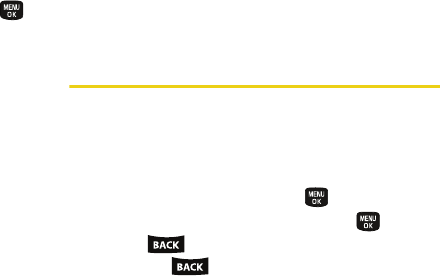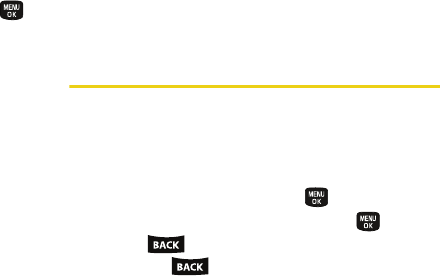
56 2D. Contacts
To access a Contacts entry’s options:
ᮣ Highlight an entry and press Options (right softkey)
> Edit Contact. Highlight an option and press .
ⅷ <Add Photo> to edit the image associated with the
contact entry.
ⅷ <Contact Name> to edit the contact entry name.
ⅷ <Current Number> to edit the entry phone number.
(See “Editing a Contacts Entry’s Numbers” on
page 57.)
ⅷ <Add Number> to add a phone number to the entry.
(See “Adding a Number to a Contacts Entry” on
page 57.)
ⅷ <E-mail> to add an email address to the entry.
ⅷ <IM> to add an Instant Messenger address to the
entry.
ⅷ <URL> to add a Web site’s URL to the entry.
ⅷ <Address> to add a physical address.
ⅷ <Birthday> to add a Birthday calendar date.
ⅷ <Memo> to add a note, street address, or other
information.
ⅷ <Job Title> to add a job title description.
ⅷ <Company> to add company information.
ⅷ <Default Ringer> to assign a preprogrammed or
downloaded ringer.
Editing a Contacts Entry
1. Highlight a Contacts entry (see “Contacts Entry
Options” on page 55) and press
Options (right
softkey)
> Edit Contact.
2. Highlight the information you wish to edit (Name,
Number, Ringer, etc.) and press .
3. Add or edit the information and press .
Ⅲ Press to clear one digit at a time, or press
and hold to erase the entire number.
4. Press Done (left softkey) to save your changes.
Sprint M240.book Page 56 Sunday, July 26, 2009 11:11 AM