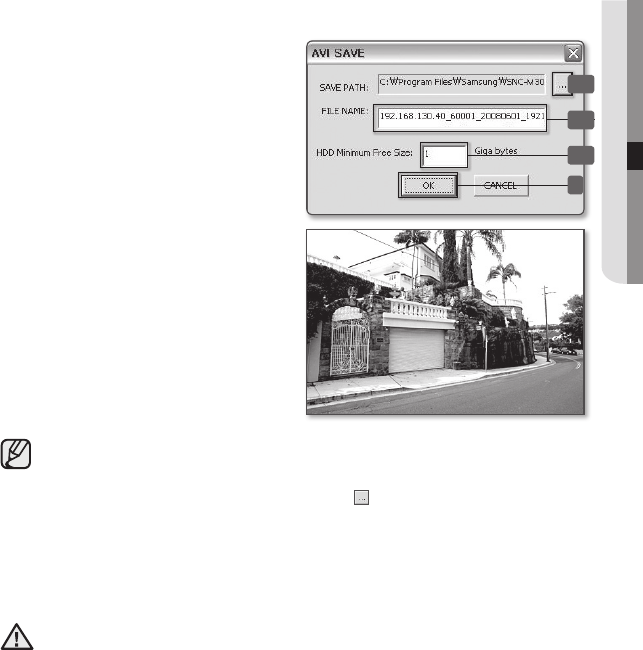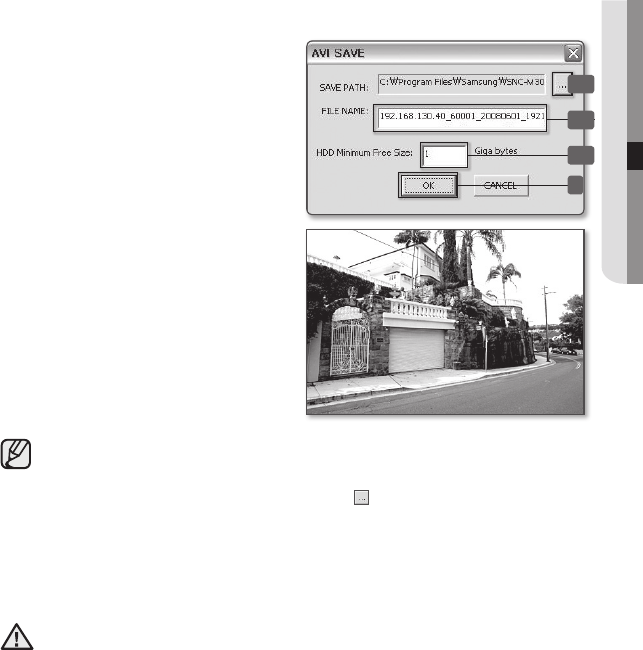
Using the camera
_35
06 USING THE CAMERA
To Record a Video
1
At desired scene, click the
[RECORD] button.
2
Set up the AVI save.
2-1 Destination Folder:
Allows you to change the file save path.
2-2 File Name:
Allows you to change the name of the file.
2-3 Insufficient Disk Space Setting:
Recording automatically stops if the amount
of space available on the hard disk falls below
the amount designated under this setting.
3
Click [OK].
On the viewer screen, <REC> indicator
appears and the recording is started.
The captured screen image is saved in
the specified saving path.
4
To stop a recording, click the
[RECORD] button once again.
Default save paths are provided for each version of Windows.
Windows XP: C:\Program Files\Samsung\SNC-M300\VidedClip\Live
Windows Vista: C:\users\[user ID]\AppData\LocalLow\Samsung\SNC-M300\SnapShot\Live
To change the saving path, click [SAVE PATH] button( ) and then select the path you want.
The file is automatically named as follows: <IP address_Port number_YYMMDD_camera
number_index>
Example) 192.168.130.40_60001_20080601_203523_00
If the inappropriate video codec is installed on your computer, the video will not be played
properly.
The save path cannot be changed if you are using Windows Vista.
REC
2-1
2-2
2-3
3
NA-M300-ENG_AB68-00721A.indd 35 2008-11-17 오후 5:33:07