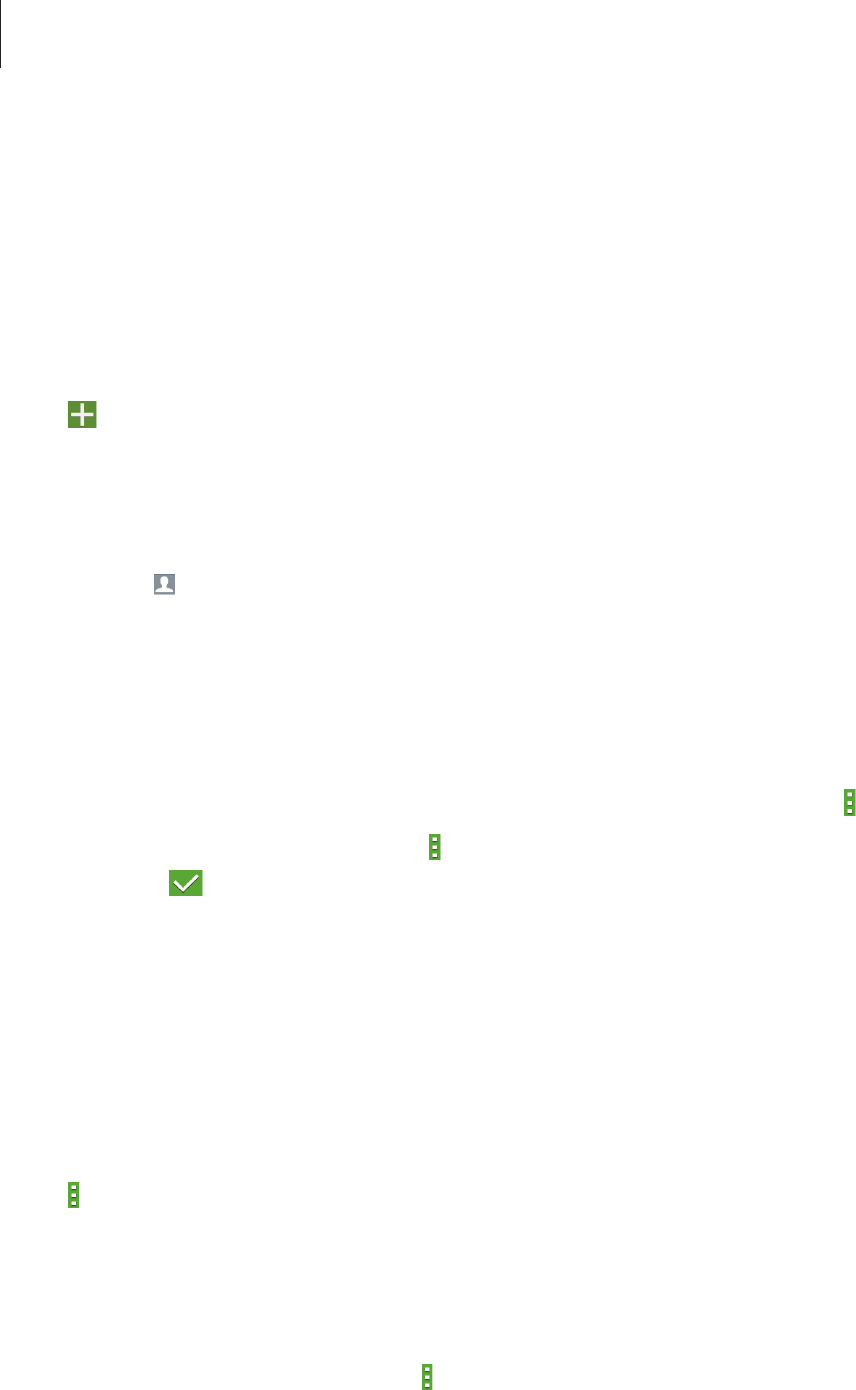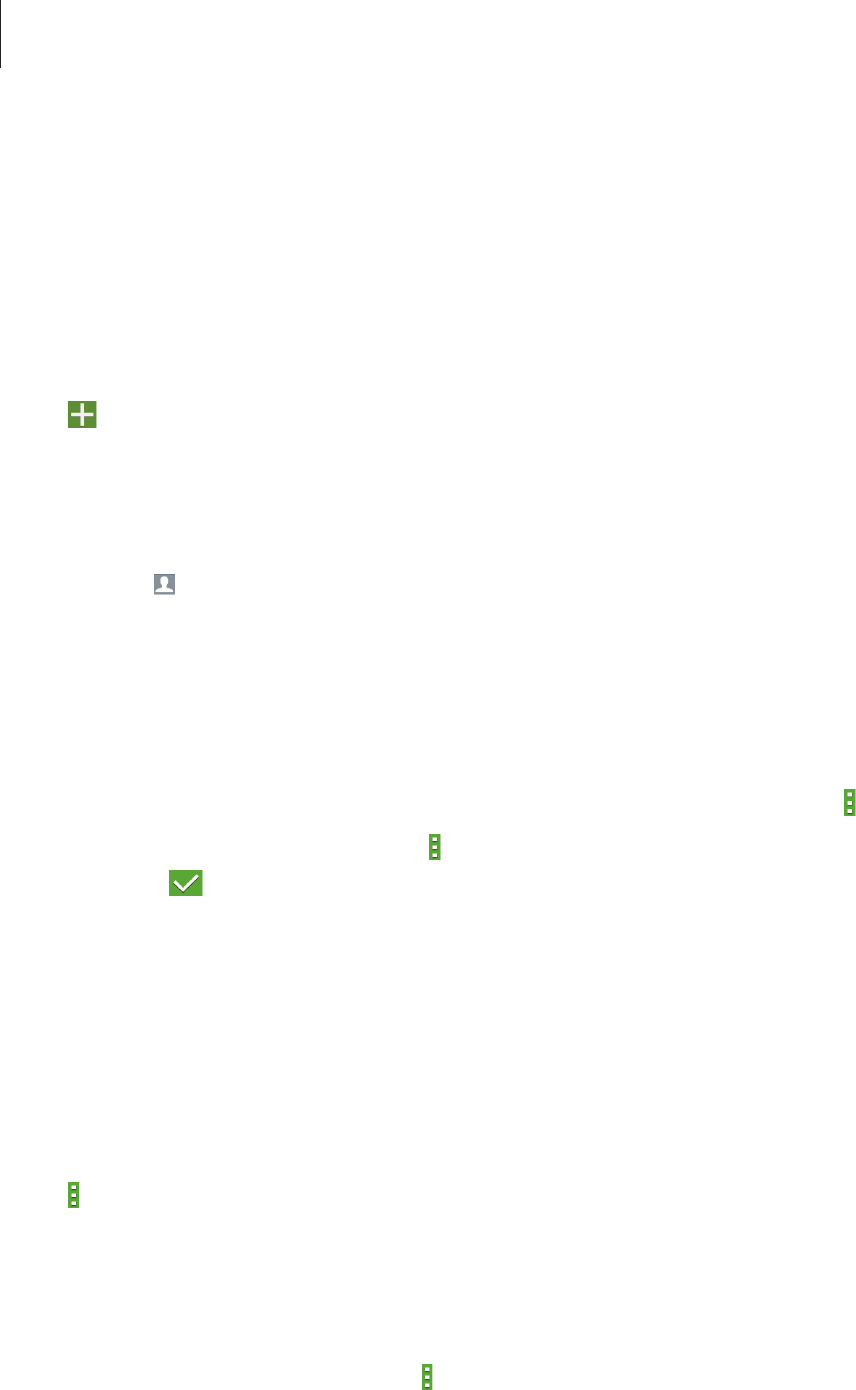
Utilities
72
S Planner
Use this application to manage events and tasks.
Tap
S Planner
on the Applications screen.
Creating events or tasks
Tap , and then use one of the following methods:
•
Add event
: Enter an event with an optional repeat setting.
•
Add task
: Enter a task with an optional priority setting.
Invite others to the event by sending an email. Enter the email address to the
Participants
field, or tap
to open the contacts list.
Syncing with Google Calendar
On the Applications screen, tap
Settings
→
Google
under
ACCOUNTS
→
a Google account,
tick
Calendar
.
To manually sync for updating, on the Applications screen, tap
S Planner
→
→
Sync
.
To display synced events or tasks, tap
→
Calendars
→
Display
, select the Google account,
and then tap
.
Changing calendar type
At the top of the screen, select one from among different types of calendars including month,
week, and others.
Searching for events or tasks
Tap
→
Search
, and then enter a keyword to search for.
To view today’s events or tasks, tap
Today
at the top of the screen.
Deleting events or tasks
Select an event or task, and then tap
→
Delete
.