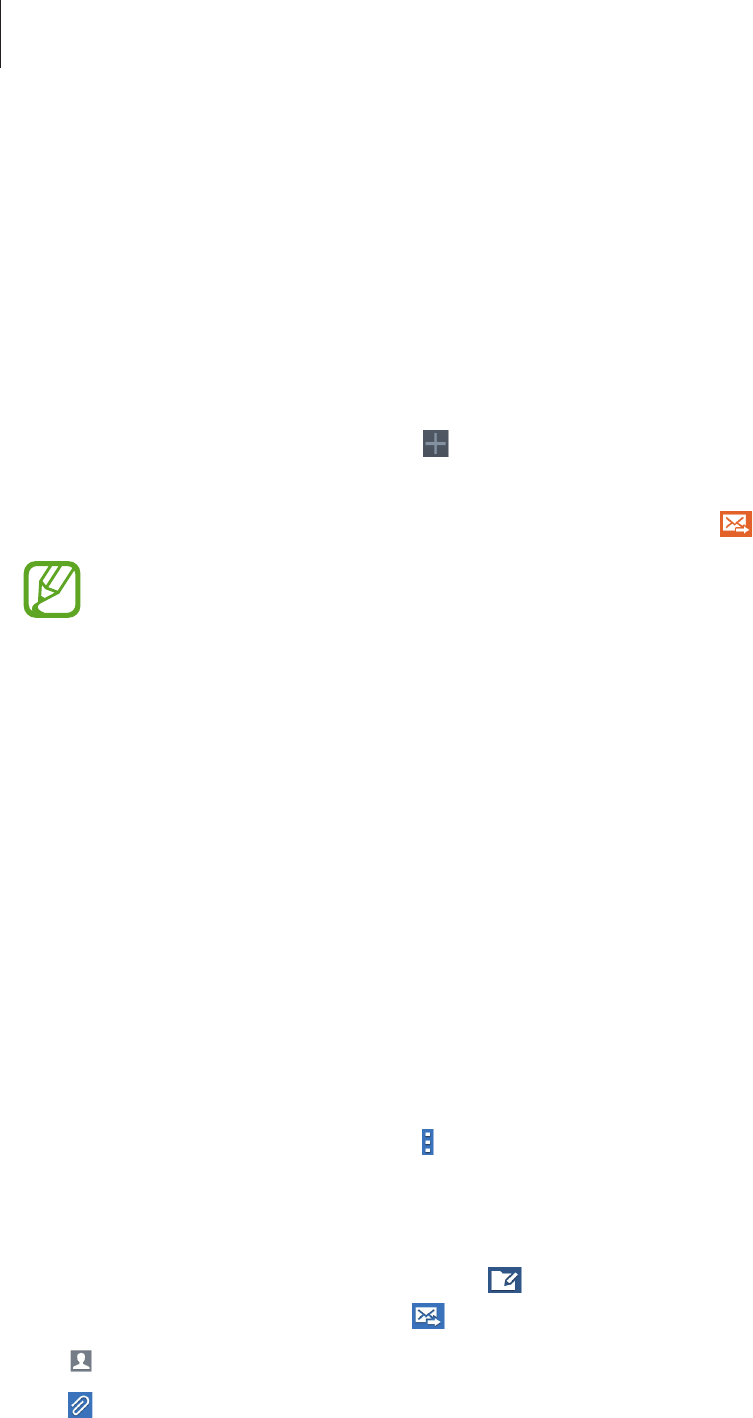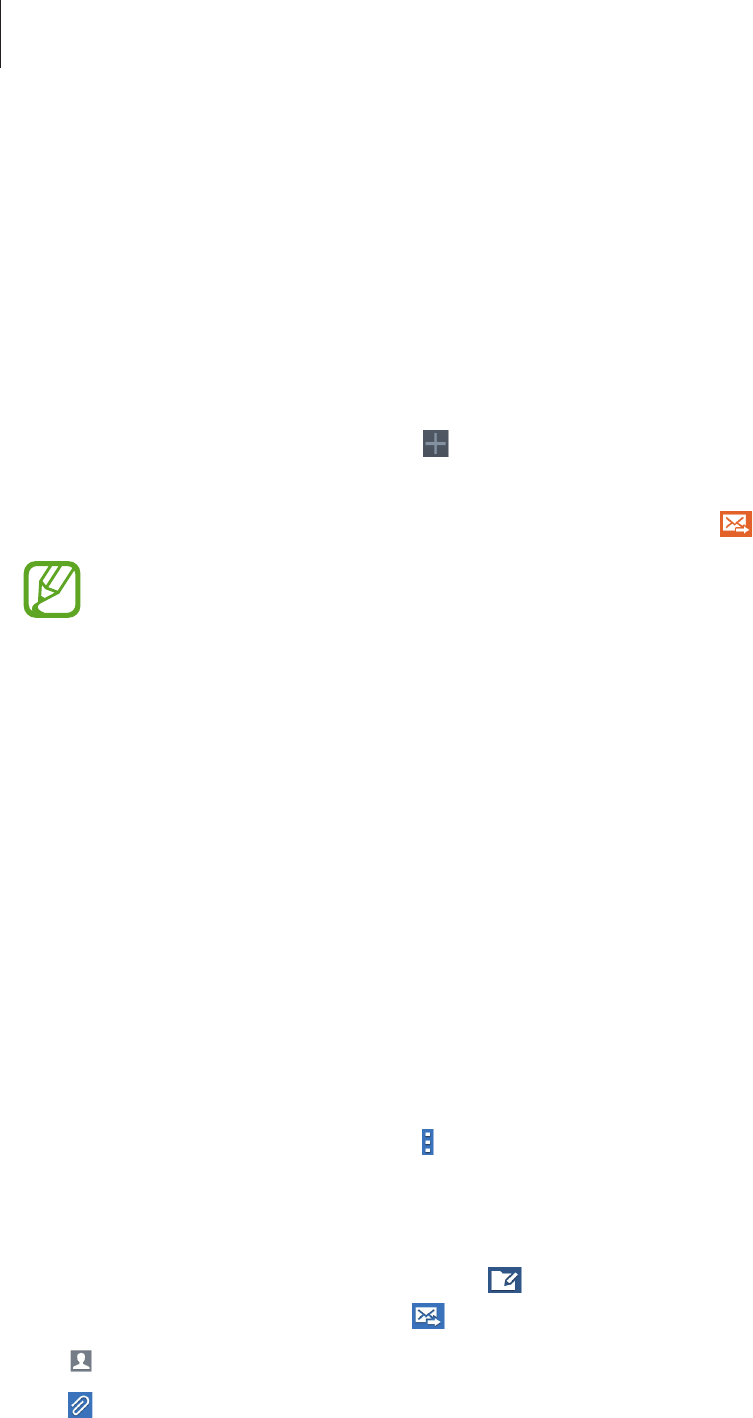
Communication
46
Viewing incoming messages
Incoming messages are grouped into message threads by contact.
Select a contact to view the person’s message.
Adding contacts to the Top 3 list
Add shortcuts for your three most frequently-used contacts to the Top 3 list.
To add a contact to the Top 3 list, tap
and select a contact. To remove a contact from the
list, tap and hold a contact, and then tap
Remove from Top3
.
To send a message, tap a contact, enter a message, and then tap
.
This feature may not be available depending on the region or service provider.
Email
Use this application to send or view email messages.
Tap
Email
on the Applications screen.
Setting up email accounts
Set up an email account when opening
Email
for the first time.
Enter the email address and password. Tap
Next
for a private email account, such as Google
Mail, or tap
Manual setup
for a company email account. After that, follow the on-screen
instructions to complete the setup.
To set up another email account, tap
→
Settings
→
Add account
.
Sending messages
Tap the email account to use, and then tap at the bottom of the screen. Enter recipients,
subject, and message, and then tap
.
Tap
to add a recipient from the contacts list.
Tap
to attach images, videos, contacts, memos, events, and others.