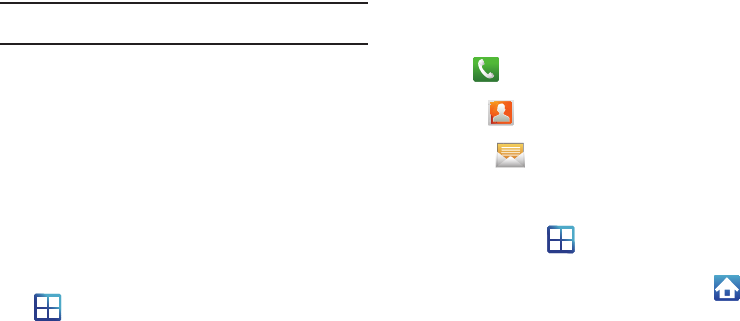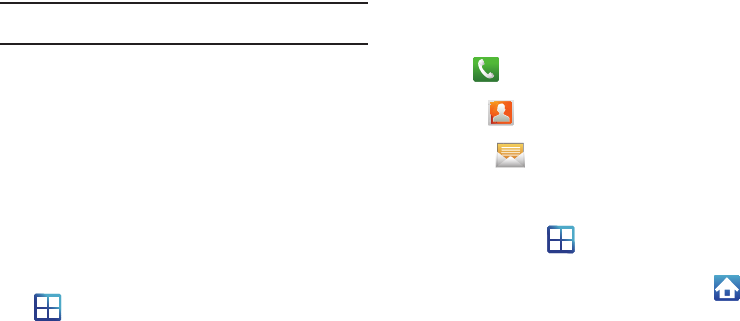
31
Note:
Both the status bar and primary shortcuts are visible across all
screens.
•
Google search
is an on-screen Internet search engine powered by
Google™. Touch to access the Voice Search feature where you can
verbally enter a search term and initiate an online search.
•
Widgets
are self-contained on-screen applications (not shortcuts).
These can be placed onto any of the available screens (Home or
extended).
•
Shortcuts
are icons that launch available device applications such as
Camera, YouTube, Voicemail, Contacts, Phone, Email, Market, etc.
These function the same as shortcuts on your computer.
–
Although some may already be found on the Extended Home screens,
the majority can also be found within the Applications screens.
–
The Application screens can be accessed by tapping
Applications
( ) from the Primary shortcuts area.
–
Shortcuts can be removed from a screen and added back any number
of times.
•
Primary Shortcuts
: are four shortcuts present throughout all of the
available screens and can be used to both navigate within the device
or launch any of the following functions:
–
Phone
( ) launches the phone-related screen functions (Dialer,
Call logs, Favorites, and Voicemail).
–
Contacts
( ) launches the Contacts-related screens (Contacts,
Groups, History, and Updates).
–
Messaging
( ) launches the Messaging menu (create new
messages or open an existing message string).
–
Applications/Home
toggles functionality between the Home and
Application screens.
•
Tap
Applications
( ) to access the Application screens loaded
with every available local application.
•
While in the Applications screens, tap the
Home
icon ( ) to
easily return to the Home screen.