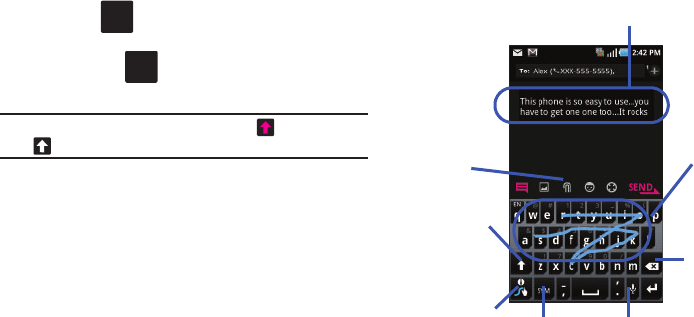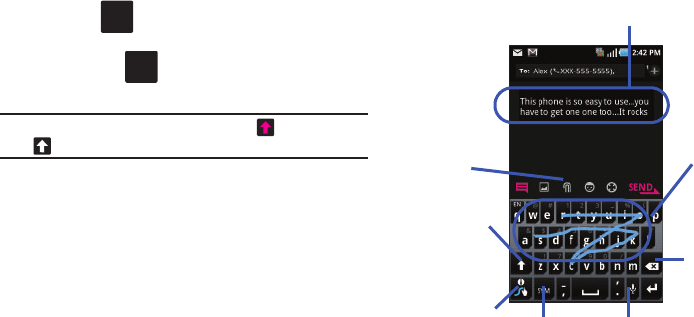
Entering Text 72
Selecting a Text Input Mode in Swype
1. From a screen where you can enter text, tap the text input
field to reveal the on-screen keyboard.
2. With Swype as your text entry method, select one of the
following text mode options:
• 123 ABC
to use Swype with alphanumeric characters from
the onscreen keyboard.
•SYM
(Symbol)
to enter symbols from the onscreen
keyboard.
Note:
After typing an initial uppercase character, the key changes to
and all letters that follow are in lower case.
Swype Keyboard Overview
• Text Input field
: a field where text, number, or other characters can
be entered.
• Additional Functions
: provides additional message options.
• CAPS/ALT key
: When in 123ABC mode, this key changes the
capitalization of the subsequent entered characters. When in SYM
mode, this key can show additional symbol characters.
• Text Input mode
: There are two available modes:
123ABC
and
SYM.
–
123ABC mode contains alphanumeric characters and a few common
punctuation marks. Text mode button indicates
SYM
.
–
SYM mode contains only symbols and numbers. Text mode button
indicates
123ABC
.
•SWYPE tips
: Tapping this button displays the Swype tips and
tutorial screen.
Text input field
CAPS/ALT
Text Input
Voice actions
Delete
Current Mode
mode
SWYPE Tips
Additional
Functions
key