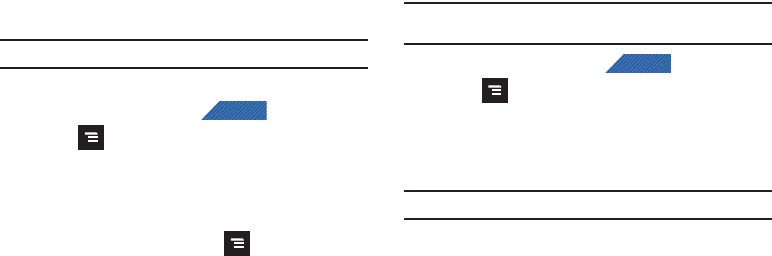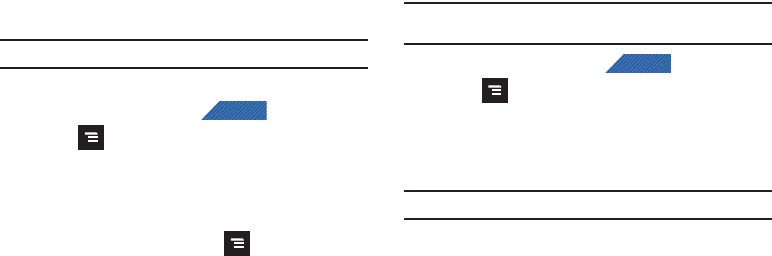
Contacts 96
My Profile
You can send this Virtual Business Card (V-card) to other contacts
as an attachment. My Profile is the first Contact listed in the
Contacts list.
Note:
As with any profile, your profile can be associated with a group.
To create My Profile:
1. From the Home screen, tap (
Contacts
).
2. Press and then tap
More
➔
My profile
.
3. Enter information into the various fields.
4. Tap
Save
to store the new entry.
To edit My Profile:
1. With My profile displayed, press and then tap
Edit
.
2. Modify any of the information contained in My Profile, then
touch
Save
.
Additional Contact Options
Sending an Email to a Contact
Note:
Contacts must contain and email account and address before you can
use the Send email feature.
1. From the Home screen, tap (
Contacts
).
2. Press and then tap
More
➔
Send email
. Contacts that
contain an email address display.
3. Tap the contact to which you want to send an email. A
check mark displays next to the selection.
Note:
The select contact must have an email as part of their details screen.
4. Tap
Add
.
5. Select an email account type.
6. Compose the email and tap
Send
.