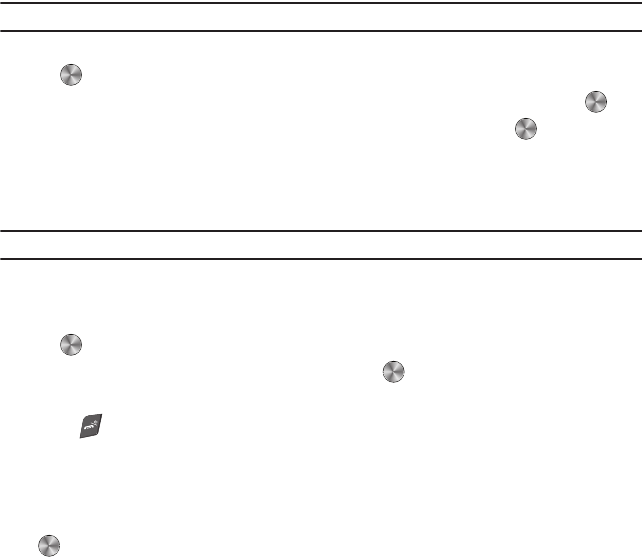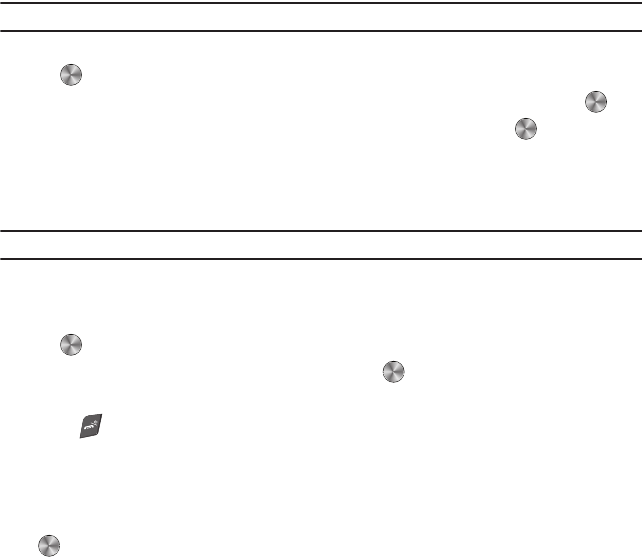
People 56
Copying Contacts Entries
Contacts entries can be stored on the phone, on the SIM card, or both. You can copy Contacts entries between the
phone and the SIM card.
Note:
When storing an Address Book entry on the SIM card, only the Name, Address, and slot location are saved.
1. From Idle mode, press
Menu
➔ People
➔
Management
➔
Copy all to
option and press the
Select
soft key
or .
2. In the
Copy all to
screen, choose a destination
Phone
or
SIM card,
and press the
Select
soft key or .
3. Use the
Up
and
Down
navigation keys to select contacts for copying, and press
Mark
to mark the
contacts for copying. To copy all entries, mark the
All
selection at the top of the contact list.
4. Press the
Copy
soft key
to copy the selected contacts to the Phone or SIM card.
Delete all
Important!:
Once contact entries are deleted, they cannot be recovered.
This option allows you to delete all contacts stored on the phone or SIM card, or to delete all you contact entries.
Perform the following procedure to delete all entries.
1. From Idle mode, press
Menu
➔ People
➔ Management ➔ Delete all and press the Select soft key
or .
2. Select
All
,
Phone
or
SIM card
and press the
Select
soft key or .
3. When the Delete? confirmation message displays, press the Yes soft key to delete or press
No
to cancel.
4. Press to return to Idle mode.
Memory status
You can check how many names and numbers are stored in the Phone, in the SIM card, orthe FDN. You can also
see the current storage capacity of the memory.
ᮣ
From Idle mode, press
Menu
➔ People
➔ Management ➔ Memory status and press the Select soft key
or .
t659.book Page 56 Wednesday, July 29, 2009 10:11 AM