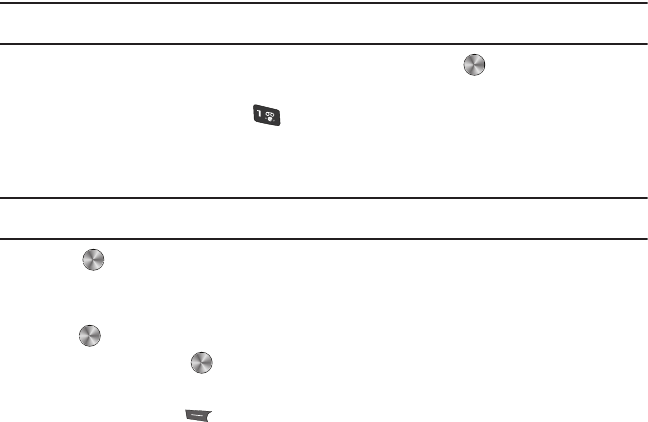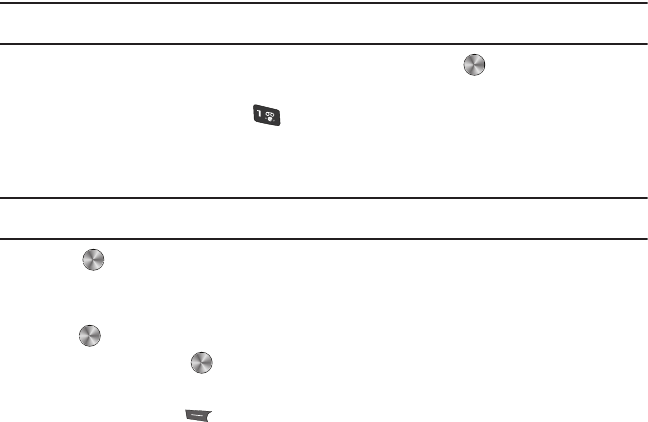
103
Record video
Tip:
When shooting video in direct sunlight or in bright conditions, it is recommended that you provide your subject with sufficient light
by putting the light source behind you.
1. From Idle mode, press Menu ➔
Media
➔
Videos
➔
Record video
and press to access the camcorder.
– or –
Press the
Camera
key, then press the key.
2. Before filming the video, press
Menu
to access camcorder options (see below).
3. Adjust the image by aiming the camera at the subject.
Tip:
You can use the keypad to quickly change the camcorder options using the camera shortcut keys. For more information, see
“Camcorder Shortcuts” on page 104.
4. Press to begin recording.
5. Press
Stop
to stop the recording. The video is saved to the default destination.
– or –
6. Press to pause the recording. While paused, you can save the video file to the default destination.
7. Once the file saves, press to play back your video for review.
Camcorder Options
1. Press the Menu soft key to access the camcorder options.
•Camera/Camcorder
: toggles between Camera and Camcorder.
•Mode
:
select
Normal
or
Limit for MMS
.
•Size
: shows the default size of 176x144. The image size displays on the capture screen.
• White balance
: set this option from the following choices: Auto, Daylight, Incandescent, Fluorescent, or Cloudy.
•Exposure meter
:
set how the camcorder measures or meters the light source: Matrix, Center-weighted or Spot.
• Effects
: change the color tone or apply special effects to the photo. Options include: None, Black and White, Sepia, Negative,
and Watercolor.
t659.book Page 103 Wednesday, July 29, 2009 10:11 AM