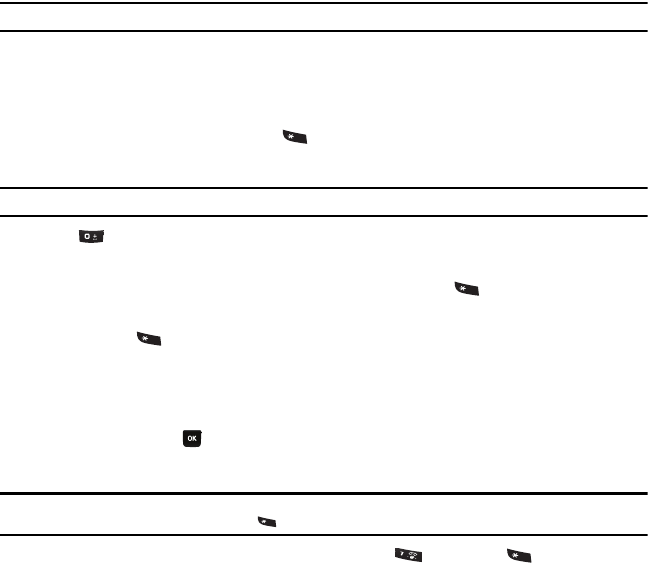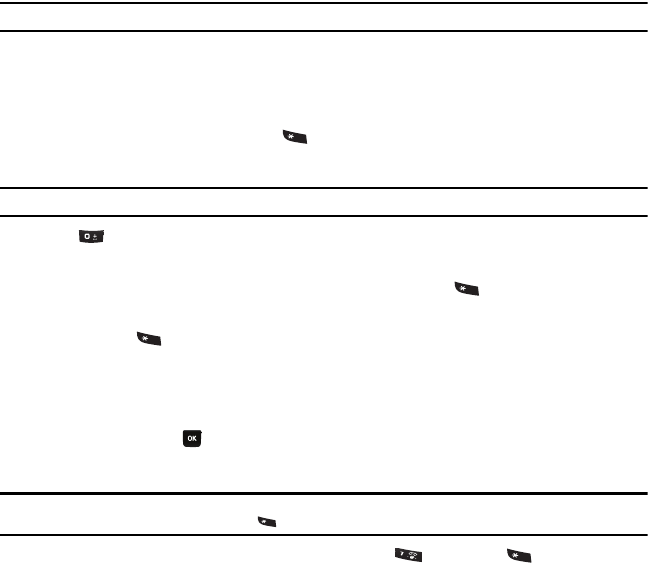
32
Example:
To enter “Hello” in T9 mode, press the 4, 3, 5, 5, and 6 keys.
The word that you type displays on the screen. It may change with each consecutive key that you press.
2. Enter the whole word before editing or deleting the keystrokes.
3. When the word correctly displays, go to step 4.
If the word doesn’t display correctly, press to display alternative word choices for the keys that you
pressed.
Example:
Both the words “Of” and “Me” use the 6 and 3 keys. The phone displays the most commonly used choice first.
4. Press to insert a space and start entering the next word.
To add a new word into the T9 dictionary:
1. After pressing the keys corresponding to the word you want to add, press to display any alternative
words.
2. When you press after the last alternative word, the screen displays Spell on the bottom left line. Press
the Spell soft key.
3. Enter the word you want to add using ABC mode. For more information, refer to “Changing the Text Input
Mode” on page 30.
4. Press the OK soft key or after you finish entering the new word.
The word is added to the T9 dictionary and becomes a word for the associated keypress series.
Note:
This feature may not be available for some languages. The 1 key has some emoticons associated with it. To enter other special
characters within the T9 mode, press and hold to cycle through these characters.
•
To enter periods, hyphens, apostrophes, and other special characters, press and then press to cycle through these
available characters. T9 mode applies grammar rules to ensure that correct punctuation is used.
t239.book Page 32 Wednesday, March 25, 2009 12:48 PM