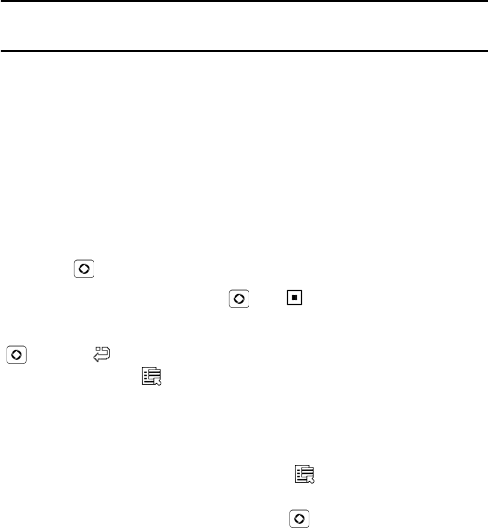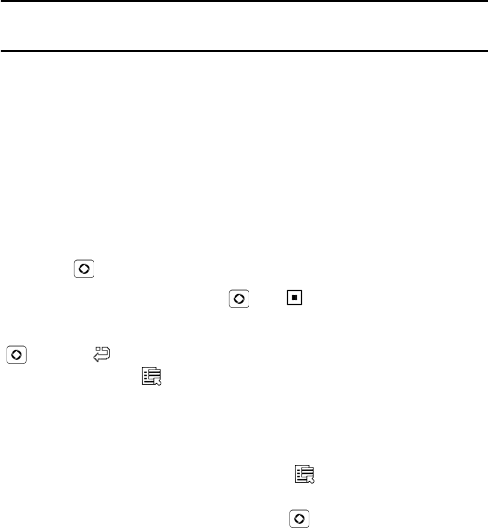
Tools
90
Note: You can also access the camera directly from the Idle screen by pressing the up
navigation key.
2. Aim the camera lens at the subject and frame the starting point for the
video on the screen.
Press the left and right soft keys to configure settings or apply
effects. For more information, see “Camera Options in Record Mode”
below.
You can change the brightness using the left and right navigation
keys.
You can change the zoom using the up and down navigation keys.
3. Press [ ] to start recording the video.
4. When you are finished, Press [ ] or < > to stop recording.
The video clip is saved in the Videos folder. You can preview it by pressing
[ ]. Press < > to return to the recording screen or access various
options by pressing < >. For more information on menu options, see
“Camcorder Options After Recording a Video” on page 93.
Camcorder Options in Record Mode
Camcorder options are accessed using the < > key. Use the left and
right navigation keys to scroll to individual options, then the up and down
navigation keys to make a selection. Press [ ] to confirm a new
selection.
The options associated with the left soft key are:
Size: Allows you to set the size (in pixels) of the video recording. The
options are: 176x144, 160x120 and 128x96.
Timer: allows you to set a time delay before the camcorder begins
recording. The options are Off, 3 Sec, 5 Sec, or 10 Sec. The camcorder
counts down the time on the screen and by playing a sound.