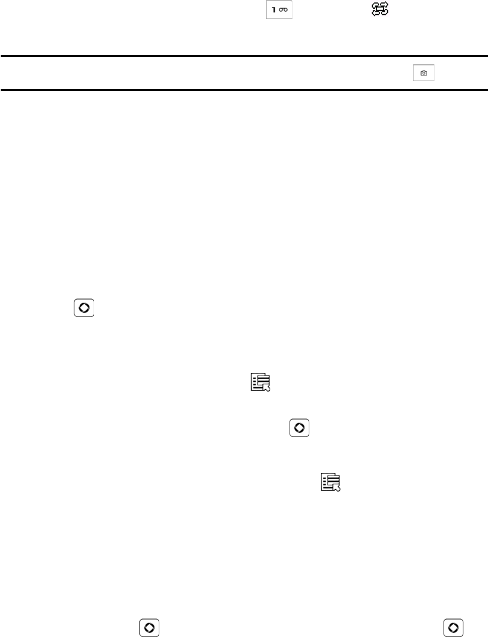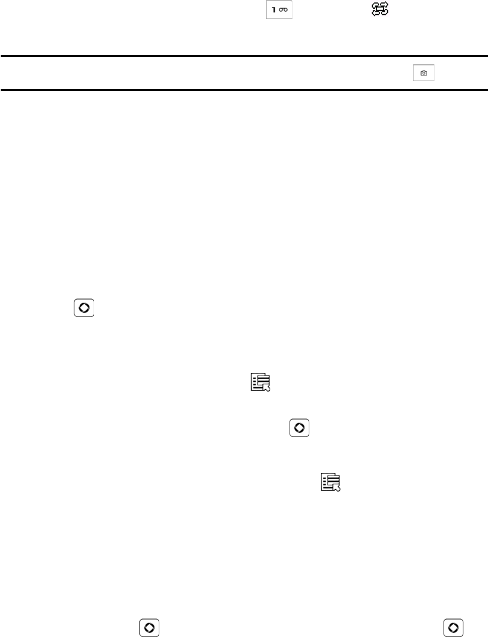
Tools
84
last used. To change modes, press [ ] or press < > and select
Camera.
Note: You can also access the camera directly from the Idle screen by pressing [ ].
2. Adjust the image by aiming the camera at the subject and framing the
picture you want to take on the screen.
Press the left and right soft keys to configure settings or apply
effects. For more information, see “Camera Options in Capture
Mode” below.
You can change the brightness using the left and right navigation
keys.
You can change the zoom using the up and down navigation keys.
3. Press [ ] to take the picture.
Camera Options in Capture Mode
Camera options are accessed using < >. Use the Left and Right
navigation keys to scroll to individual options, then the Up and Down
navigation keys to make a selection. Press [ ] to confirm a new
selection.
The following options are available by pressing < >:
Shooting Mode: Allows you to switch camera modes.
•Single Shot: allows you to take a single picture.
•Multi Shot: Allows you to take a series of 6, 9 or 15 pictures in quick
succession.
•Mosaic Shot: Allows you to combine multiple images into a single
picture. Press [ ] or <Select> to choose a layout and press [ ] to
take each picture.
Size: allows you to set the size (in pixels) of the resulting picture. The
options are: 1280x1024, 1024x768, 800x600, 640x480, 320x240,
176x220 and 176x144.