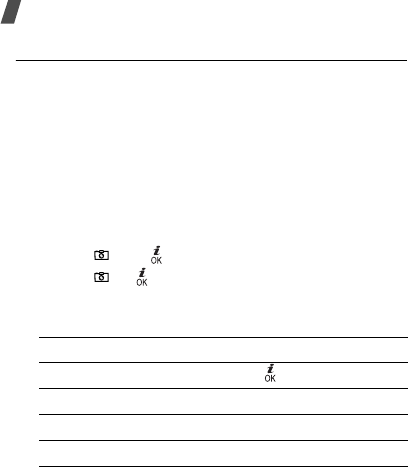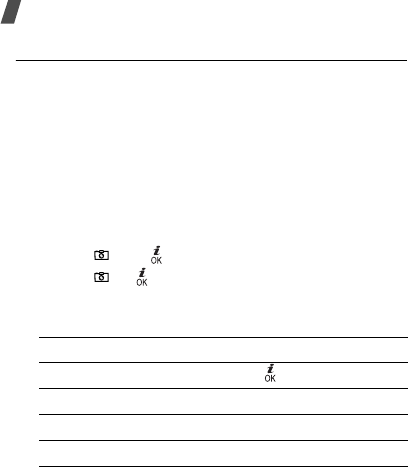
74
Menu functions
Recording a video
You can record a video of what is displayed on the
camera screen and save it.
1. In Capture mode, press [
1
].
2. Aim the camera lens at the subject to adjust the
image.
• Press the left soft key to access the camera
options.
p. 74
• Use the keypad to change the camera settings
or switch to other modes.
p. 75
3. Press [
]
or [ ] to start recording.
4. Press [
]
, [ ] or the right soft key to stop
recording. The video is automatically saved in the
Video clips
folder.
Using camera options in Record mode
In Record mode, press the left soft key to access the
following options:
•
Take photo
: switch to Capture mode.
•
Effects
: change the colour tone or apply a special
effect to a video.
•
Flash
: determine the flash use.
•
Timer
: set a time delay before the camera starts
recording.
•
Go to videos
: go to the
Video clips
folder.
•
Settings
: change the following settings for
recording a video:
Recording mode
: select a video recording mode.
Select
Limit for
message
to record a video
suitable for an MMS or e-mail message. The video
clip is saved in 3GP format.
Select
Normal
to record a video within the limit of
the currently available memory.
Size
: select a frame size.
Video quality
: select an image quality setting.
Screen mode
: select a preview screen.
5.
To Press
play back the video clip [ ].
use the video options <
Options
>.
p. 75
delete the video clip [
C
] and then <
Yes
>.
return to Record mode <
Preview
>.