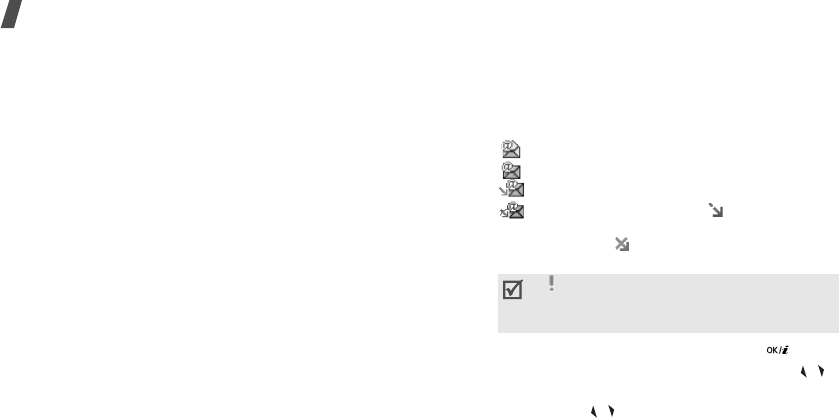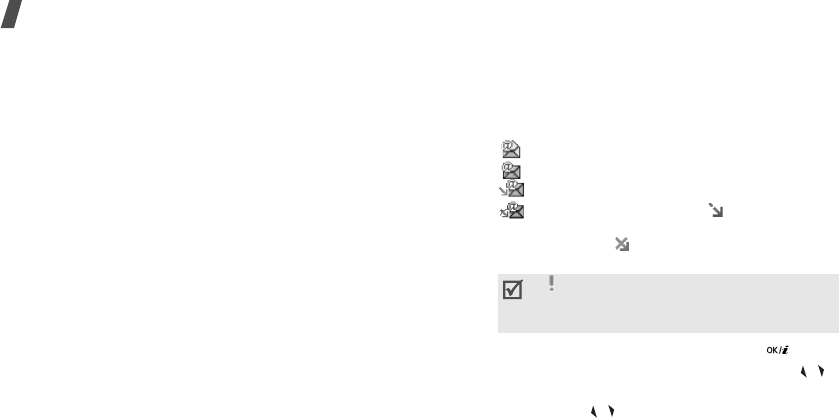
58
Menu functions
From the message list, press <
Options
> to access
the following options:
•
View
: open the message.
•
Forward
: forward the message to other people.
•
Delete
: delete the selected message.
•
Move to my folder
: move the message to the
My
folder
box.
•
Move to phone
/
Move to SIM
: move the
message between the SIM card and the phone’s
memory.
•
Sort by
: change the sort order of the messages.
•
Protection
: protect the message from being
deleted.
•
Properties
: access the message properties.
Email box
(Menu 5.2.5)
This folder stores e-mails that you have received.
1. Select an e-mail account.
2. Press <
Select
> when
Check new mail
is
highlighted to get new e-mails from the server.
The phone checks for new e-mails and retrieves
received e-mails.
The following icons may appear on the message
list; depending on the e-mail status, icons may
vary:
• has been read
• has not been read
• has been retrieved from the server
• has not been retrieved; indicates that
an e-mail has been retrieving from the
server and indicates that an e-mail has
been failed to retrieve.
3. Scroll to an e-mail or header and press [ ].
4. If the e-mail has more than one page, press [ / ]
to scroll through pages one by one.
Press and hold [ / ] to move to the first or last
page.
5. Select an attached file to view or play it.
A
icon next to a message means that a
message is of high priority. A grey-
coloured message icon is of low priority.