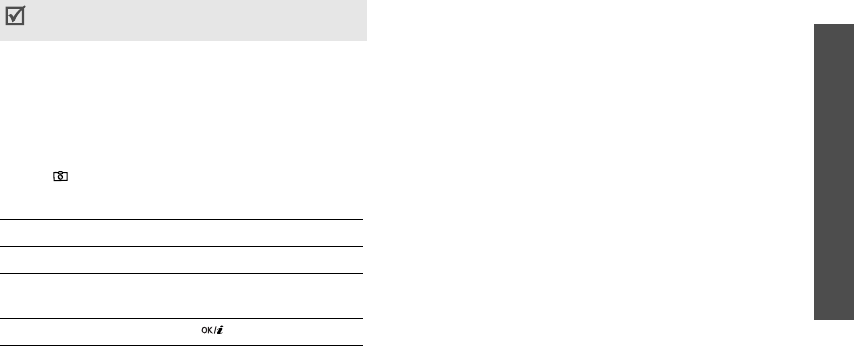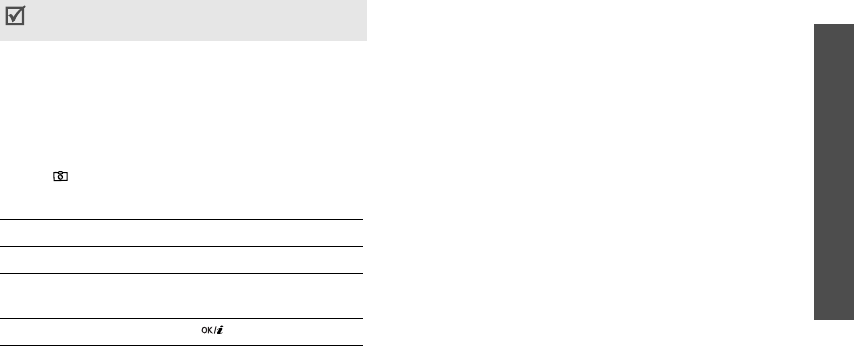
Menu functions
Camera
(Menu 4)
45
1. Access the
Camera
menu to turn on the camera.
The image to be captured appears on the display.
2. Adjust the image by aiming the camera lens at the
subject.
• Press the left soft key to access camera
options. See the next section.
• Use the keypad to change the camera settings
or switch to other modes.
p. 46
3. Press [
]
to take a photo. The photo is saved in
the
Photos
folder.
Using camera options in Capture mode
In Capture mode, press the left soft key to access the
following options:
•
Record video
: switch to Record mode.
•
Shooting mode
: take a photo in the following
modes:
Single shot
: take a photo in normal mode.
Multi shot
: take a series of action stills. Select the
number of photos the camera will take.
•
Effects
: change the colour tone or apply a special
effect to a photo.
•
Frames
: apply a decorative frame to a photo.
•
Flash
: use the one of the following flash options:
Off
: turn off the flash.
Shoot only
: turn the flash on for the current shot.
After you take a photo, the flash turns off.
Permanent
: use the flash when you take a photo.
•
Timer
: set a time delay before the camera takes a
photo.
Be careful not to cover the camera lens with
your hand.
4.
To Press
use photo options <
Options
>.
p. 47
delete the photo <
Delete
> and then
<
Yes
>.
return to Capture mode [ ].