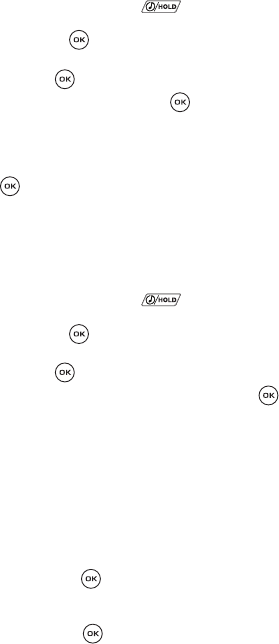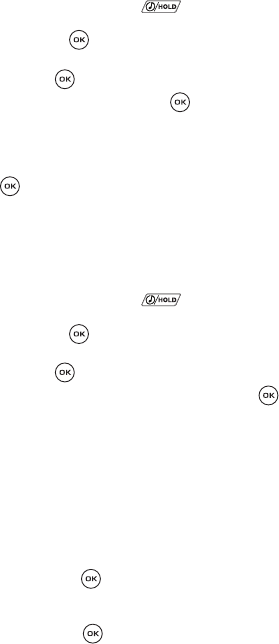
Music Player 104
Creating a Music Playlist
Creating a Music Playlist
1. In Idle mode, you can access the Music player by either:
• Pressing and holding the key.
• Press the Menu soft key, select Music player and then press the Select soft
key or the key.
2. Press the Library soft key and select one of the following options then
press the key.
3. Select Playlists and press the key. All current playlist are displayed.
Initially, there are no playlists stored on the phone.
4. Highlight Create playlist and press the Options soft key.
5. Select the Create playlist option and press the Select soft key or the
key.
6. Use the keypad to enter a name for the new playlist and press the Save
soft key to store the new name and return to the Playlists screen.
Adding Music to a Playlist
1. In Idle mode, you can access the Music player by either:
• Pressing and holding the key.
• Press the Menu soft key, select Music player and then press the Select soft
key or the key.
2. Press the Library soft key and select one of the following options then
press the key.
3. Select All and press the Select soft key or the key. All stored music
files are displayed.
4. Press the Up or Down navigation keys to highlight the song or songs you
want to add to an existing playlist.
5. Press the Options soft key, highlight Add to playlist, and press the Right
Navigation key.
6. Select either Selected (to add a single song to a playlist) or Multiple (to
add several songs to a desired playlist).
• If you selected Multiple, you select a song by first highlighting it and then
pressing the key. Selecting All places a checkmark next to all detected
songs.
7. From the Playlist screen, highlight the desired playlist and press the Select
soft key or the key. This action assigns the selected song to the
desired playlist entry.