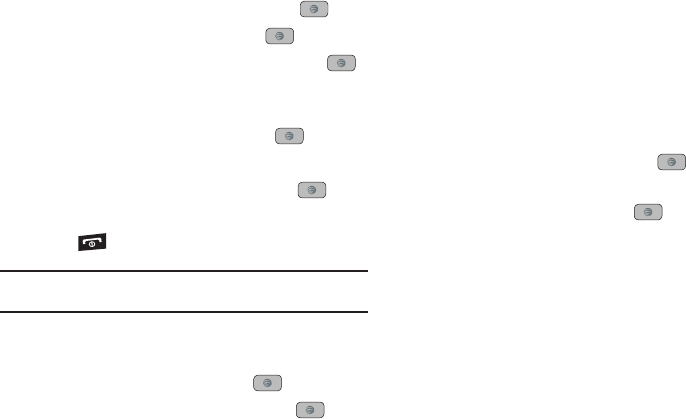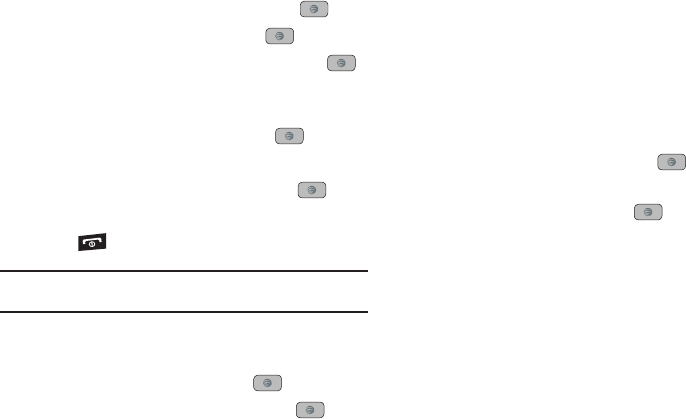
55
4.
Press
Options
➔
Group Settings
and press the key.
5. Highlight the
Picture
field and press the key.
6. Select an image and press
Options
➔
Select
or the
key. The selected image displays in the Picture field and
displays the name of the image to the right.
7. Highlight the
Ringtone
field and press the key.
8. Select an audio file and press
Options
➔
Select
.
9. Press
Options
➔
Save
and press
Select
or the key.
10. Press
Back
to return to the Address Book.
11. Press to return to Idle mode.
Note:
Groups are not synchronized between your phone Address Book and
AT&T Address Book.
Adding an Entry to a Group
1. In Idle mode, press
Menu
➔
Address Book
➔
Groups
.
2. Highlight a group entry and press the key.
3. Press
Options
➔
Add Member
, then press the key.
4. Highlight a member from the list or highlight
All
and press
Check
. A checkmark beside the name indicates adding this
person to the group.
5. Press
Add
.
Removing an Entry From a Group
1. In Idle mode, press
Menu
➔
Address Book
➔
Groups
.
2. Highlight a group entry and press the key.
3. Highlight the member to delete from this group and press
Options
➔
Remove
and press the key.
4. Highlight a member from the list or highlight
All
and press
Check
. A checkmark beside the name indicates removing
this person from the group.
5. Press the
Remove
soft key.
Renaming a Caller Group
1. In Idle mode, press
Menu
➔
Address Book
➔
Groups
.
2. Highlight the group that you want to rename.
3. Press
Options
➔
Rename
.
4. Backspace over the original name and use the keypad to
enter a new name for this group, then press
Save
.
A847.book Page 55 Thursday, April 29, 2010 5:26 PM