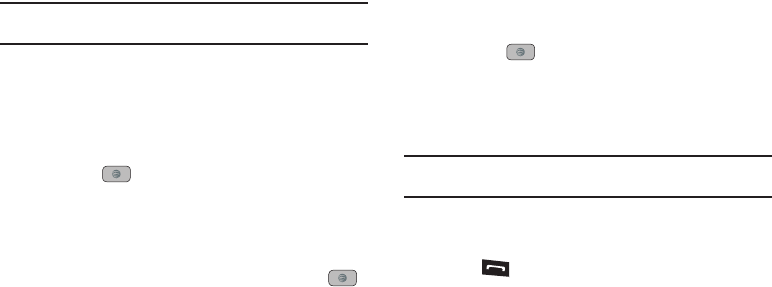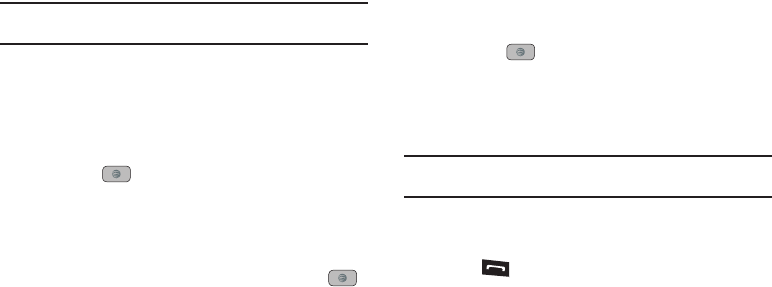
51
Note:
Ringtones assigned to a contact will not be synchronized to AT&T
Address Book.
Adding More Fields to a Number
While in the process of creating a new entry or editing an existing
contact, you can add additional fields to the entry’s list of
information.
1. Press
Address Book
➔
Contacts
, highlight a contact name
and press .
2. Press
Options
➔
Edit
.
3. Press
Options
➔
Add More Fields
.
4. From the
Add Details
field, use the
Left
or
Right
Navigation
key to highlight the field to add and press
Select
or .
The selected field type displays on the
Edit Contact
screen.
5. Enter the information into the new field and press
Options
➔
Save
.
Deleting Fields From a Number
1. Press
Address Book
➔
Contacts
, highlight a contact name
and press .
2. Press
Options
➔
Edit
.
3. Highlight the field to delete and press
Options
➔
Delete
Field
.
Note:
Only certain new fields may be deleted. If you have not added any new
fields to the contact, the
Delete Field
button does not display.
4. Press
Options
➔
Save
.
Saving a Number After a Call Has Ended
1. Press to bring up the Recent Calls screen.
2. Highlight a phone number from the list and press
Options
➔
Save to Address Book
.
3. From the Select Type screen, press
New
.
•
Select
Update
if this was a previously created entry and your are
adding the current number to the previous entry.
4. Enter the desired information, see “Saving a Number from
the Idle screen” on page 50.
A847.book Page 51 Thursday, April 29, 2010 5:26 PM