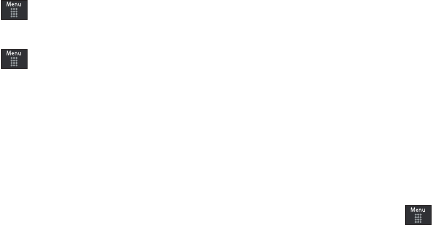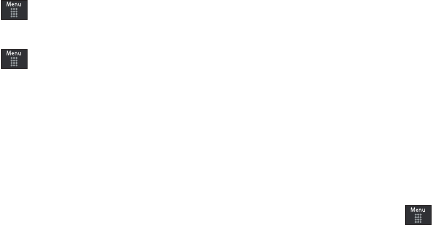
82
selecting your default IM Community to which you are
subscribed.
1. Touch ➔
Messaging
➔
IM
.
– or –
Touch ➔
IM
.
2. Touch an IM client of your choice (AIM, Messenger, or
Yahoo!).
3. Touch New Account and then touch the available fields to
enter your information such as Screen Name, Email
Address, or Yahoo! ID, and Password. Select any additional
fields.
4. Touch
Sign In
to continue.
After selecting an Instant Messaging service and signing in, you
can choose from the following options:
• Refresh Contact List
: updates and displays the IM contact
information.
• Add Contact
: allows you to add an IM contact to the list.
•More
:
–
Settings
: allows you to change your Community settings.
–
Send IM to
: allows you to send an IM to a selected contact.
–
Saved Conversations
: shows permanent records of your Instant
Messaging conversations.
–
Minimize
: minimizes the IM window.
–
Sign Out
: allows you to log off or disconnect from this IM session.
Deleting Messages
When your phone’s memory is full, an error message displays
notifying you that you cannot receive any new messages. Use the
Delete
option erase obsolete messages, freeing memory for new
messages. You can delete the messages in each message
folder(s) either individually or all at one time. Another option is to
delete messages from all categories at once.
Deleting Messages within a Folder
1. Touch ➔
Messaging
.
2. Select a message folder (
Inbox
,
Sent
,
Outbox
, or
Drafts
). A
list of messages in the folder appears in the display.
3. Touch
Delete
and touch an entry to mark it for selection
with a checkmark.
4. Touch either an individual message or touch
All
to place a
checkmark alongside all entries in the list.
5. Touch
Delete
.
a697 Crescent.book Page 82 Thursday, March 4, 2010 11:42 AM