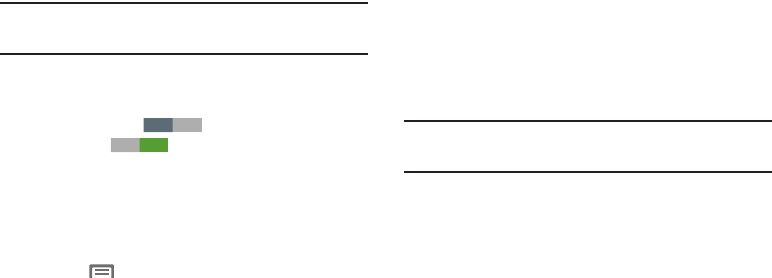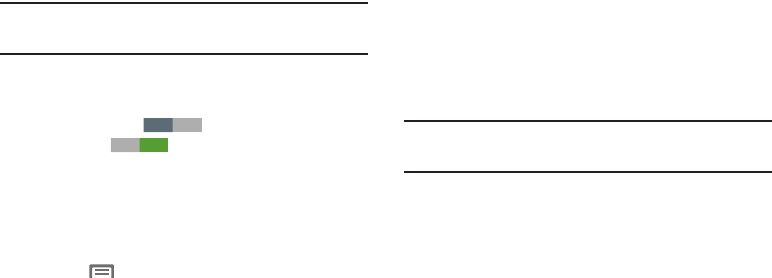
Settings 135
Bluetooth settings
Pair and connect with other Bluetooth devices, manage your
Bluetooth connections, and control your device’s visibility to
other devices.
Note:
Bluetooth must be turned On to access Bluetooth
settings.
1. From the
Settings
screen, touch
Bluetooth
.
2. Touch a setting to configure Bluetooth:
•
Touch
Bluetooth
to turn Bluetooth On, or touch
Bluetooth
to turn Bluetooth Off.
•
Touch your phone’s name to enable/disable its visibility to other
devices’ Bluetooth searches. Available when Bluetooth is On.
•
Touch
Scan
to search for visible Bluetooth devices. Touch a
detected device to pair with it (see
“Pairing with a Bluetooth
Device”
on page 121).
•
Touch
Menu
to access the following options:
–
Rename device
: Change your phone’s Bluetooth device name.
–
Visible time-out
: Select how long your phone will remain
visible to other devices.
–
Received files
: Lists files received from other devices over
Bluetooth connections.
Data usage
Control your device’s connection to your Wireless Provider’s
data service, and monitor your data usage.
Turning Mobile data On or Off
1. From the
Settings
screen, under
Wireless and network
,
touch
Data usage
. The
Data usage
screen appears.
2. Touch
Mobile data
to turn Mobile data On or Off. When
Mobile data is on, check mark appears in the check
box.
Tip:
You can also turn Mobile data On or Off at the Notifications
panel.
Setting a mobile data limit
Setting a mobile data limit causes your phone to
automatically disable the Mobile data connection when the
limit is reached. You can set a warning threshold, to have
your device alert you when data usage nears your set limit.
Data usage is measure by your device, and your service
provider may account for usage differently, so you may want
to consider using a conservative limit. Contact your service
provider for more information on actual data usage.
OFF