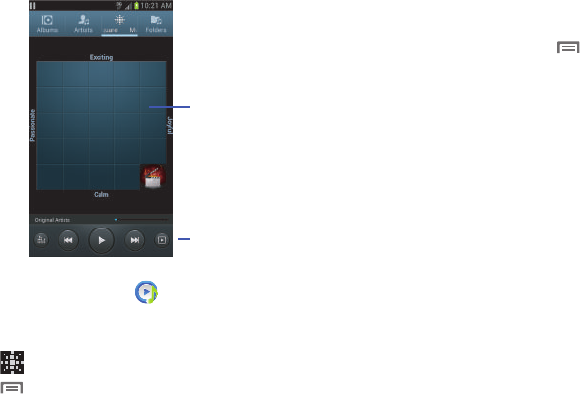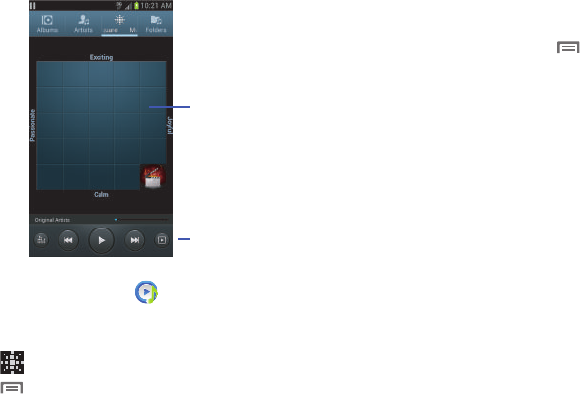
Applications and Widgets 103
1. From the
Apps
screen, touch
Music
Player
.
2. Touch the
Music square
tab.
– or –
Touch
Music square
.
3. Touch ➔
Library update
.
4. Select a playlist based on mood or age of the song.
Music Player Options
To access additional options, follow these steps:
Ⅲ
While in the Music Player, touch
Menu
. The follow
options are available:
• Add to quick list
: Adds the current music file to the Quick list.
• Via Bluetooth
: Scans for devices and pairs with a Bluetooth
headset.
•Share via
: Share your music with other devices using
Bluetooth, Dropbox, Email, Gmail, Group Play, Messaging, or
Wi-Fi Direct.
• Add to playlist:
Add the current music file to a selected playlist.
•Details
: View media information such as Artist, Title,
Biography, and so on.
•Set as:
Set a music file as the Phone ringtone, as a Caller
ringtone, or as the Alarm tone.
• Scan for nearby devices
: Search for nearby Wi-Fi devices for
sharing your music (available when Wi-Fi is turned On). (For
more information, refer to
“Turning Wi-Fi On”
on page 119.)
•Settings
: Change your Music Player settings. For more
information, refer to
“Music Player Settings”
on page 104.
•End
: Close the Music Player app.
Playback
Controls
Playlist
Selection
Buttons