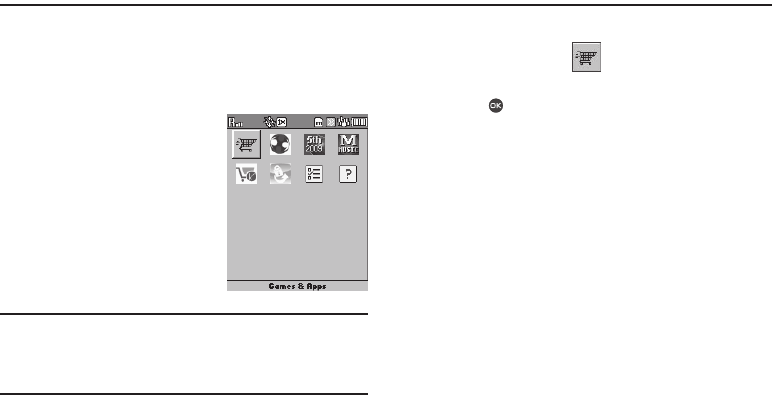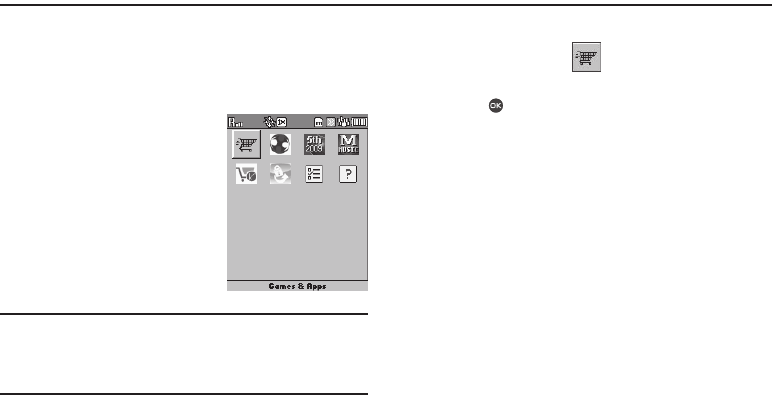
Games & Apps 64
Section 10: Games & Apps
This section explains the Games & Apps features where users
can download multimedia, applications, games, and check news
and sports.
Finding Applications
With Games & Apps, you can
download full featured applications
over the air including games,
personalized ring tones, pictures,
and more.
1. In standby mode, press the
Menu soft key, then select
Games & Apps ➔ Games &
Apps.
Note:
The first time you launch Games & Apps, the warning message
“Browse & Download use airtime.” pops up in your display. To have
this message repeat the next time you launch Games & Apps, press
the Continue soft key. To stop this message repeating, press the
Remove soft key.
The Games & Apps screen appears in the display with the
Games & Apps icon ( ) highlighted. You have the
following options:
•
Press . The
Games & Apps
menu appears in the display. You
can use the items in this menu to browse or search for, purchase,
and download applications.
•
Use the Navigation keys to select an application on your phone that
you wish to launch.