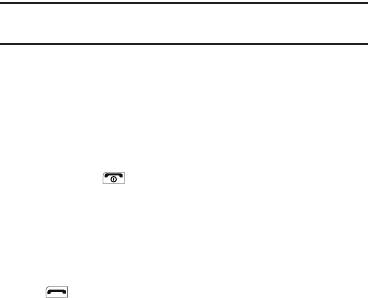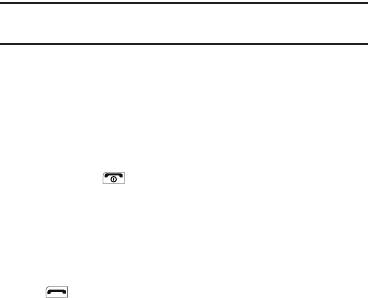
Understanding Your Phone 14
Display Screen Icons
Your MyShot phone can show you definitions of the icons that
appear on the top lines of the front and main displays. To access
the Icon Glossary:
ᮣ
In idle mode, press
Menu
➔
Settings
➔
Phone Info
➔
Icon
Glossary
. A list shows of the icons that can appear on the
top lines of the displays.
Dialogue Boxes
Dialogue boxes prompt for action, inform you of status, or warn
of situations such as low battery. Dialogue boxes and their
definitions are outlined below.
•
Choice
–
Example:
“Save message?”
•
Reconfirm
–
Example:
“Erase All Messages?”
•
Performing
–
Example:
“Sending...” “Connecting...”
•
Completed
–
Example:
“Message Saved”
•
Information
–
Example:
“New Message”
•
Error
–
Example:
“System Error!”
•
Warning
–
Example:
“Low Battery,” “Memory Full!”
Backlights
Backlights illuminate the display and the keypad. When you press
any key or open the phone, the backlights come on. They go off
when no keys are pressed within a period of time set in the
Backlight menu. (For more information, refer to “Backlight” on
page 103.)
Note:
During a phone call, the display backlight dims and turns off after 7
seconds to conserve battery power, regardless of the
Backlight
setting.
Your Phone’s Modes
Standby Mode
Standby mode is the state of the phone once it has found service
and is idle. The phone goes into standby mode:
•
After you power the phone on.
•
When you press after a call or from within a menu.
In standby mode, you will see the time, day, and date as well as
all phone status icons.
Place Calls in Standby Mode
1. While in standby mode, enter a phone number, and press
to place a call.