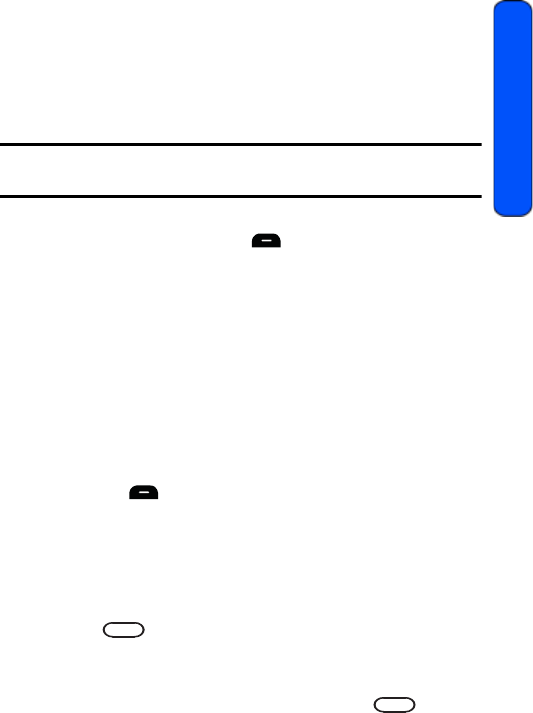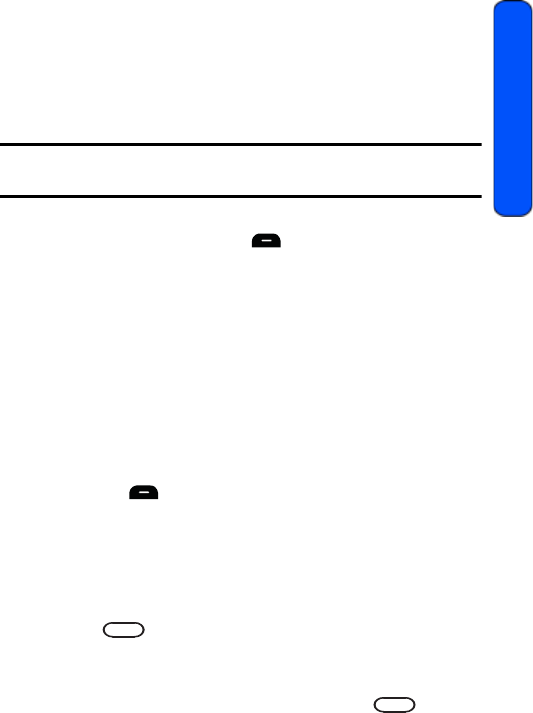
Camera 79
Camera
Your phone can store pictures in two ways:
• In Phone: A folder that keeps photos taken through the camera.
• Memory Card: A folder or series of folders that keeps photos on a
removable microSD card.
Images can be assigned to address book entries, sent to other users, or printed
from your phone.
Note: When pictures are assigned as your wallpaper, they are modified to fit the
screen.
When you access either In Phone or Memory Card, the following options are
available when you press the right softkey :
• Send..: Allows you to send the image as a Picture message.
• Print..: Allows you to print selected image via a USB cable connected to
your printer.
• Assign: Allows you to assign an image to an address book entry, a
wallpaper, or an incoming call.
• Delete: Allows you to erase a single or all of the stored images.
• Copy/Move: Allows you to copy or move the selected image to the memory
card or phone (depending on location of selected image).
• Details/Edit: Allows you to edit the Text Caption or view Media Info on the
picture.
• Camera Mode: Allows you take a picture.
Press the left softkey for Expand to change the aspect of the image between
full screen and thumbnail size.
In Phone
Your phone displays a picture immediately after it is taken and stores the image in
the In Phone folder.
To access the images:
1. Press for Menu.
2. Select Camera.
3. Select My Albums.
4. Using the navigation key, select In Phone and press .
r351 BMC Guide.book Page 79 Friday, July 24, 2009 3:17 PM