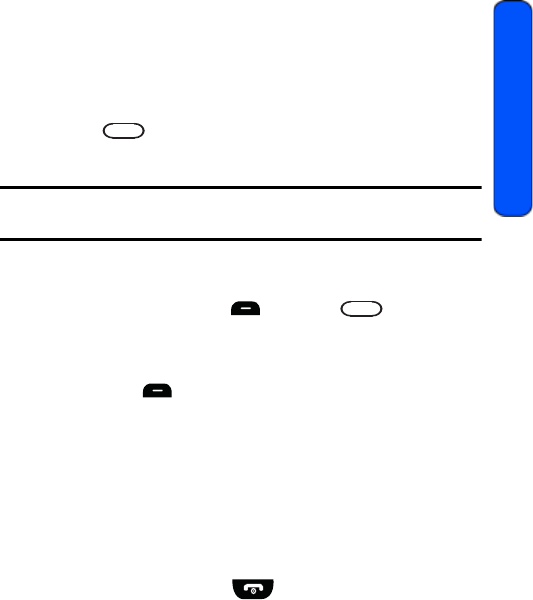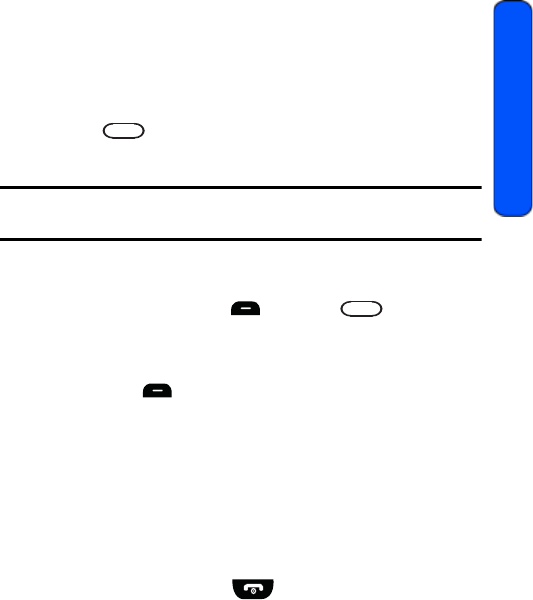
Camera 75
Camera
Camera
Taking Pictures
Taking pictures with your phone’s built-In Phone is as simple as choosing a
subject, pointing the lens, and pressing a button.
To take a picture:
1. Press for Menu.
2. Select Camera > Camera.
Shortcut: To activate camera mode, you can also press and hold the the side
camera button (see illustration on page 2).
3. Using the phone’s LCD screen as a viewfinder, aim the camera lens at
your subject.
4. Press either the left softkey for Capture, or the side
camera button until the shutter sounds. (Make sure the camera is
steady.)
5. After the picture is taken, it is saved in your My Albums folder. Press the
right softkey for Options and choose one of the following options:
• (1) Send Msg: To send your picture to someone using picture
messaging. For more information, see "Picture Messaging" on page
42.
• (2) Camera Mode: To take another picture.
• (3) Assign: To assign the picture to Picture ID, Wallpaper, or
Incoming Call, see "Display" on page 85.
• (4) Erase: To erase this picture.
• (5) Review Pictures: To review the images stored in your camera.
6. To exit camera mode, press .
r351 BMC Guide.book Page 75 Friday, July 24, 2009 3:17 PM