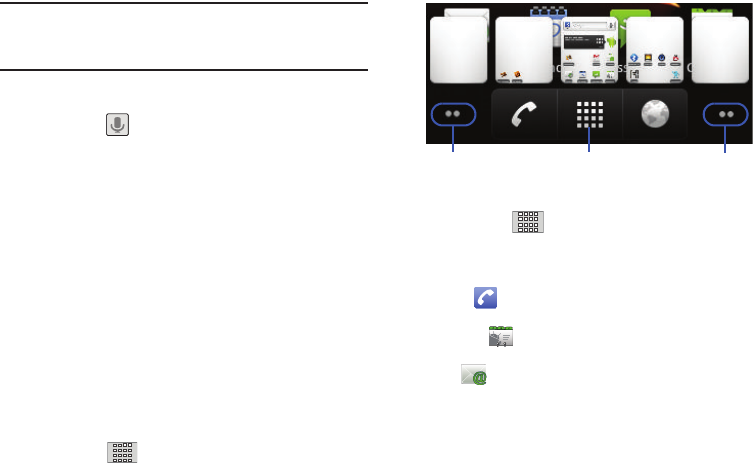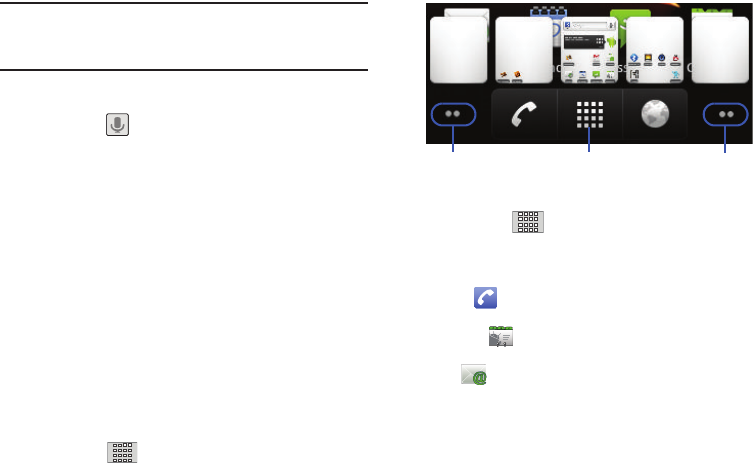
Understanding Your Phone 23
Note:
Both the status bar and primary shortcuts are visible across all
screens (Home and Extended).
Screen #3 is the Home Screen.
•
Google search
is an onscreen Internet search engine powered by
Google™. Touch to access the Voice Search feature where you
can verbally enter a search term and initiate an online search.
•
Widgets
are self-contained onscreen applications (not shortcuts).
These can be placed onto any of the available screens (Home or
Extended). (See “Adding and Removing Widgets” on page 28.)
•
Shortcuts
are icons that launch available device applications such as
Voicemail, Contacts, Phone, Email, Alarm Clock, etc. These function
the same as shortcuts on your computer.
–
Although some are already found on the Extended Home Screens, the
majority can also be found within the Applications tab.
–
Shortcuts can be pulled out from this tab or pulled into it (removed from
an Extended Home Screen). (See “Creating Shortcuts” on page 26.)
•
Page Navigation
is a visual indication of the currently active page. The
onscreen dots (located at the bottom left and right of the screens)
indicate your current page location.
–
When on the Home Screen, two dots appear at both locations (this
indicates there are two pages at either side of the current page).
–
Touch and hold to reveal the Quick Screen Access. Tap a
preview to launch the selected screen.
•
Application tab
( ) houses all of your available applications.
Some of these applications also exist
as Widgets that can be actively placed onto an available screen. Some
sample shortcuts are:
–
Phone
(
) launches the phone-related screen functions (Dialpad,
Call log, Contacts, and Favorites.)
–
Contacts
( ) launches the Contacts-related screens (Phone, Call
log, Contacts, and Favorites).
•
Email
( ) launches the email application that manages both
Internet-based and Corporate email accounts.
Quick Screen AccessPages on left Pages on right
(touch and hold)
SCH-M828UM.book Page 23 Thursday, September 1, 2011 3:43 PM