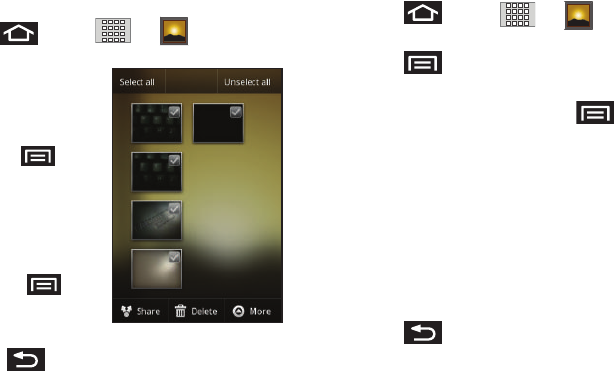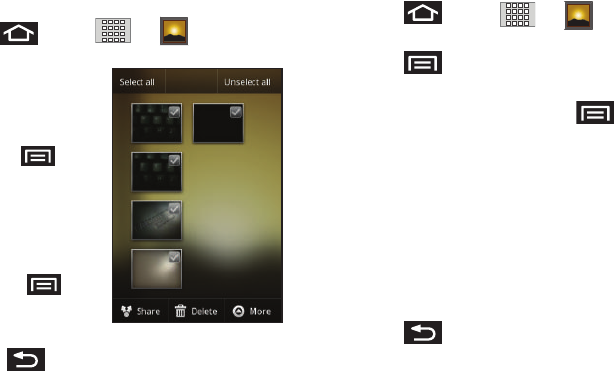
Camera 105
View Your Pictures
The Gallery is where you can access the Gallery of stored camera
images.
1. Press and tap
➔
(
Gallery
).
2. Select a folder location
(for example:
Camera
pictures
) and tap an
image to view your
picture.
•
Pressing from
the main Gallery screen
reveals
gallery-specific options
such as,
Share
,
Delete
, or
More
.
•
Tap an image to open it,
and press for
options such as
Details
,
Set as
,
Crop
,
Rotate
left
, or
Rotate right
.
•
Press to return to the previous screen.
Camera Gallery Options
Accessing the main gallery provides access to pictures.
1. Press and tap
➔
(Gallery)
to
view the gallery of images stored on the microSD card.
2. Press to display gallery-specific options such as
Share
,
Delete
, or
More
.
3. Tap an image to display it, and press ➔
More
to
display
•
Details
to display image details such as file name, file size,
resolution and date taken.
•
Set as
to assign the current image to either a current
Contact
icon
(display image) or as the
Wallpaper
(Home Screen
background).
•
Crop
to crop the image. Crop the image and tap
Save
to a new
version of the original.
•
Rotate left
to rotate the image counterclockwise.
•
Rotate right
to rotate the image clockwise.
4. Press to return to the previous screen.
SCH-M828UM.book Page 105 Thursday, September 1, 2011 3:43 PM