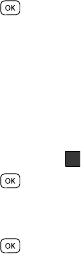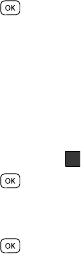
68
The following options appear in the display:
• Order Apps — Download applications over the network.
• Move Apps — Move previously downloaded applications between available
folders.
• Manage Apps — View used and available memory.
• Main Menu View — Select whether you wish to view the main Cricket
Clicks menu in a list or small icon format.
• Screen Savers — Select from a downloaded list of Screen Savers.
• Data Charge — Select whether you wish to view data charge warning
messages when accessing Cricket Clicks online functions.
• View Log — View the Cricket Clicks log, which displays information about
recent activity using Cricket Clicks.
3. Use the Up and Down navigation keys to highlight the desired option.
4. Press the key to enter the option’s sub-menu and view or change
settings.
Using On-line Help
The Help sub-menu within Cricket Clicks is a short tutorial on several Cricket
Clicks features. View information about charges, cancelling subscriptions, buying
apps, disabling apps, and more.
1. Within in the Cricket Clicks menu, use the Left and Right navigation keys
to highlight the Help ( ) icon.
2. Press the key. The Help subjects described in the following items
appear in the display.
3. Use the Up and Down navigation keys to highlight the desired Help subject.
4. Press the key to view the selected Help information.
?